Important Notes
- Please ensure that you clear the browser cache to ensure proper functioning of the changed user interface. Steps to clear browser cache :
- press Ctrl-Shift-Delete (Windows) or Command-Shift-Delete (Mac).
- Select ‘Cookies and other site data’ and ‘Cached images & files’ and proceed with clearing the browser cache.
Changes and New Features in this Release:
This release mainly includes the Project Frontend developed on Angular - 10 to improve performance and maintainability of the application.
The Project landing page has some UI changes in the Left menu and Top Bar to improve usability.
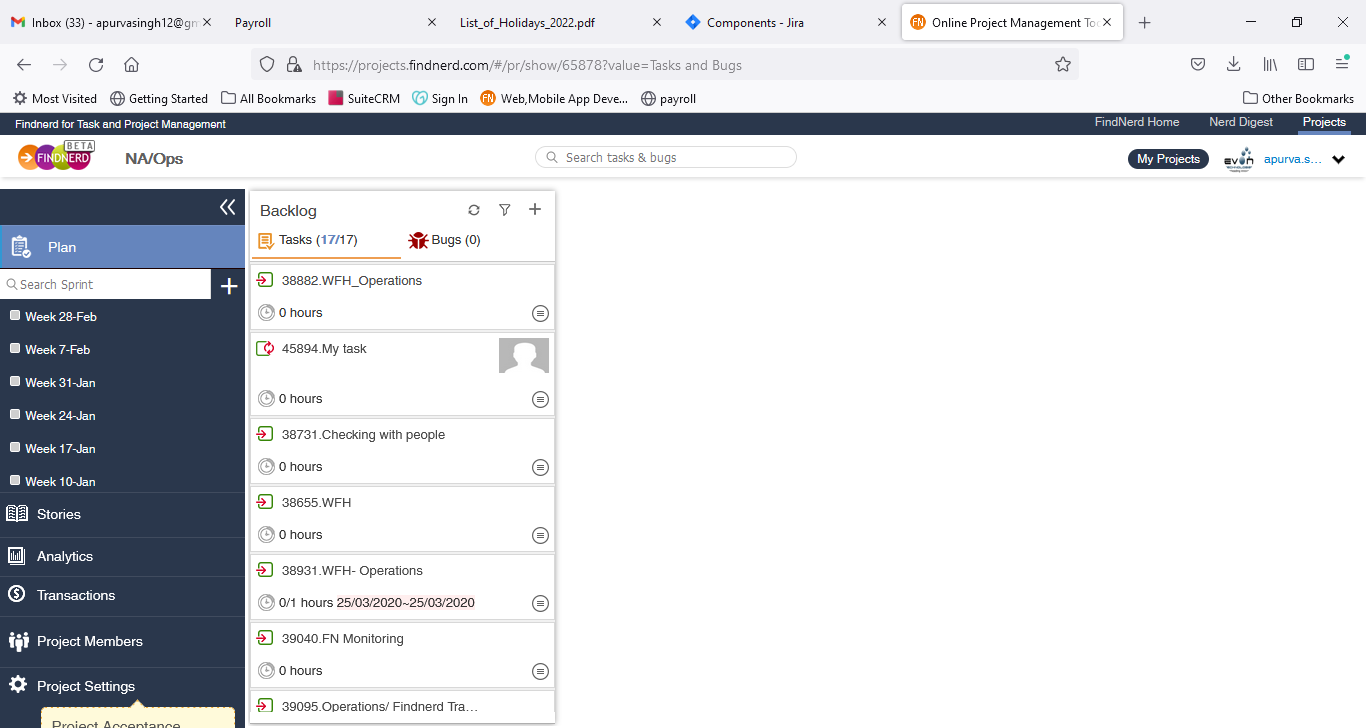
The Project Members option, to view and Add new project members, is now available under the left menu. The Project Chat and Project Messages options are currently disabled as we are in process of developing and integrating a new Chat and Messaging platform.
-
Findnerd Session Tracker - Switch task/bug feature:
Session Tracker now allows the user to switch to a different task/bug from the tracker window as described below
Click the blue Edit icon beside the Task/bug title
,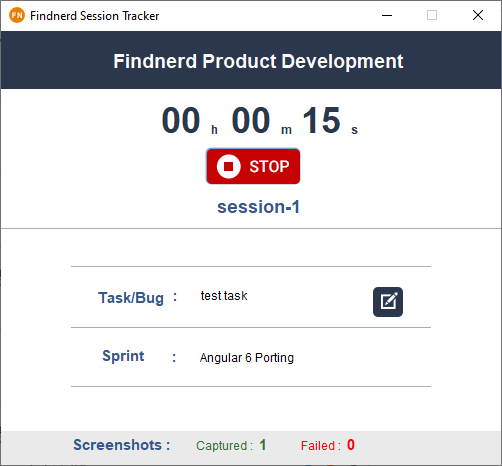
On the dialog as displayed below , you can select another task or bug from the same project and sprint or you can select a different Project or Sprint from the dialog and proceed to select another task or Bug, add the session name and click ‘Start’ to run the session tracker for the selected task/bug.

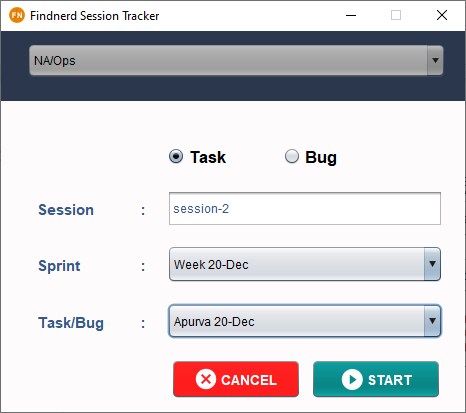
-
Code Repository Integration
We are introducing the feature to integrate your code repository with Findnerd Projects. This feature will allow the development team to connect a Findnerd Project with the Project Code repository and will sync the commits and code changes in the code to Findnerd bugs and tasks improving the tracking and traceability of code changes and thus simplifying release management and product deployment.
This release includes Integration with Atlassian BitBucket and GitHub. The steps below describe setting up and usage of Bitbucket integration. Github integration can also be setup and used following the same steps.
-
Steps to Setup Connection with a Bitbucket code repository.
On the Project Settings page (accessible only for Manager role), the Repository Integration icon can be used to open the repository settings tab on which click ‘Proceed’ on BitBucket Integration card.
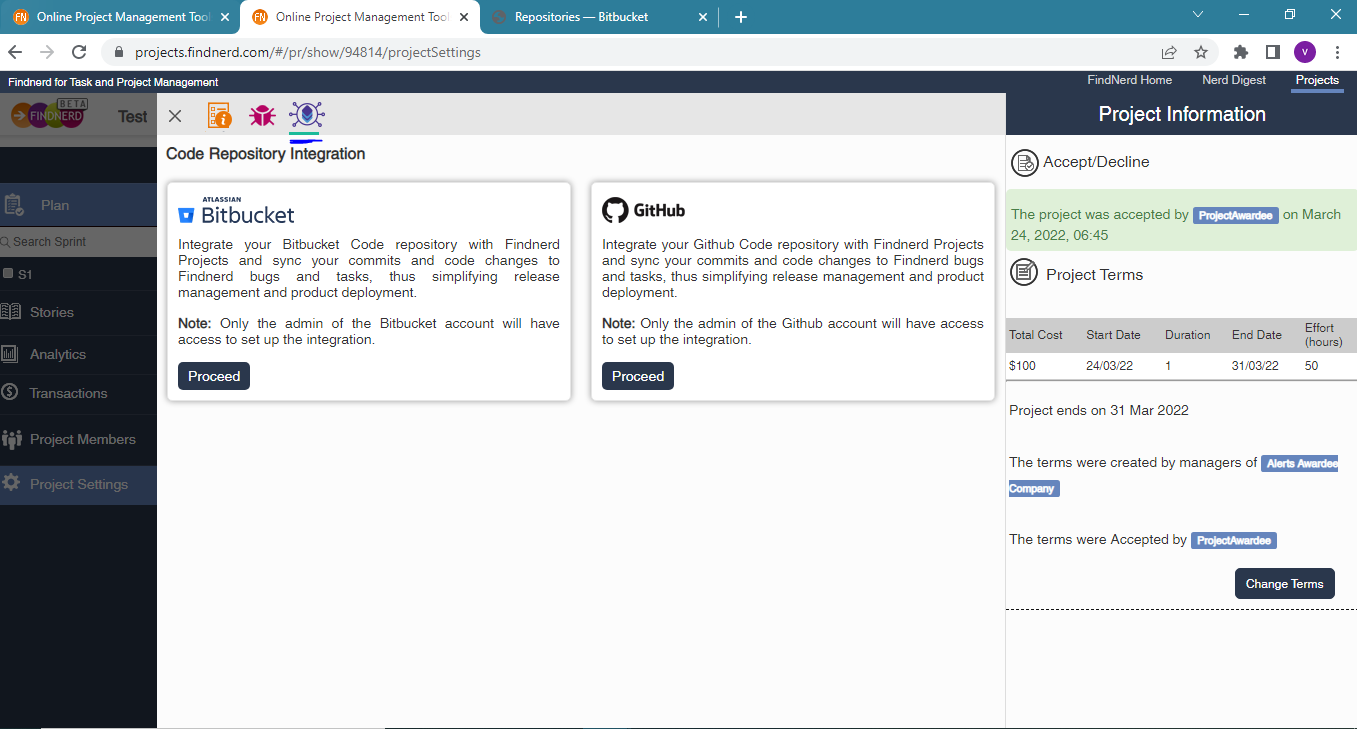
Click on ‘+’ icon and enter the url to you code repository in the edit box displayed as below and click ‘Connect’. Please note that the repository url should be as below
https://bitbucket.org/workspace/reponame without the /src/master part.
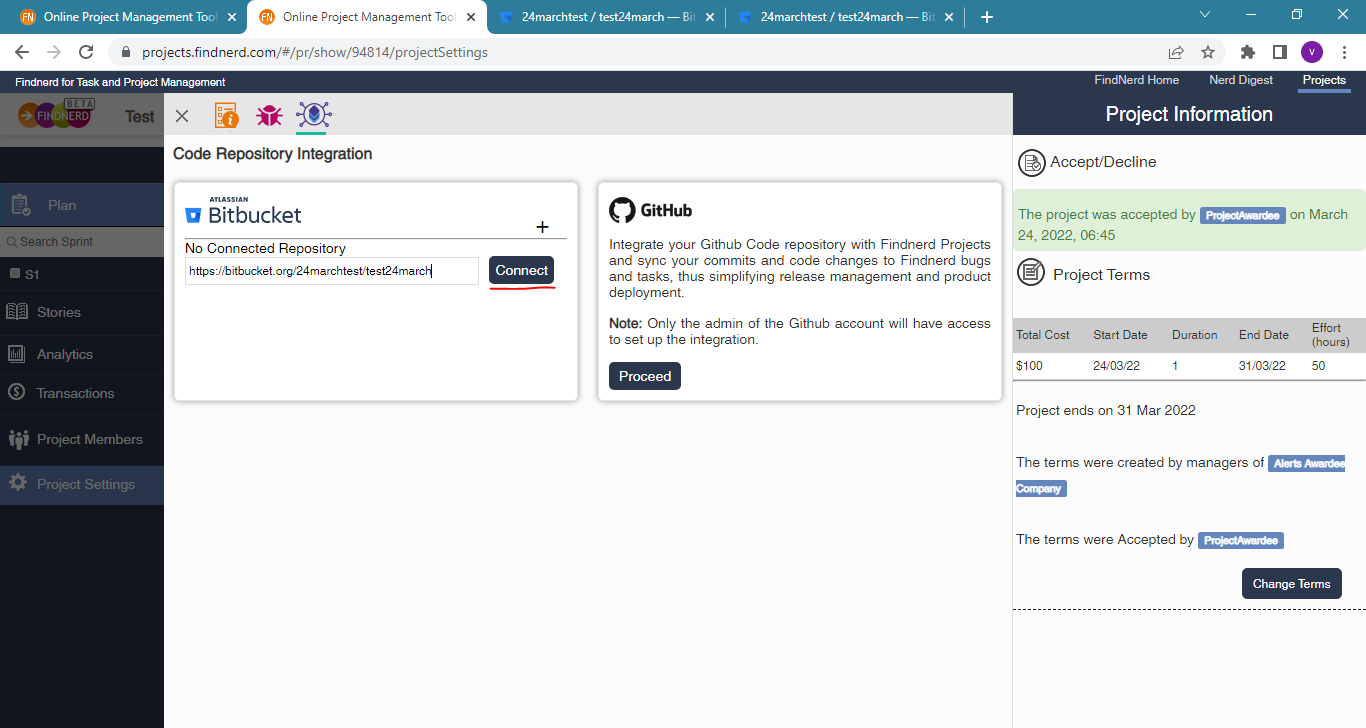
The bitbucket sign-in page will open up where you can provide the required credentials to login to Bitbucket.
Note : Please note that you need to have Admin access to this repository to setup this integration.
The access confirmation dialog may get displayed as below. Please grant the required access.
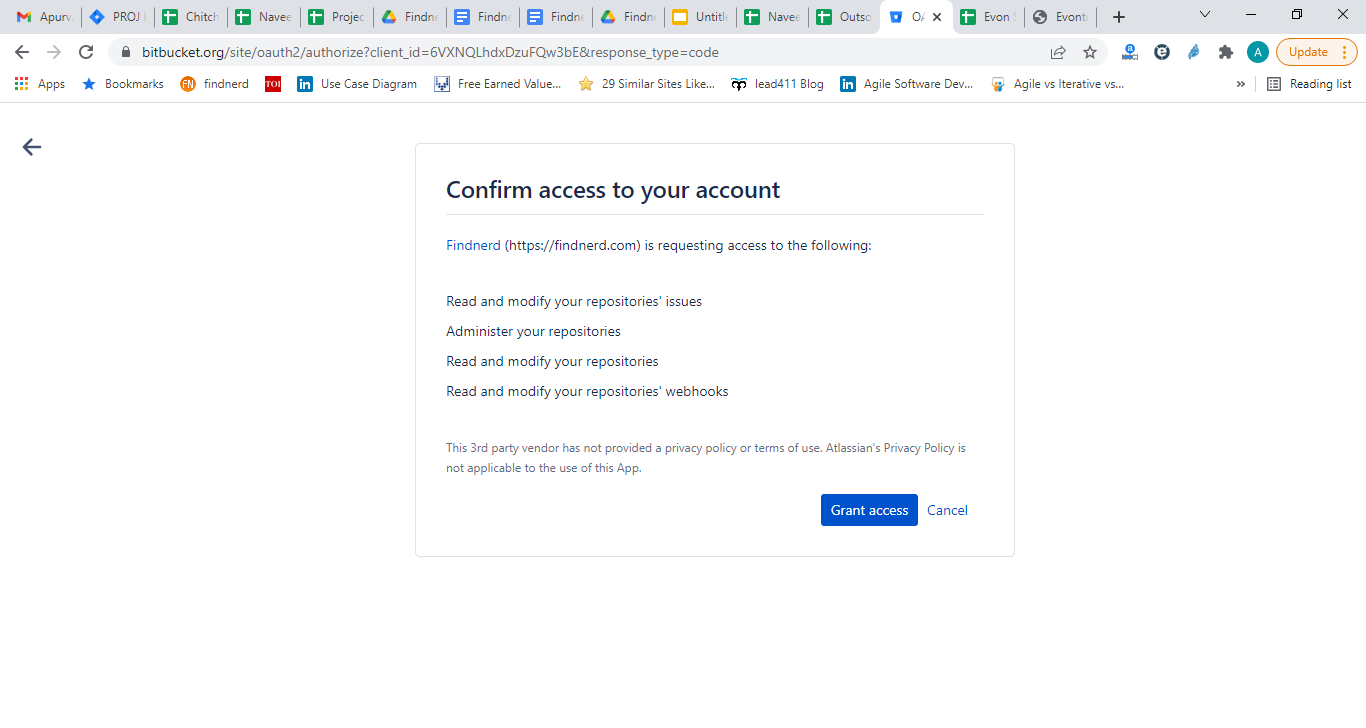
This will complete the Findnerd Project connection with the Bitbucket which can be confirmed with the repo url displayed on the Bitbucket Integration card on the Repository integration tab of the Project Settings page.
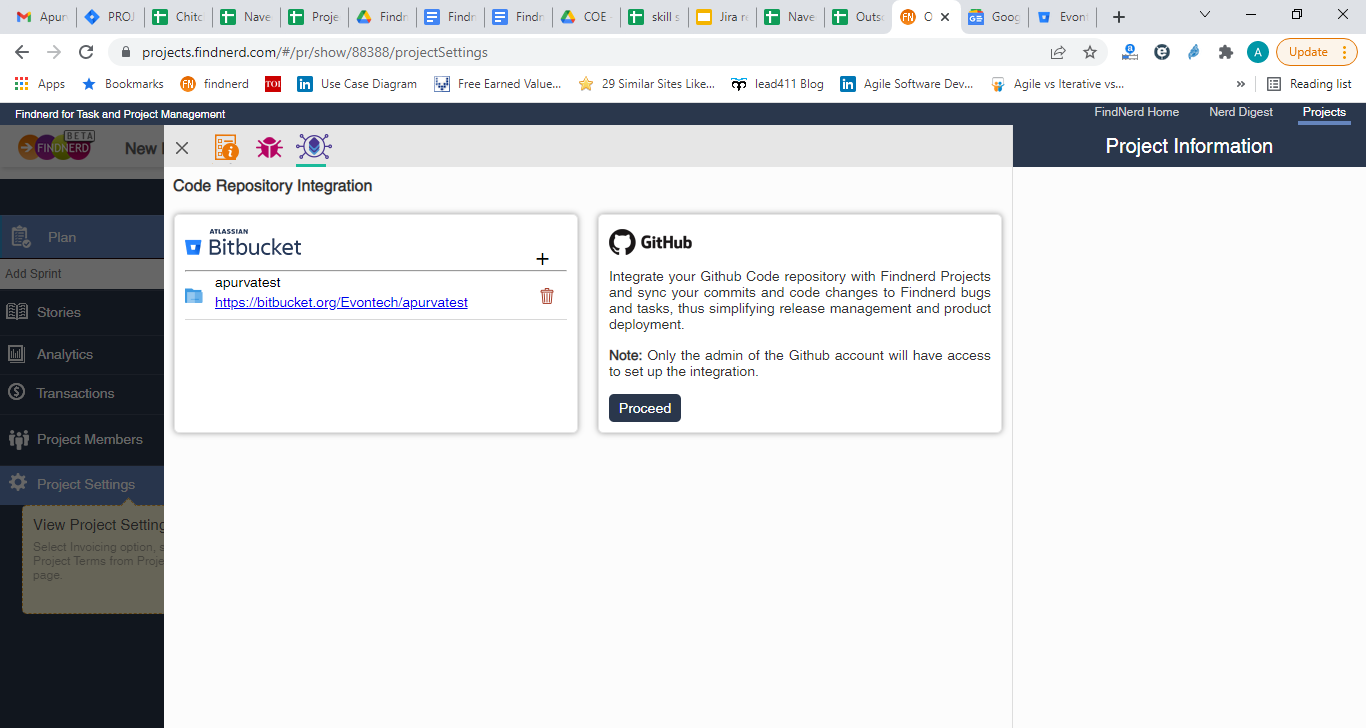
2. Sync up of Tasks/Bugs with code repository
The screenshots below show how the code commits in the code repository with the Task/Bug ID will create a corresponding entry on findnerd task/bug. Below steps are using Task ID as an example. The Bug integration works similarly.
Copy the Task ID from the Task detail page as highlighted below

On Bitbucket, while committing a code change to the repository please paste the Task ID in the Comment Box as shown below and proceed with the Commit.
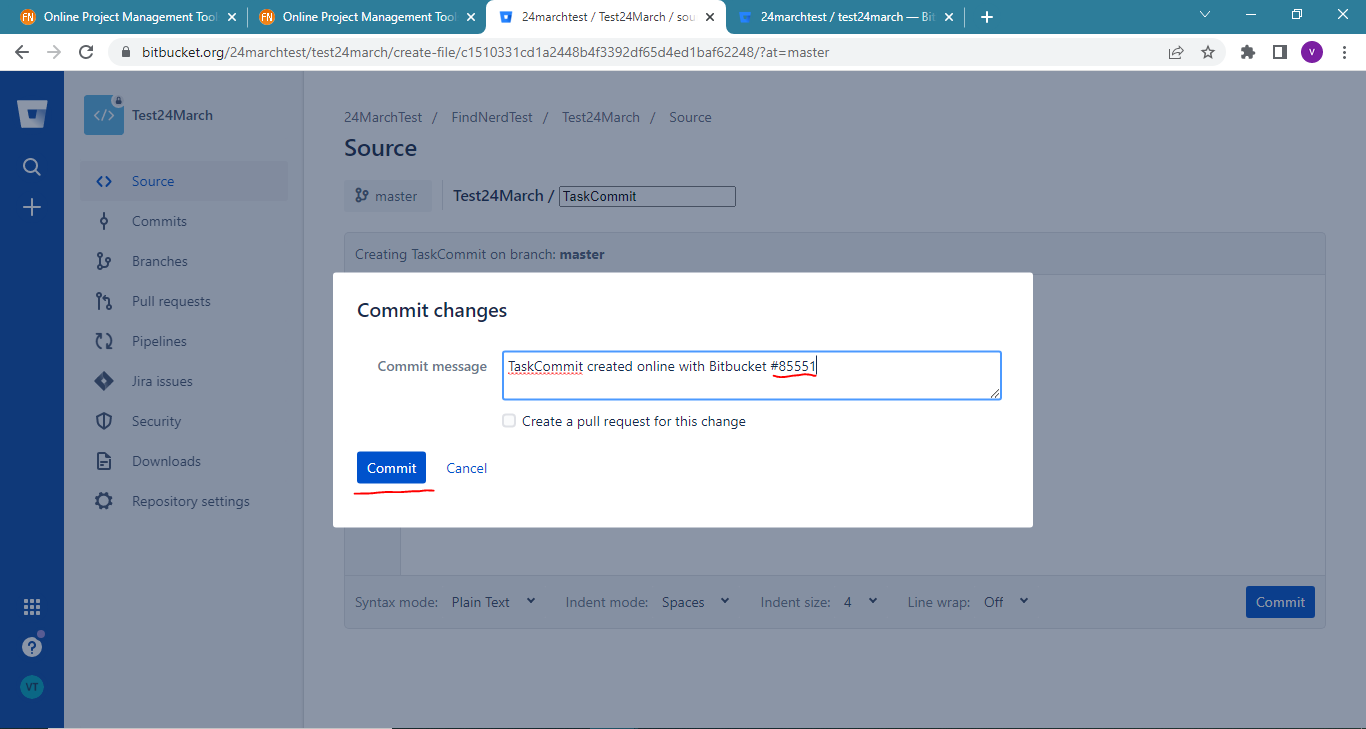
The commit on the repository can be viewed on the Findnerd Task detail page and can be opened by clicking the Repository Integration Icon. As you can see in the image below, the Commit Update is displayed on this page with a link to the bitbucket comment along with date /time and name of the User.

0 Comment(s)