Import Work Items from a Google Sheet
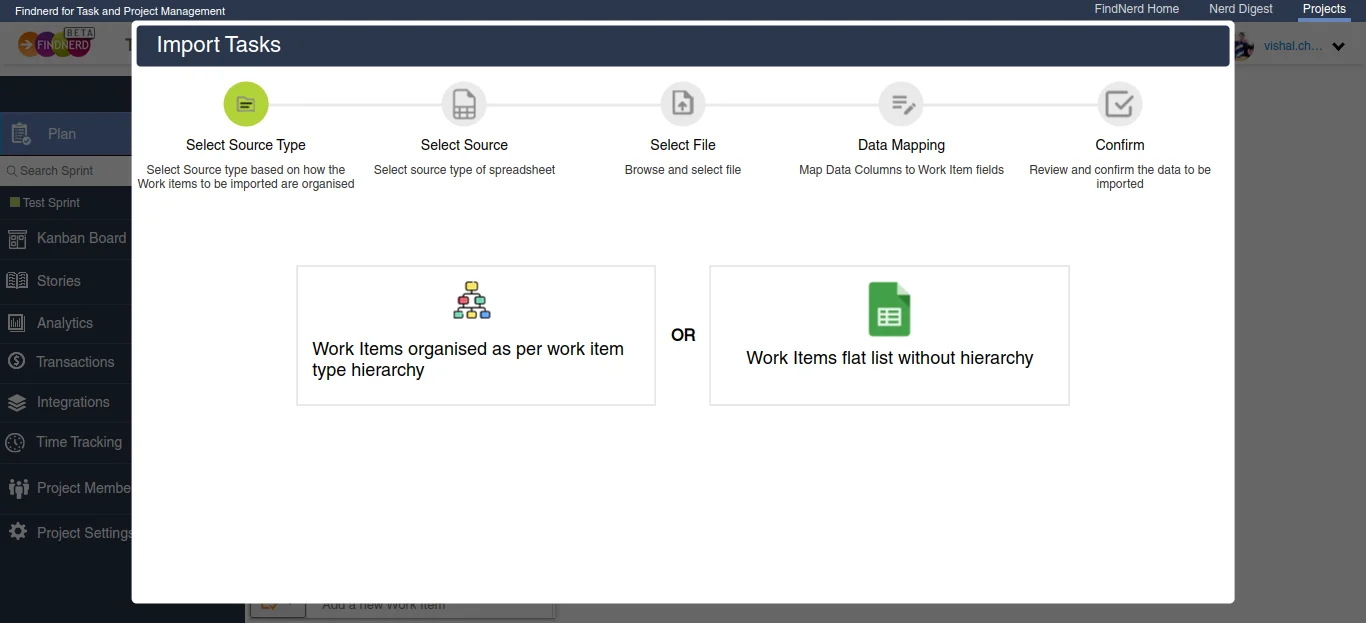
Select Source Type
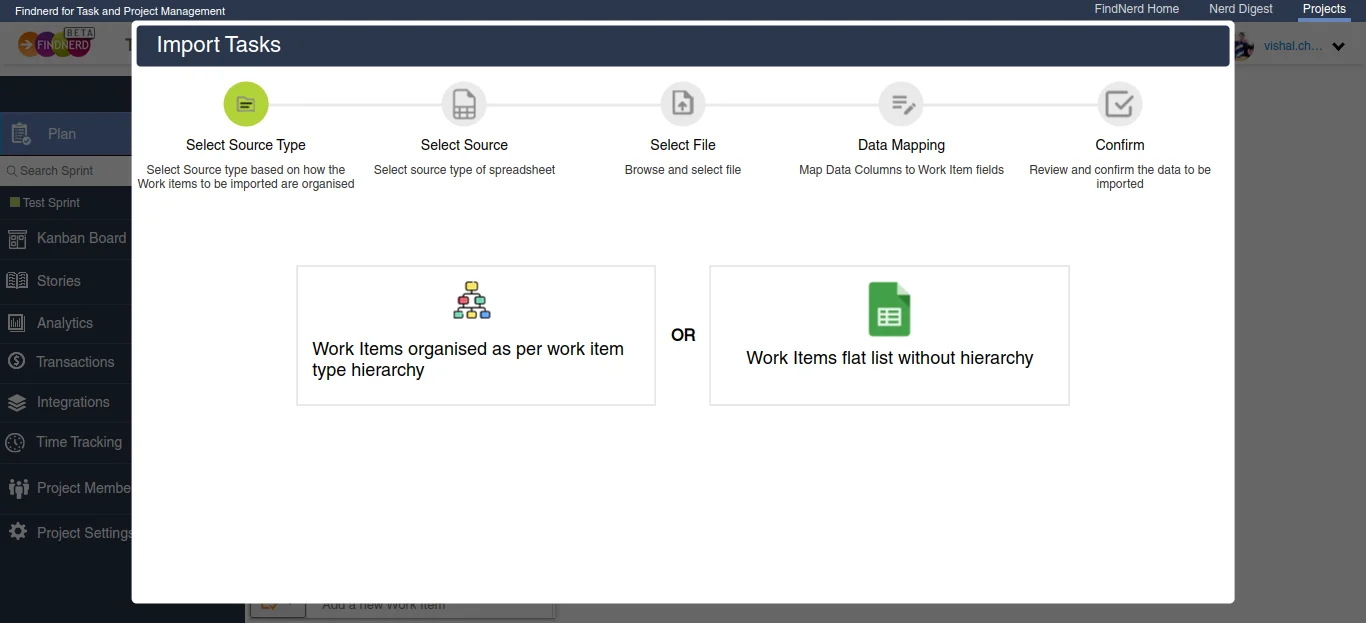
Selection of source type, how the the user wants to import work items
- With Hierarchy
- Without Hierarchy
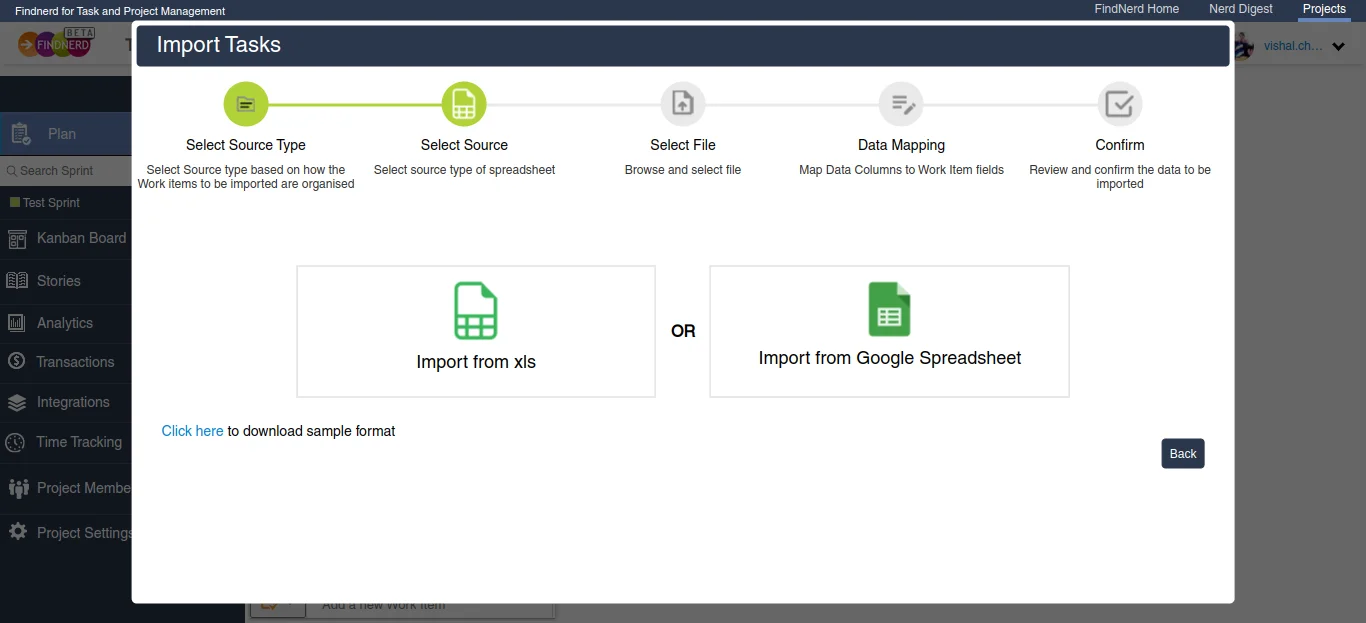
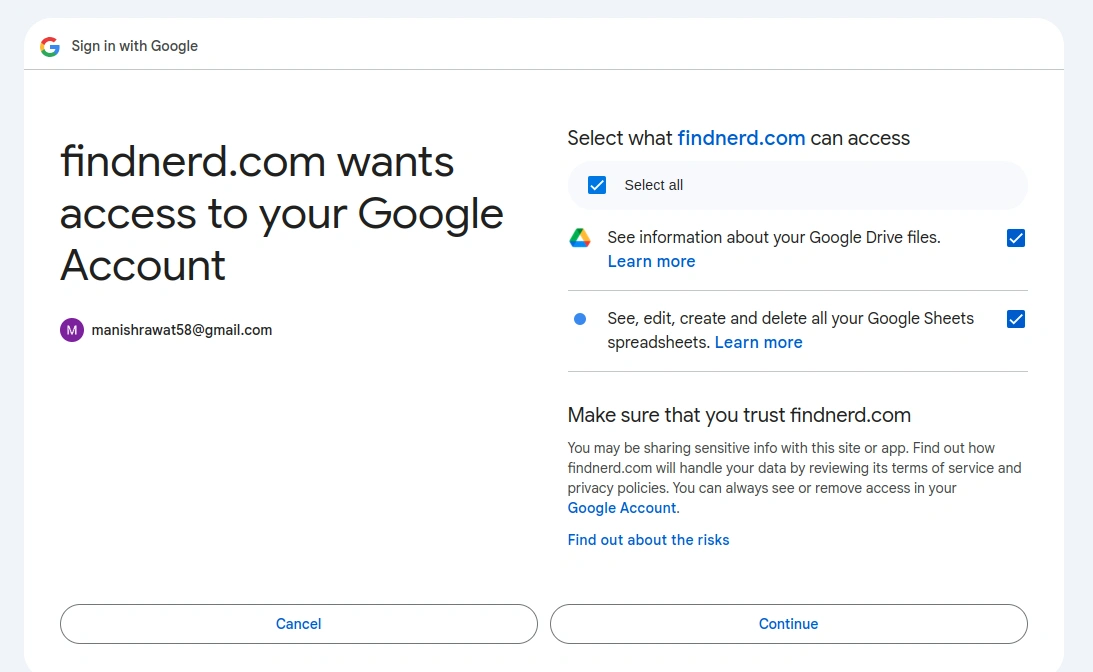
Select Source
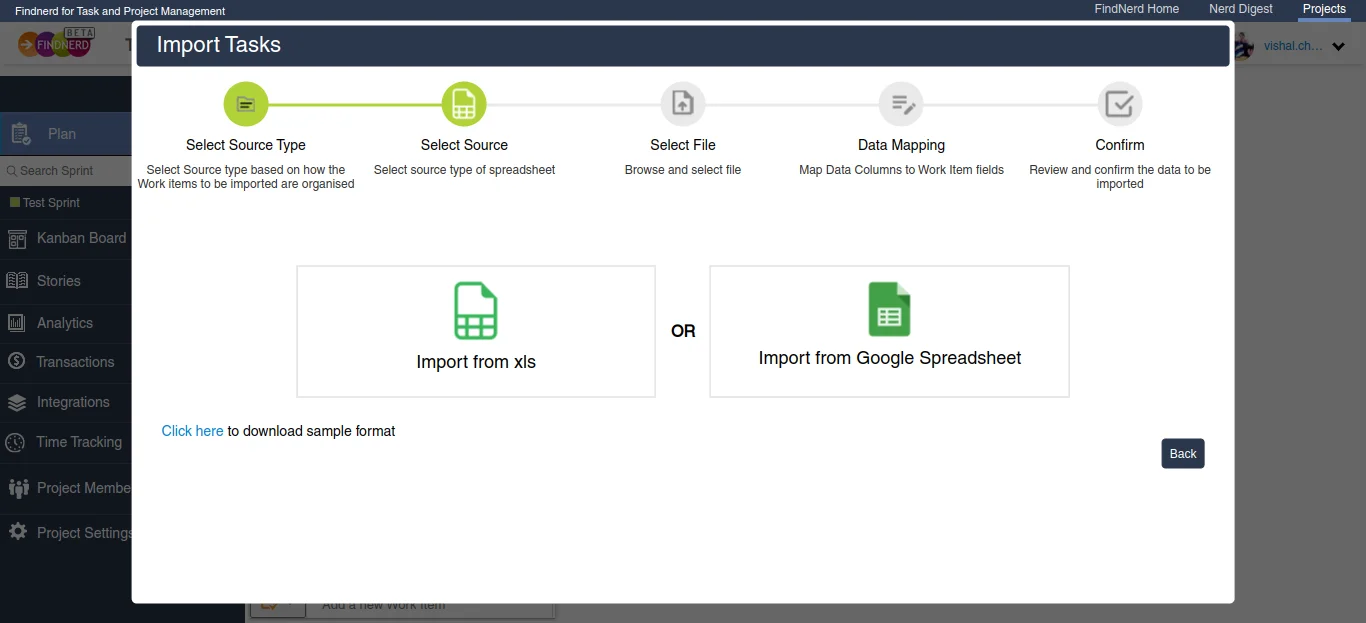
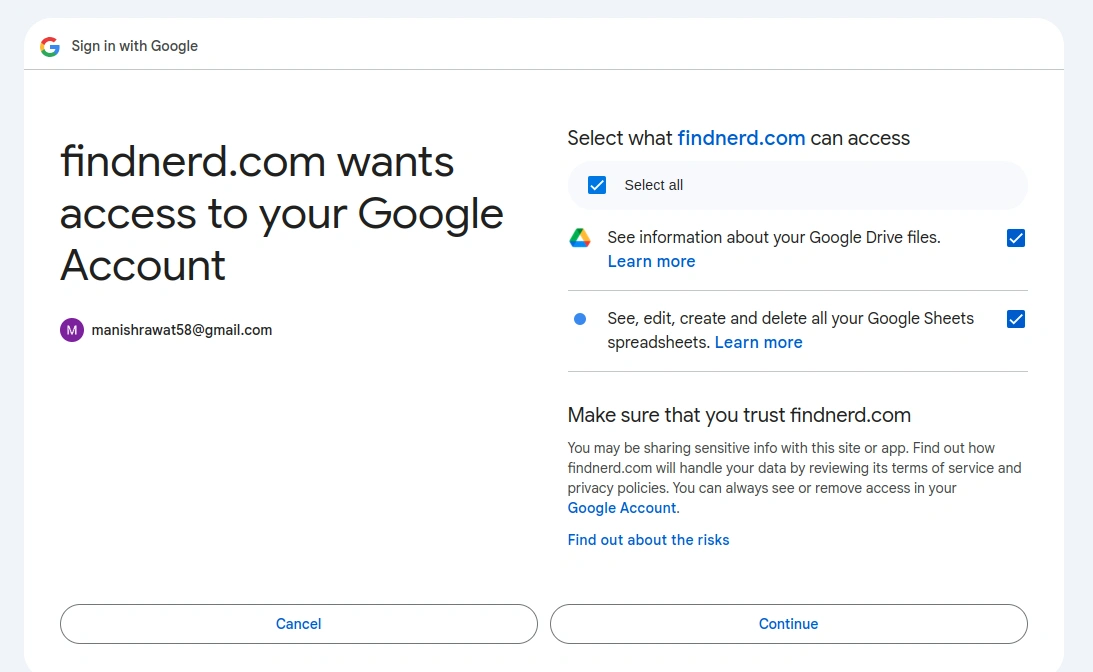
To import from Google Spreadsheet, user will select "Import from Google Spreadsheet". After this the user will be prompted for Google authentication."
If the user has opted to import work items with hierarchy they will find a link to download a sample spreadsheet format.
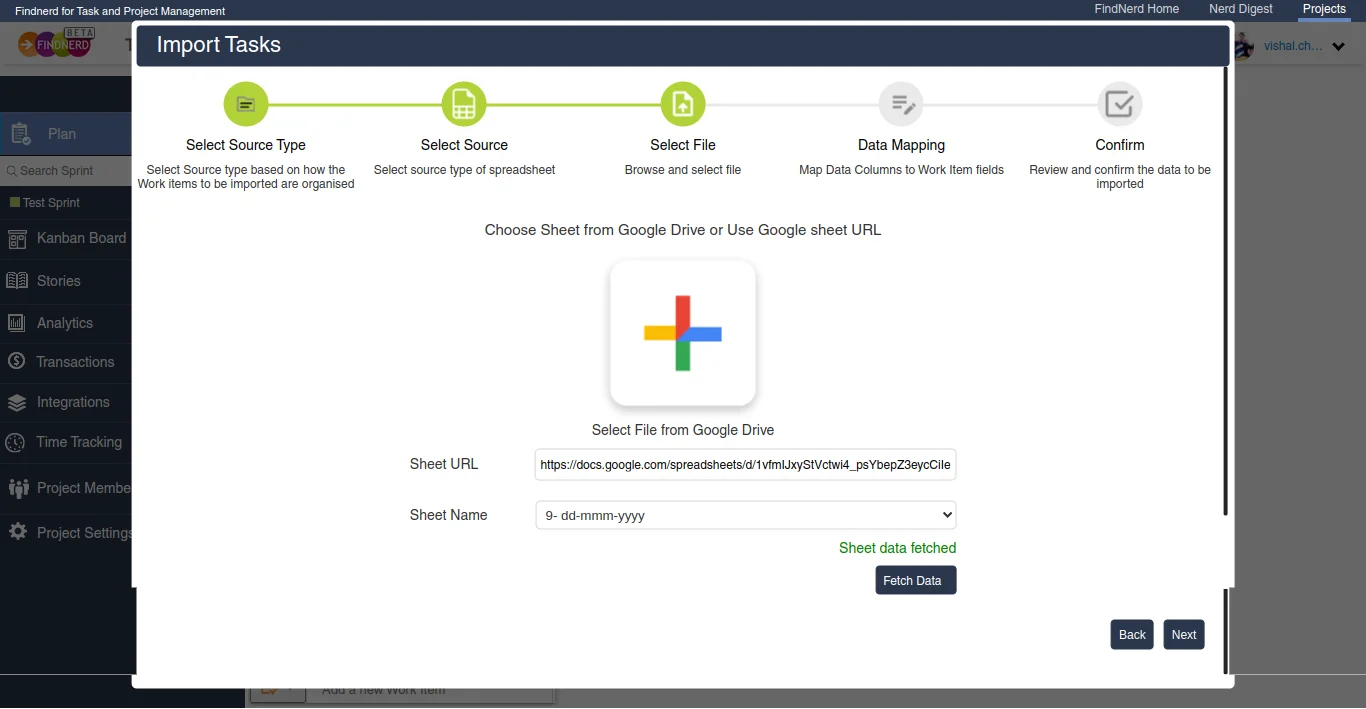
Select File from Google Drive
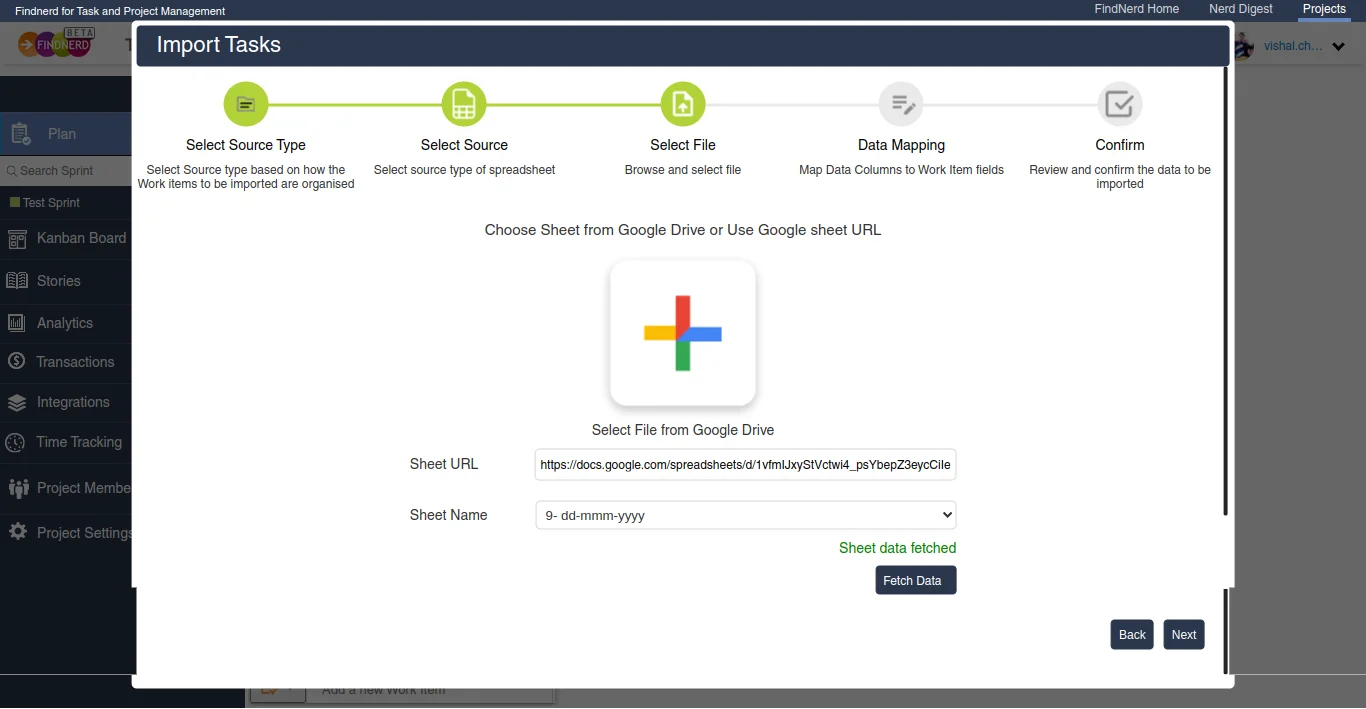
Two methods to select a Google Sheet:
- Select a file from Google Drive.
- Paste the Google Sheet URL.
OR
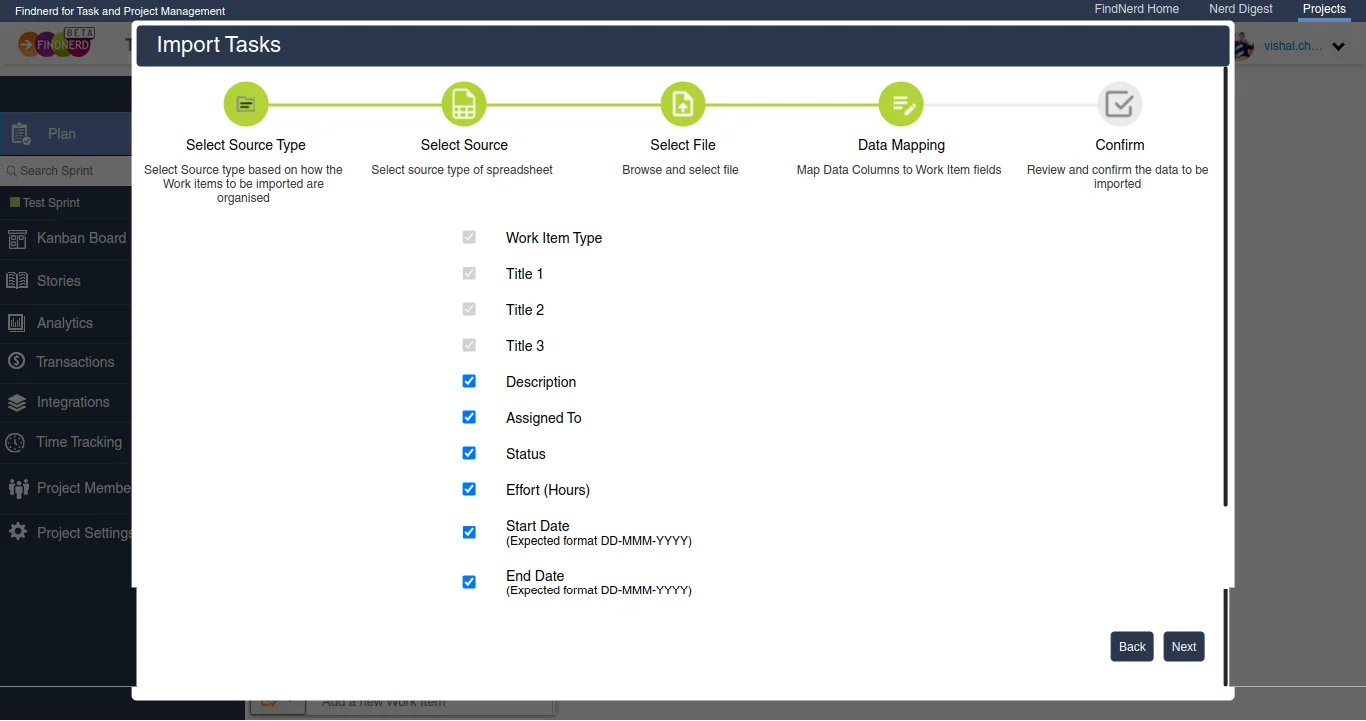
(1)
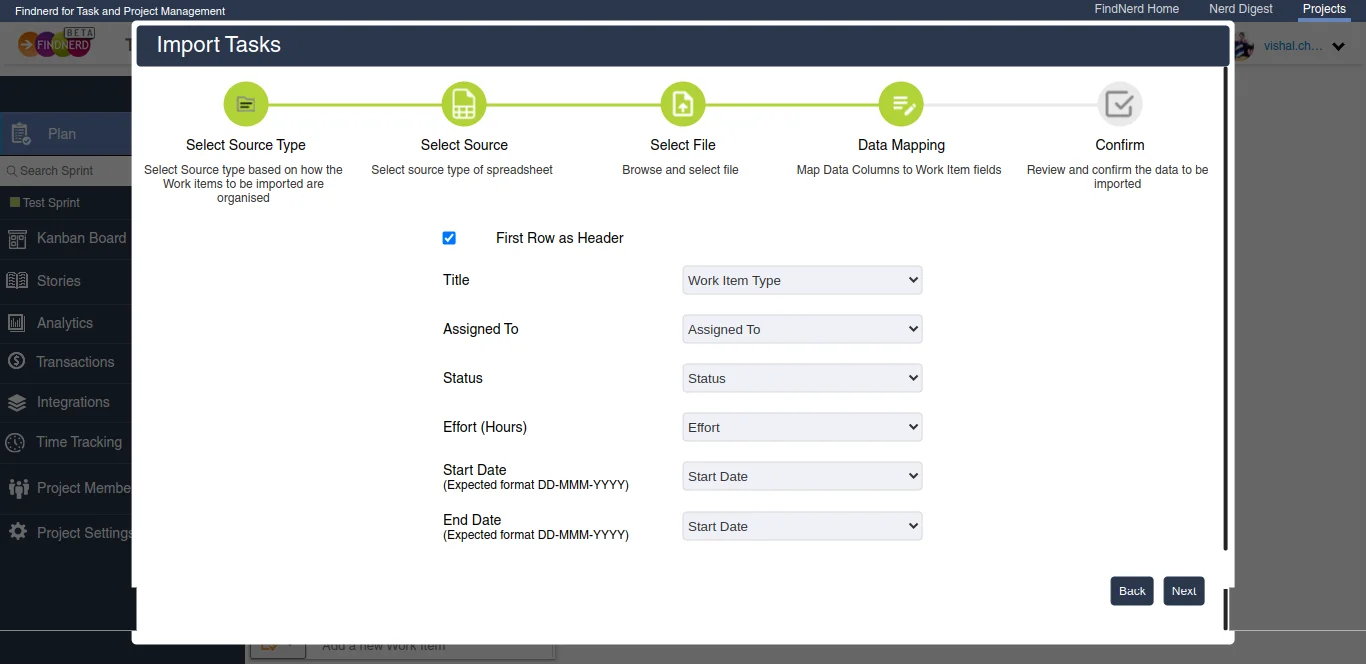
(2)
Map Your Data
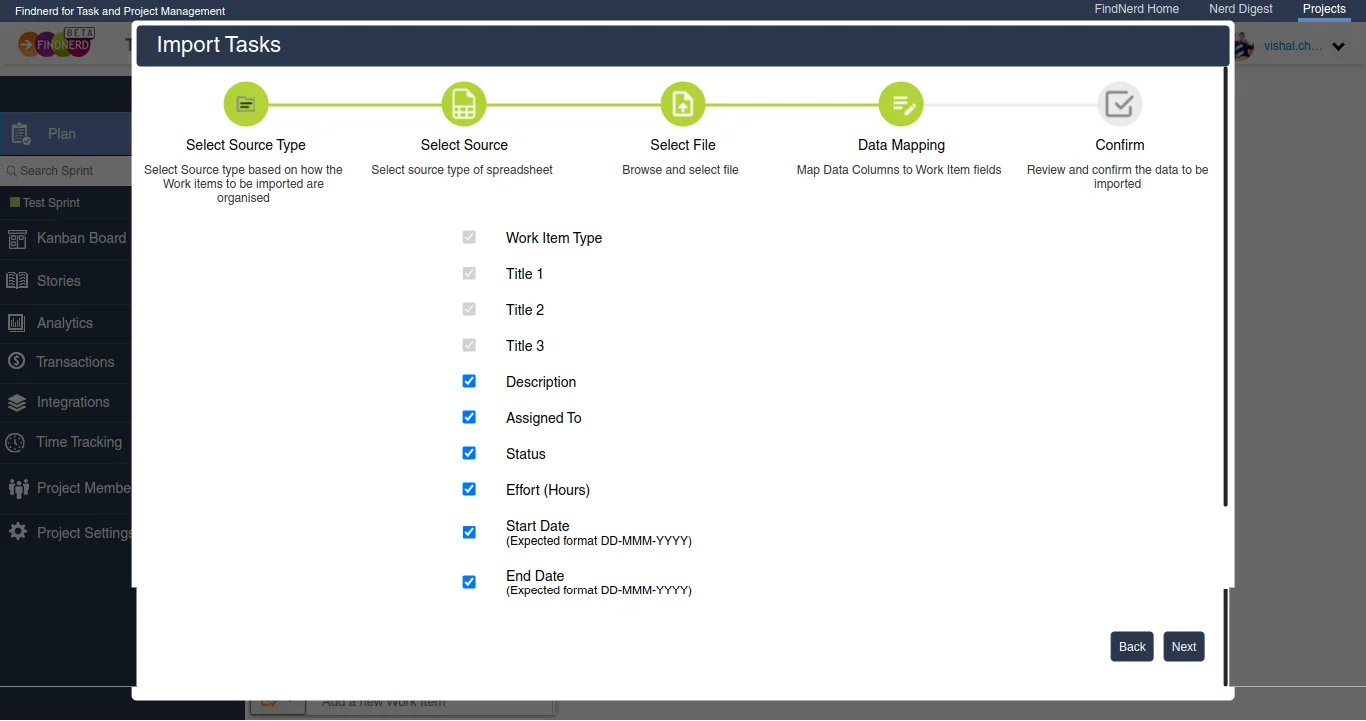
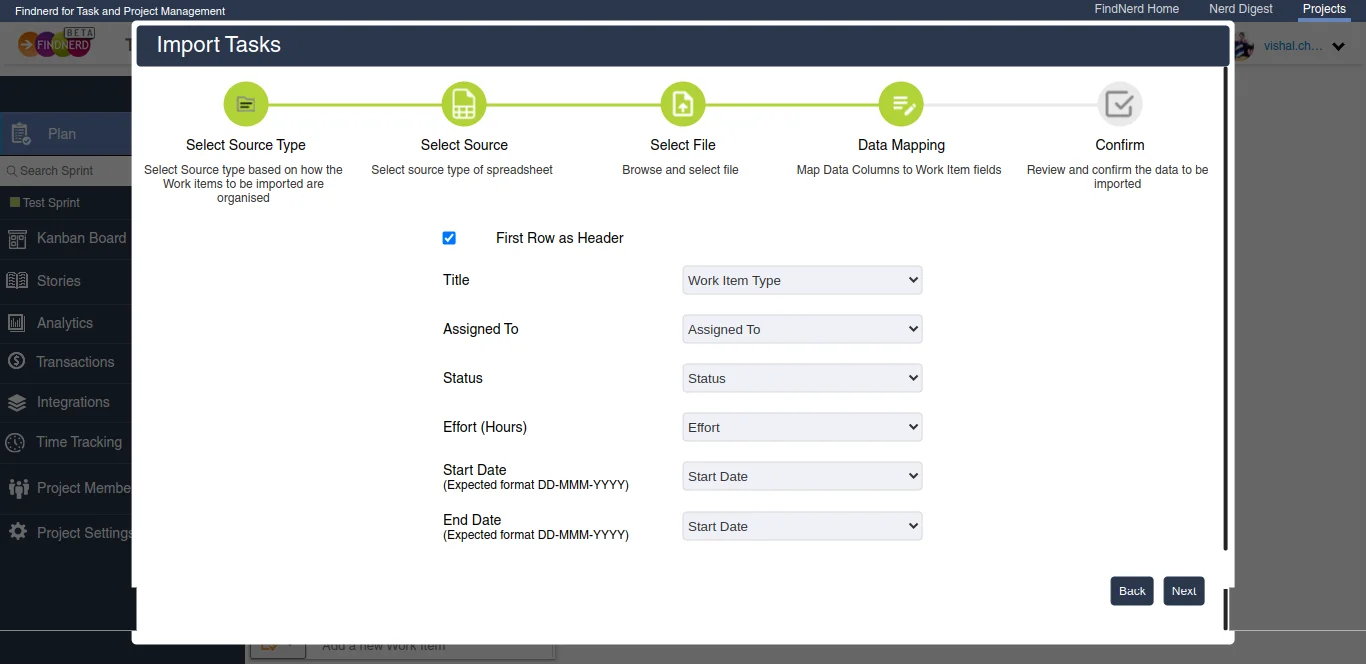
The user needs to map the data columns to the corresponding work items fields.
Image 1 - Data Mapping for Work Items Organized as per work item type Hierarchy.
Image 2 - Data Mapping for Work Item flat list without Hierarchy.
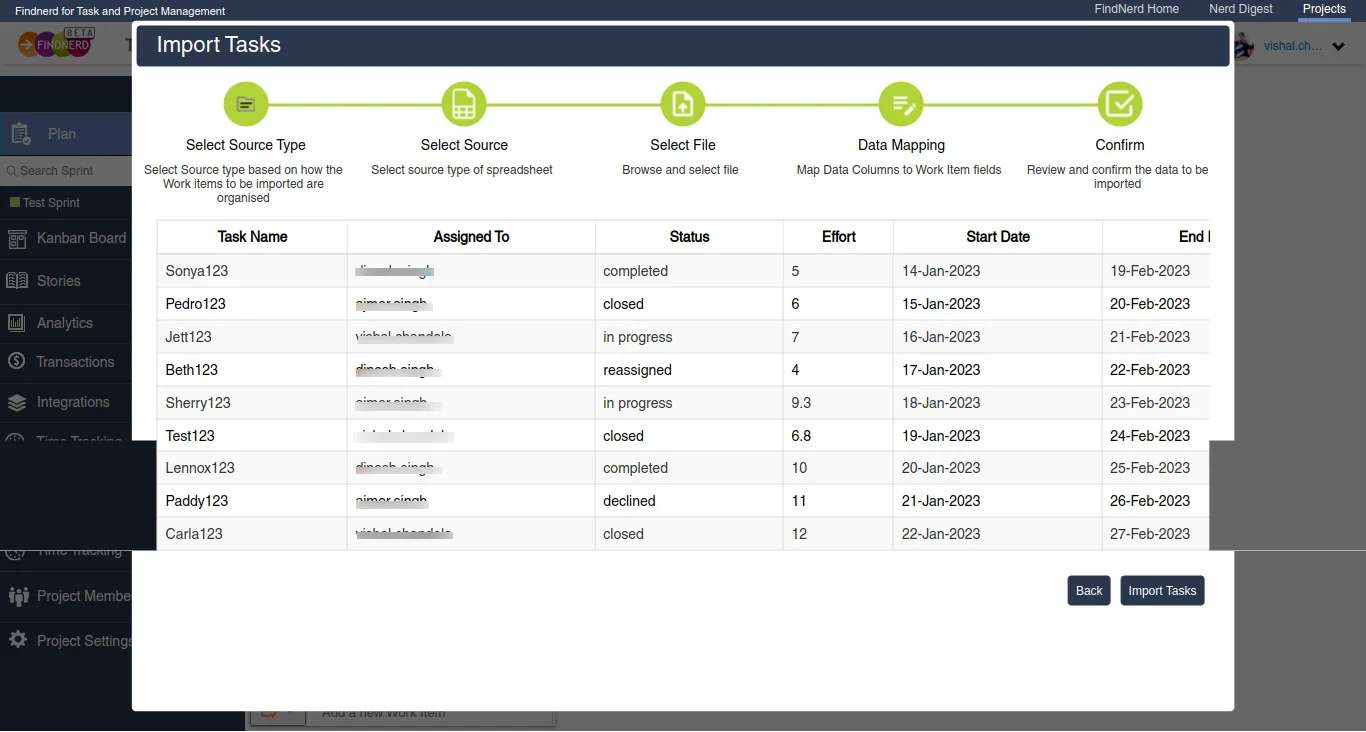
Verify Your Data
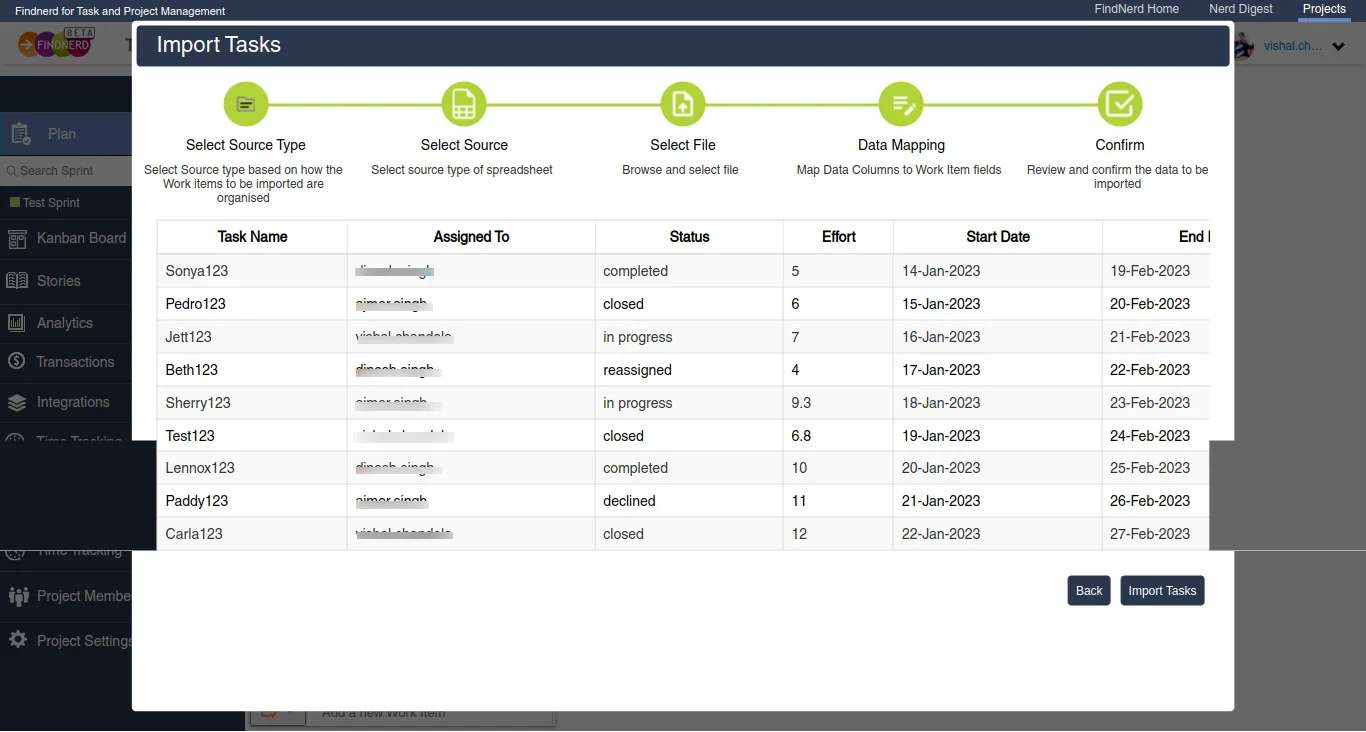
Your work items are ready to be imported.
If any data column is invalid, it will be highlighted in red for easy identification.
To ensure the correctness of the data column in the table, the user must return to the Google Spreadsheet, make the required changes, and repeat the above steps.