Many times it happens that a Gmail user needs to create a new Gmail address, but still wants to receive the emails into the old Gmail account automatically. Although it is not necessary that old email address has to be a Gmail address. It could be from any other web mail service providers like Yahoo, HotMail etc…
Google Gmail is a full-fledged webmail service that can consolidate all your emails at one place. In this way you don’t have to check different email accounts by switching one email account to another.
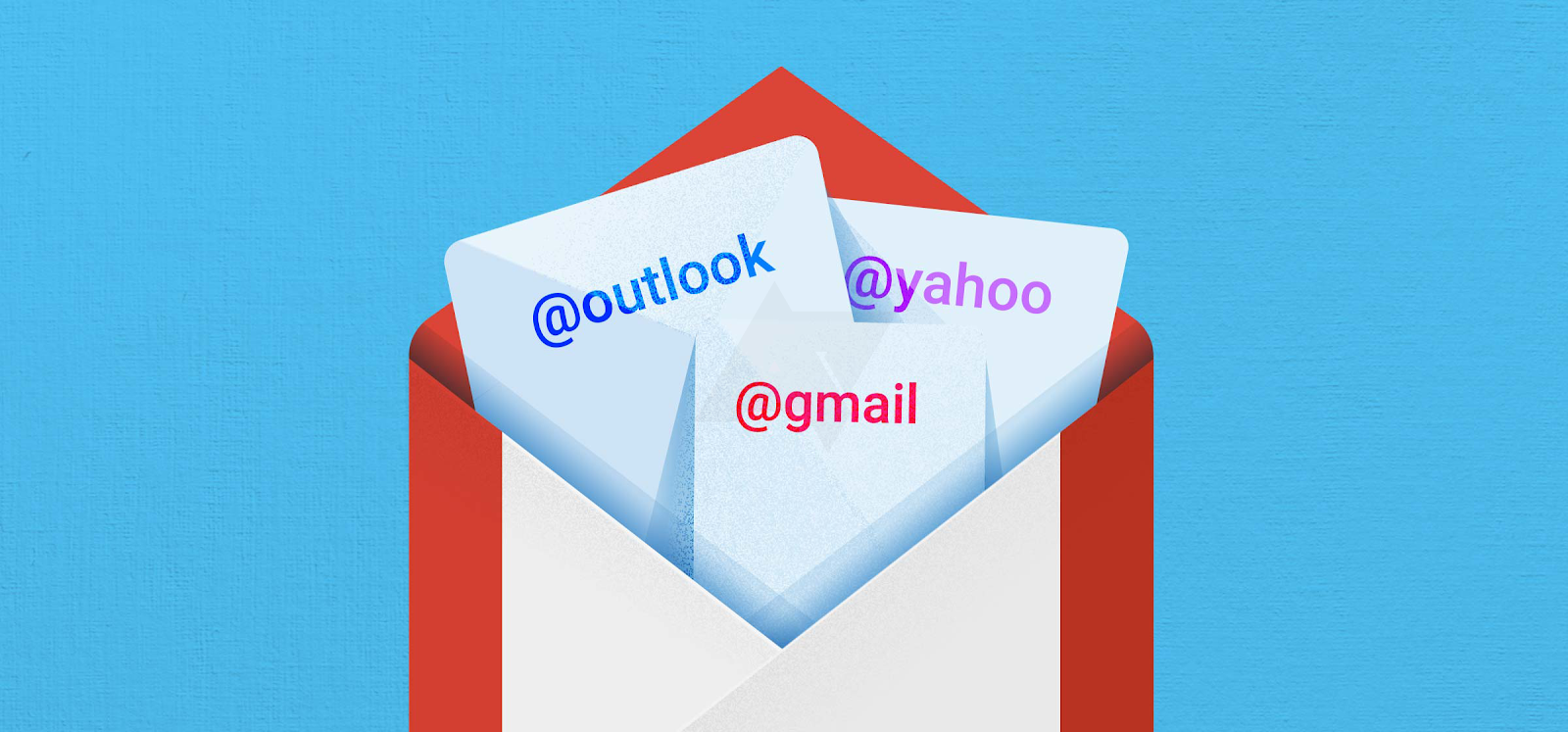
How to Automatically Forward Your Google Gmail Email to Another Email Address
Let's, Just Begin !
-
Open and Login to newly created Gmail address
-
Click on ‘COG’ icon reside just below your profile picture.
-
Click on the ‘setting’.
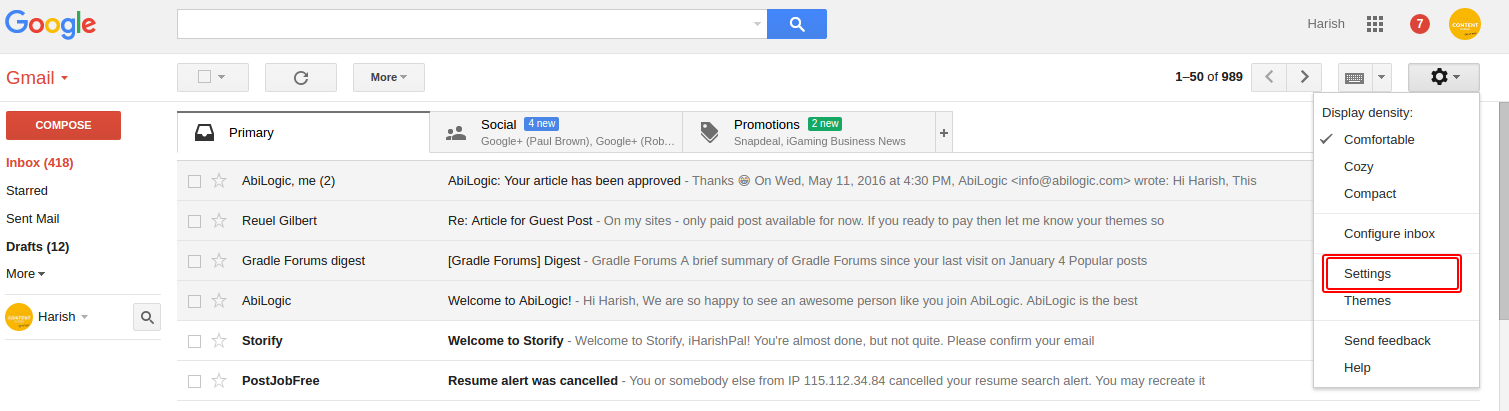

-
Just click on ‘Add a forwarding address’.
-
Now, input the desire email address to which you need receive email

-
Click next
-
Press Ok button
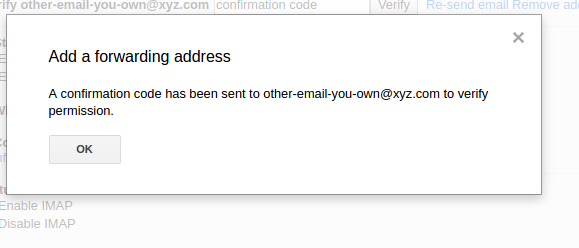
-
Now you will receive a Gmail Team email to old email where you wish to consolidate all incoming emails.
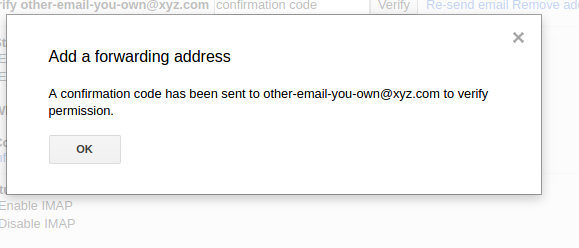
-
Now copy Gmail forwarding confirmation 8 digit code.
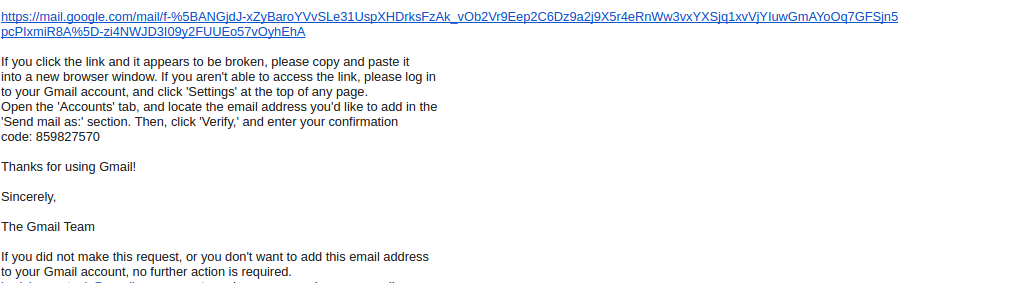
-
Now open the gmail window
-
Paste 8 digit confirmation code
-
And press enter
-
Also one point, make sure you select radio button ‘Forward a copy of incoming mail to’.
Once you done all the above steps, you will able to Automatically Forward Your Google Gmail Email to Another Email Address.
Hope this blog help you. For social love and queries, Don’t forget to tweet @iHarishPal
1 Comment(s)