Important Notes
a. Please ensure that you clear the browser cache to ensure proper functioning of the changed user interface. Steps to clear browser cache :
- press Ctrl-Shift-Delete (Windows) or Command-Shift-Delete (Mac).
- Select Cookies and other site data and Cached images & files and proceed with clearing the browser cache.
New Features in this Release:
1. Projects Dashboard - My Calendar
Project users can view their tasks in a Calendar view. The My Calender option in the top bar on the Project Dashboard (as shown in screenshot below) will lead the user to the My Calendar page.
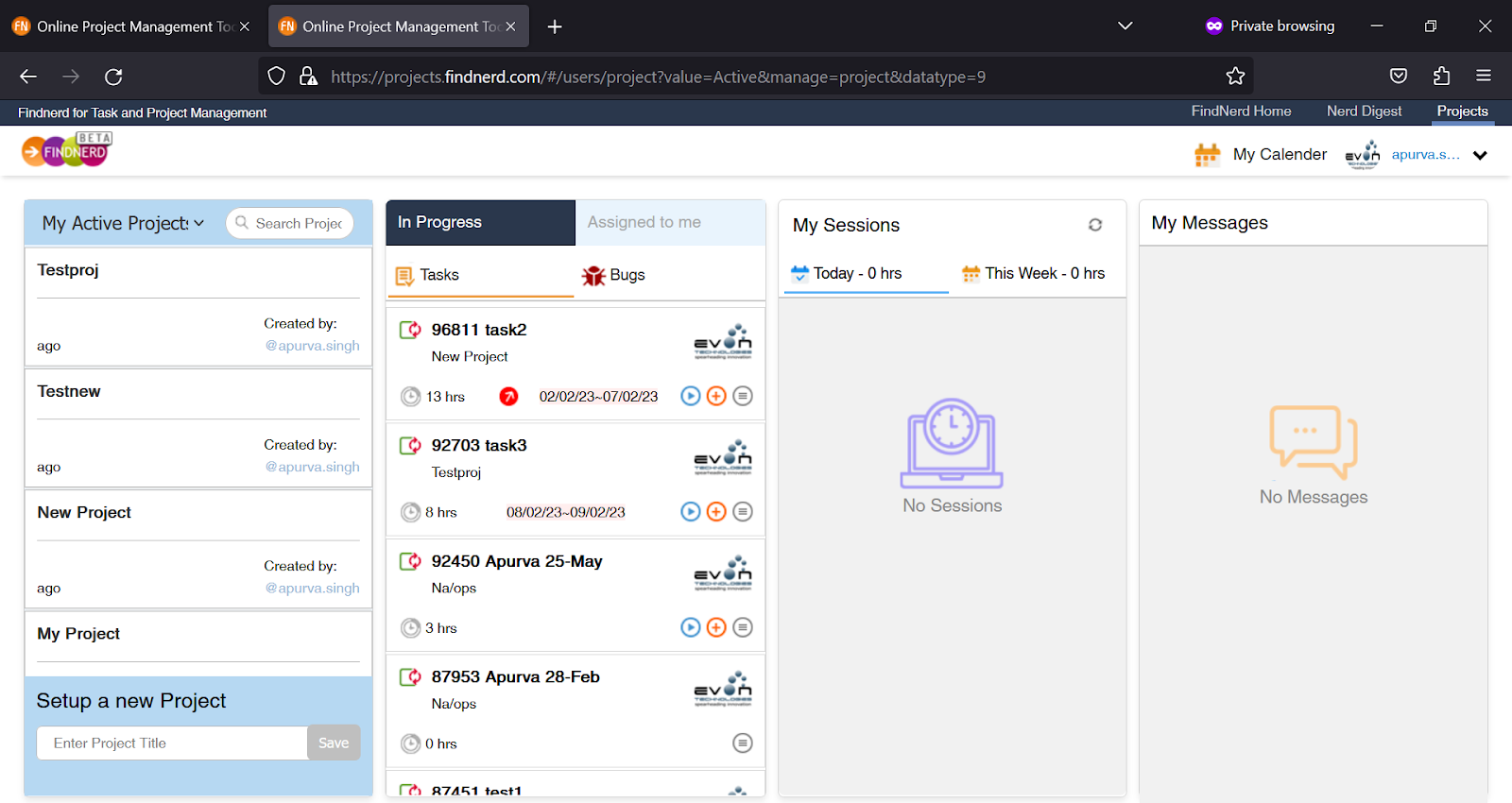
My Calendar page(as shown in image below) displays the current month's calendar with all tasks from all Projects, which have Start Date and End Date in the month and are assigned to this user, displayed on respective dates. The tasks are listed in Project Name - Task Title format and are color coded as below
- Planned tasks - Black
- In Progress Tasks - Blue
- Overdue tasks(End Date has passed) - Red
- Completed Tasks - Green
The user can navigate to previous and next months by using the arrow icon on either side of the Month Header. The user can also opt for the Weekly view or filter the calendar on Project Name. The user can click Back to Dashboard to return to project dashboard page.
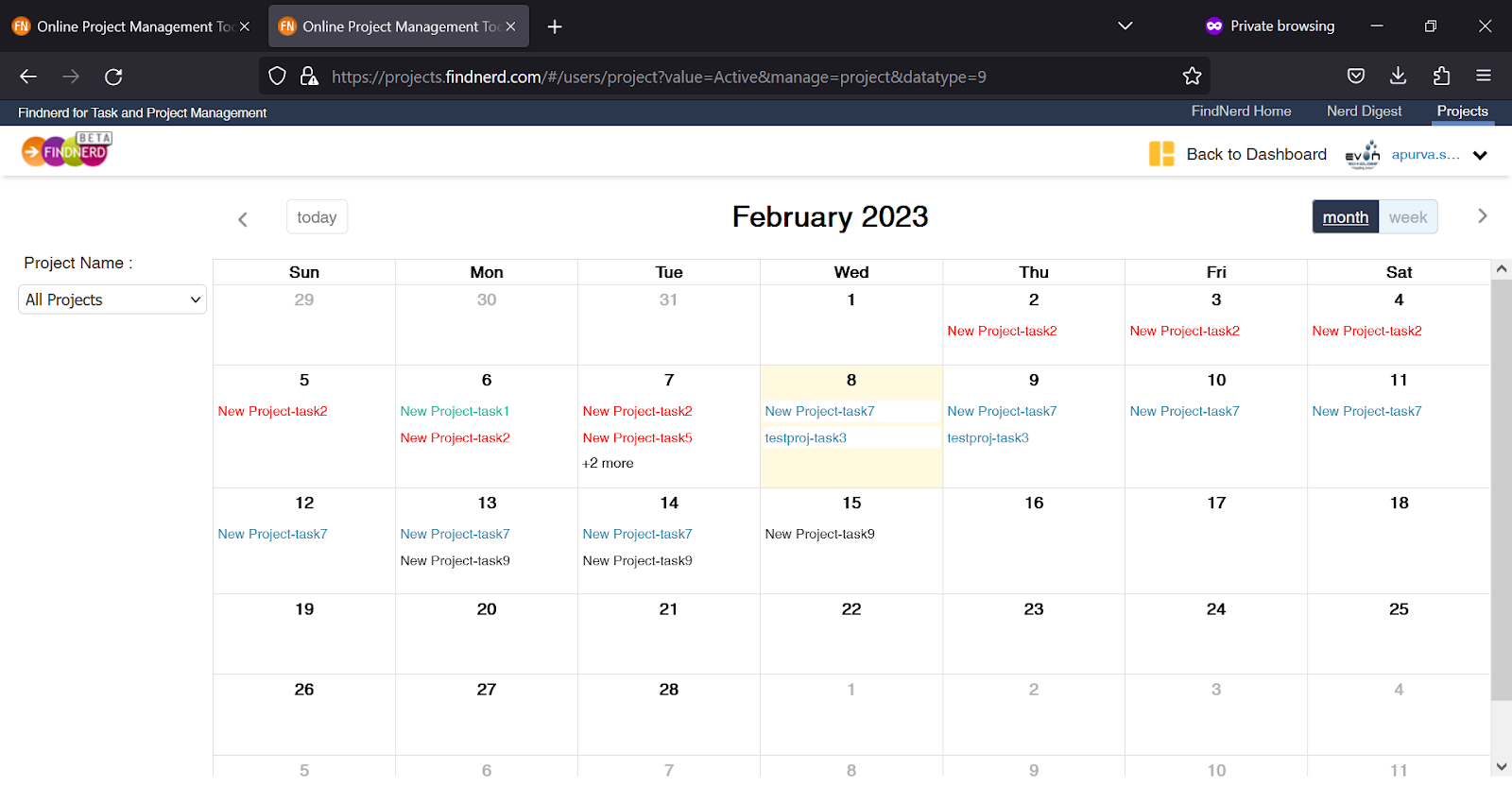
2. Projects - Team Calendar
Project users can view the tasks assigned to the project team in a Calendar view. From the Kanban Board page for any project, click the Switch to Team Calendar option to open the Team Calendar for the project (as shown in screenshot below).
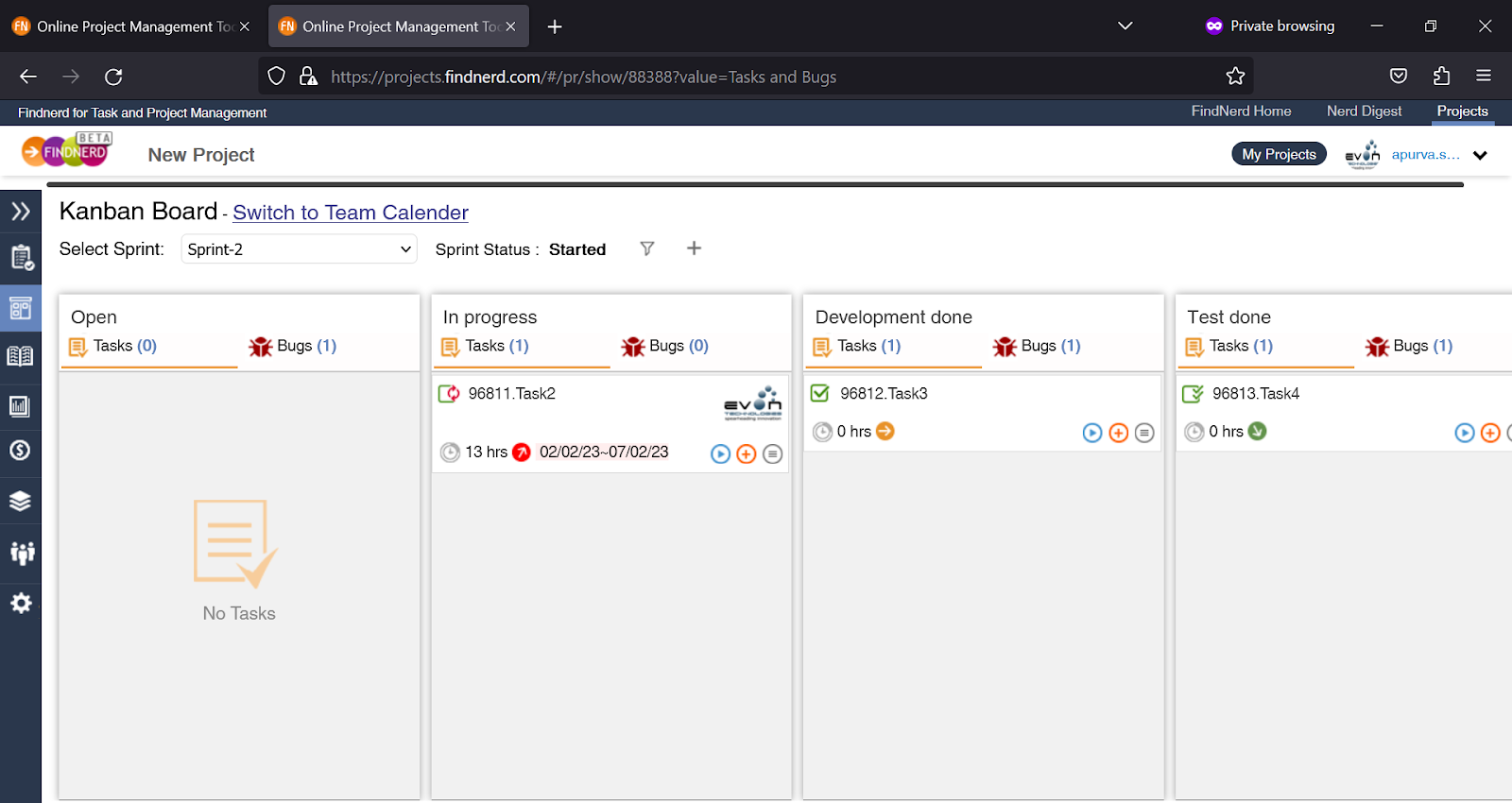
The Team Calendar page(as shown in image below) displays the current month's calendar with all tasks for all team members in the project, which have Start Date and End Date in the month on respective dates. The tasks are listed in Assigned To - Task Title format and are color coded as below
- Planned tasks - Black
- In Progress Tasks - Blue
- Overdue tasks(End Date has passed) - Red
- Completed Tasks - Green
The user can navigate to previous and next months by using the arrow icon on either side of the Month Header. The user can also opt for the Weekly view or filter the calendar on Project Name. The user can click Switch to Kanban Board to return to Kanban Dashboard.
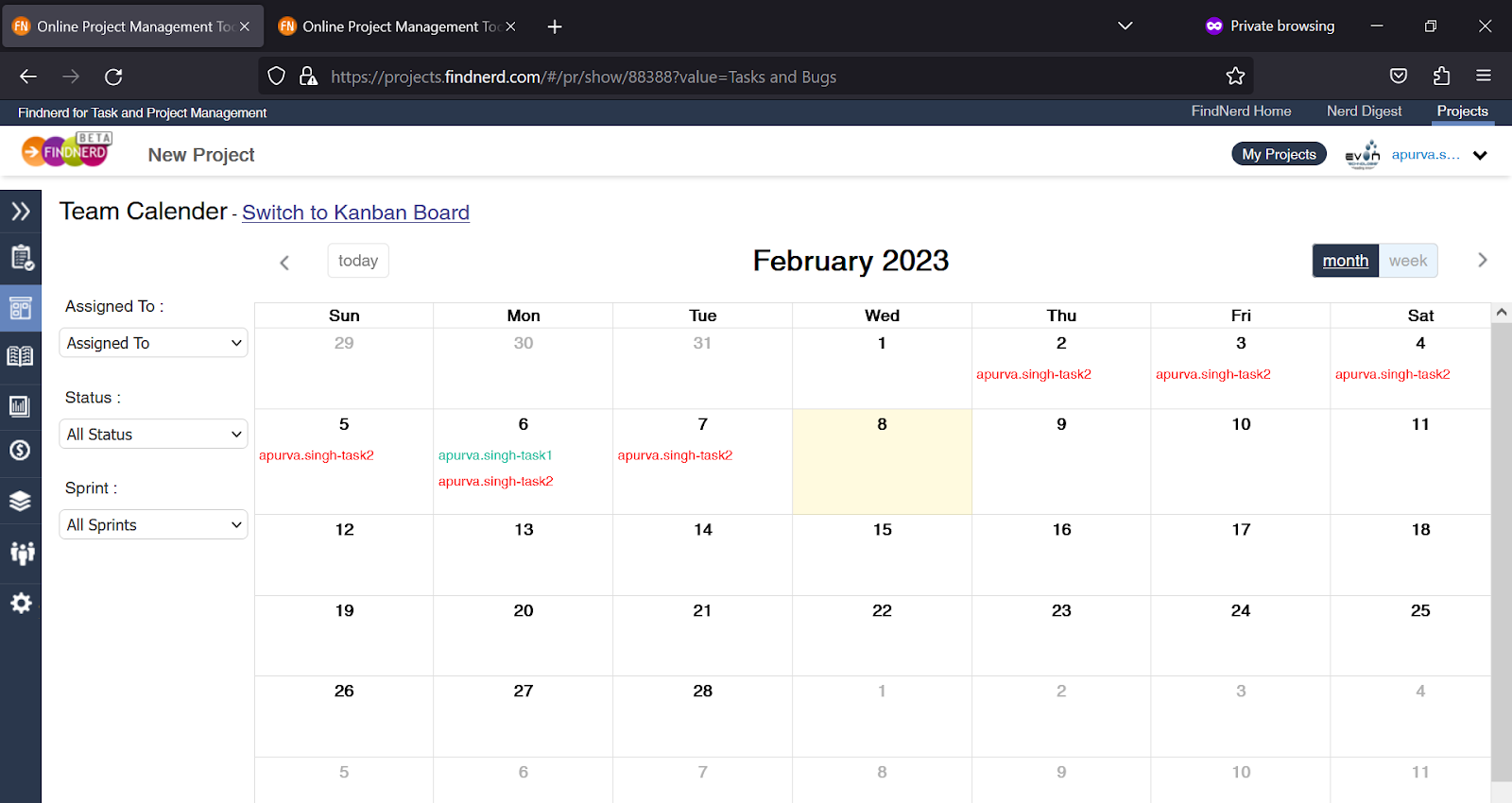
3. Task End Dates
Project users can now add only End dates for their tasks. This can allow users to track tasks by Due dates(End Dates) without having to enter a Start date as a mandatory field for each task while planning.
4. Nerd Digest Text Editor
FindNerd Nerd Digest which has Post Blog and Ask Tech Query features to manage and share technical content, now has a new feature rich and user friendly Text Editor allowing the user to easily manage images and tables along with other advanced text formatting options.
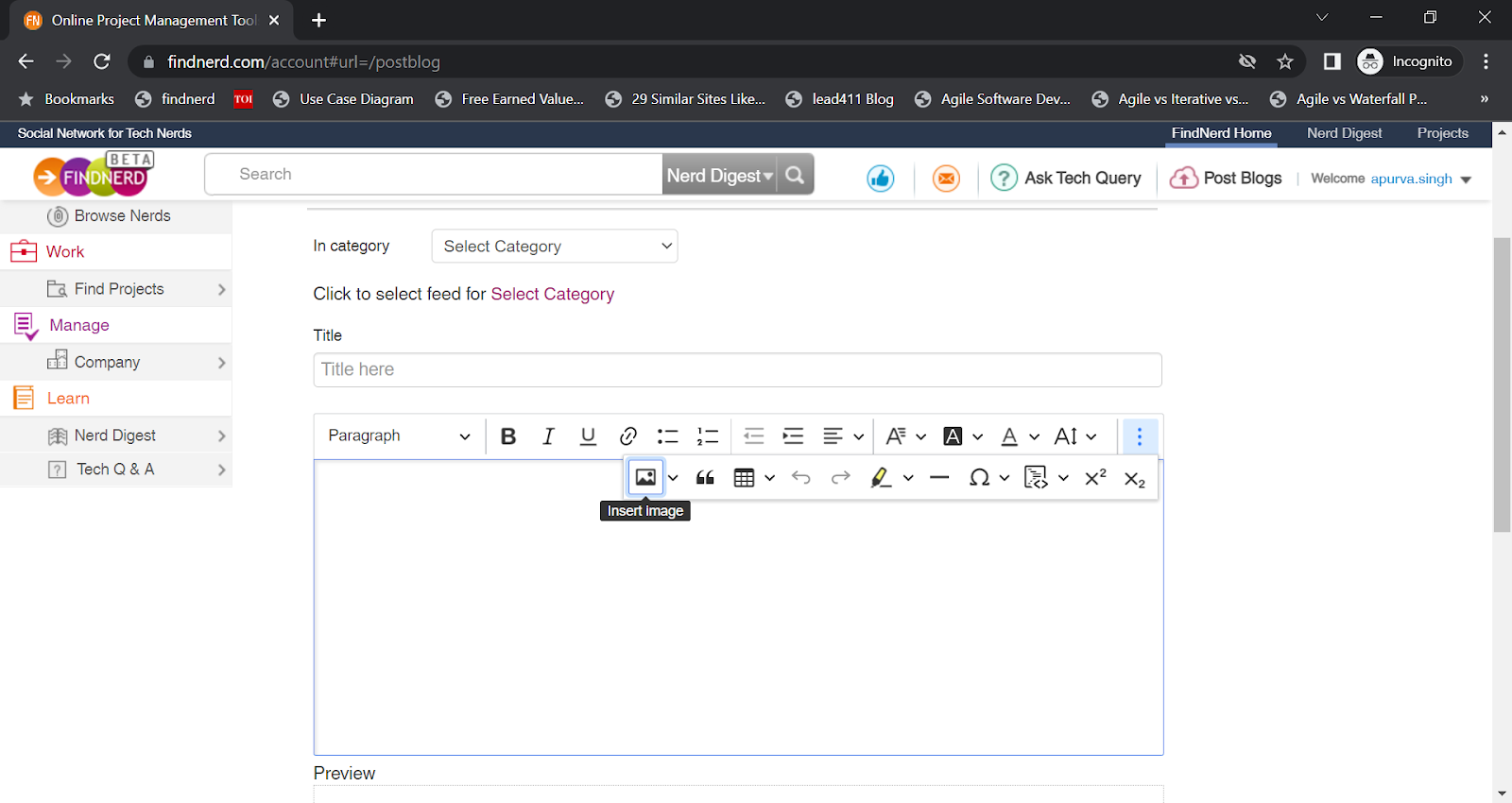
0 Comment(s)