Nowadays, almost all of us have more than one email account since some use it for personal work, entertainment or professional work. Sometimes, it is very hectic to switch from one email account to the other. This indeed a tedious job!
The good news is that Gmail provides us that luxury to send emails of different web-based e-mail service providers, like Yahoo!, using your Gmail account. To make it even simpler, you can actually send an email of your Yahoo! ID from your Gmail account, without even needing to switch from one account to another.
Here, I am explaining you step-by-step procedure to send a non-Gmail ID email from Gmail account.
-
Click on the Setting icon beneath your profile picture.
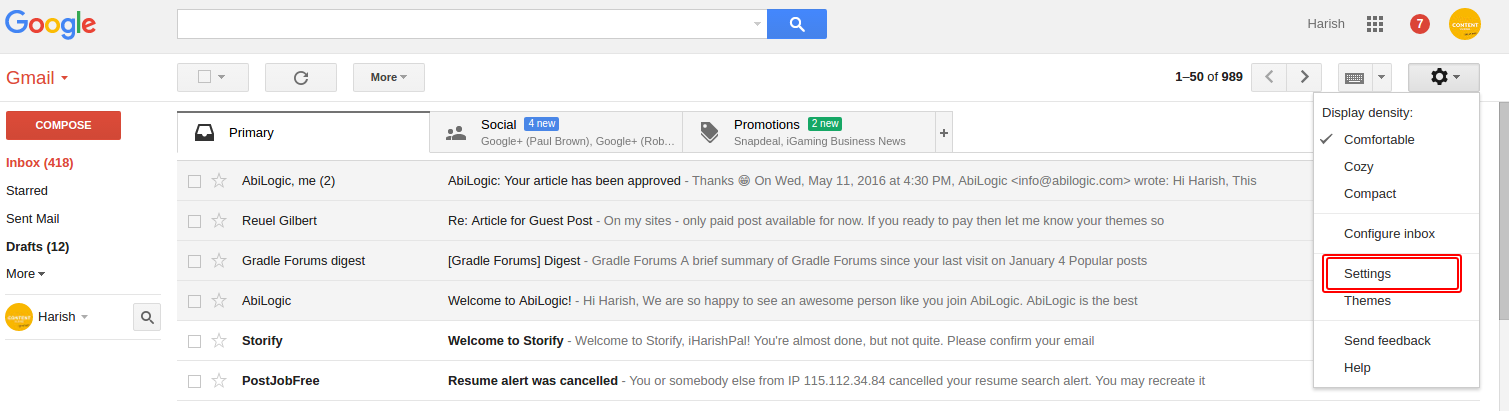
-
Now Go to 'Accounts and Imports' tab.

-
Click on‘Add another email address you own’.
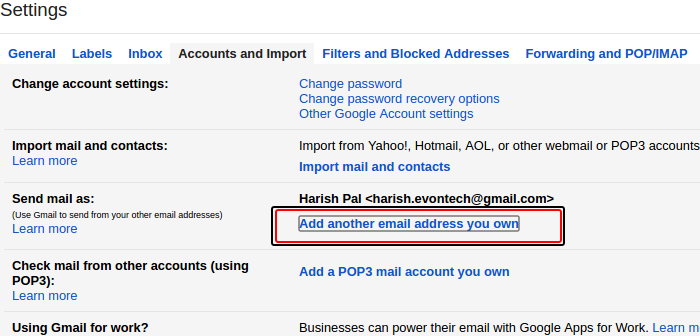
-
Now enter your name and alternate email address in the 'Email address' field. Click on 'next step' button.


-
Now we have come to verification phase. Here, Gmail confirms whether or not you are the authentic owner of alternate email.
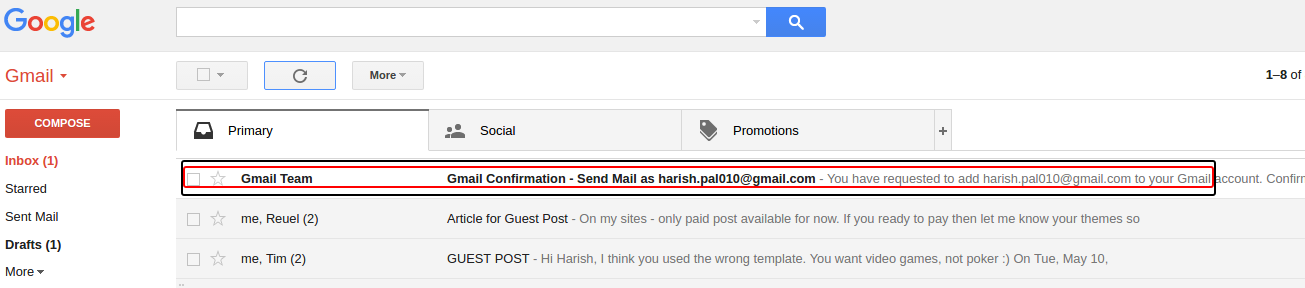
-
They send you an email having the verification link and the verification code. There are two ways. First, they send the verification link, and you just have to click on that link. Second, you need to insert a 9 digit verification code. You can chose either of the two methods to get the job done.
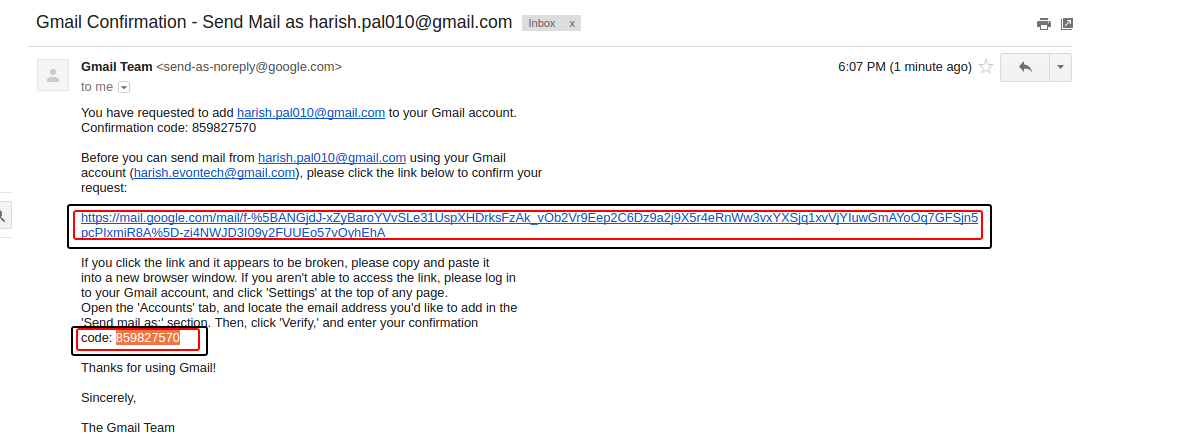
At the time of composing an email, click on down arrow, and select the desired email ID you want to show to the receiver via “From” field.

I hope you enjoy this simple step-by-step procedure to send a non-gmail email from your Gmail account. If you face any issue, don’t hesitate to message me at @iHarishPal.
0 Comment(s)