This blog will let you upgrade your system to Ubuntu 16.04. Follow the steps given below in order to upgrade your system:
Step 1: Backup your system
Before attempting any upgrade to your system, firstly backup your system
Step 2: Upgrade install packages
Lets begin by updating the package list:
sudo apt-get update
Now next thing to do is to upgrade installed packages
sudo apt-get upgrade
You will be shown list of upgrades, press yes to continue and hit Enter
Now use the command dist-upgrade . This command will add and remove necessary packages that are required.
sudo apt-get dist-upgrade
Again press y to continue and wait until upgrade has finished. Now that you have up-to-date installation of Ubuntu 14.04, now you can use this command do-release-upgrade in order to upgrade your system to Ubuntu 16.04.
Step 3: Use command do-release-upgrade
Before using this command "do-release-upgrade", please check if you have "update-manager-core" package installed in your system, or simply type the following command:
sudo apt-get install update-manager-core
Now start do-release-upgrade with no options:
sudo do-release-upgrade
If Ubuntu release is not found then you will see this following output:
Checking for a new Ubuntu release
No new release found
Before getting Ubuntu 16.04 official release, specify the -d option in order to use the development release:
sudo do-release-upgrade -d
At the prompt, type y and press Enter to continue:
Reading cache
Checking package manager
Continue running under SSH?
This session appears to be running under ssh. It is not recommended
to perform a upgrade over ssh currently because in case of failure it
is harder to recover.
If you continue, an additional ssh daemon will be started at port
'1022'.
Do you want to continue?
Continue [yN] y
Next, you'll be informed that do-release-upgrade is starting a new instance of sshd on port 1022:
Starting additional sshd
To make recovery in case of failure easier, an additional sshd will
be started on port '1022'. If anything goes wrong with the running
ssh you can still connect to the additional one.
If you run a firewall, you may need to temporarily open this port. As
this is potentially dangerous it's not done automatically. You can
open the port with e.g.:
'iptables -I INPUT -p tcp --dport 1022 -j ACCEPT'
To continue please press [ENTER]
Press Enter to continue
Updating repository information
No valid mirror found
While scanning your repository information no mirror entry for the
upgrade was found. This can happen if you run an internal mirror or
if the mirror information is out of date.
Do you want to rewrite your 'sources.list' file anyway? If you choose
'Yes' here it will update all 'trusty' to 'xenial' entries.
If you select 'No' the upgrade will cancel.
Continue [yN] y
Again, enter y to continue:
Do you want to start the upgrade?
6 installed packages are no longer supported by Canonical. You can
still get support from the community.
9 packages are going to be removed. 104 new packages are going to be
installed. 399 packages are going to be upgraded.
You have to download a total of 232 M. This download will take about
46 seconds with your connection.
Installing the upgrade can take several hours. Once the download has
finished, the process cannot be canceled.
Continue [yN] Details [d]y
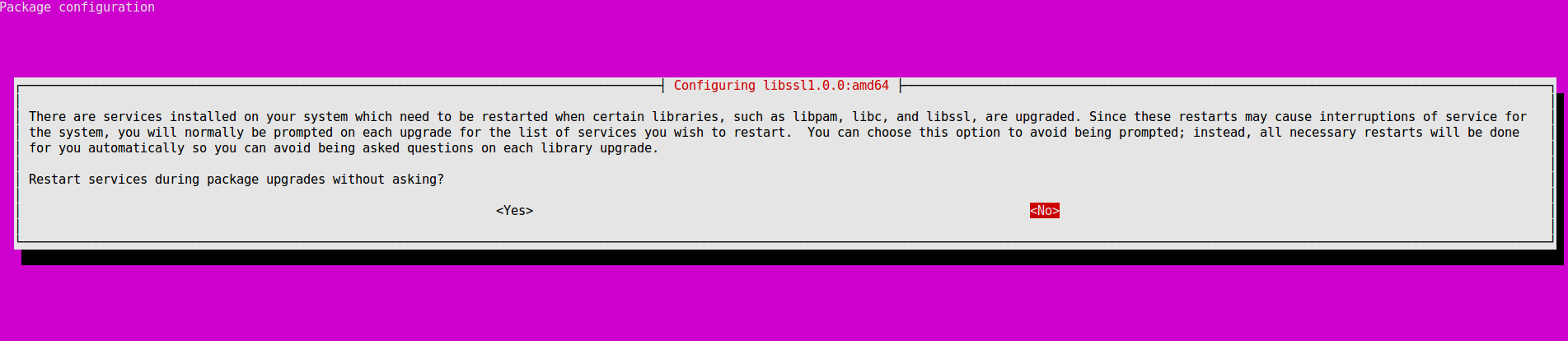
It is safe to answer "Yes" in this case.
Remove obsolete packages?
53 packages are going to be removed.
Continue [yN] Details [d]y
Enter y to continue:
System upgrade is complete.
Restart required
To finish the upgrade, a restart is required.
If you select 'y' the system will be restarted.
Continue [yN] y
On an SSH session, you'll likely see something like the following:
=== Command detached from window (Thu Apr 9 15:10:10 2016) ===
=== Command terminated normally (Thu Apr 9 15:10:20 2016) ===
Ubuntu 16.04 installation is complete.
Thanks for reading the blog.
0 Comment(s)