Open Visual Studio and select Windows Phone from Visual C# templates. From the available project types, select "Blank App(Windows Phone)" and click OK.
Creating a Model
Right click on project and add a new class file PhoneContact.cs. It contains the properties to hold the phone contact details, we are interested in.
PhoneContact.cs
using Windows.UI.Xaml.Media.Imaging;
public class PhoneContact
{
public string FirstName { get; set; }
public string LastName { get; set; }
public BitmapImage ContactImage { get; set; }
}
Adding XAML in MainPage.xaml to show list of contacts
Open MainPage.xaml file and replace the empty Grid inside the Page tag with following XAML.
<ListBox x:Name="lbxContacts">
<ListBox.ItemContainerStyle>
<Style TargetType="ListBoxItem">
<Setter Property="HorizontalContentAlignment" Value="Stretch"/>
</Style>
</ListBox.ItemContainerStyle>
<ListBox.ItemTemplate>
<DataTemplate>
<Grid Background="#0057A3" Height="80">
<Grid.ColumnDefinitions>
<ColumnDefinition/>
<ColumnDefinition Width="*"/>
</Grid.ColumnDefinitions>
<Image Grid.Column="0" Margin="0,4,0,4" Source="{Binding ContactImage}"/>
<StackPanel Grid.Column="1" Orientation="Horizontal" HorizontalAlignment="Left">
<TextBlock VerticalAlignment="Center" Text="{Binding FirstName}" Foreground="White" FontSize="20" Padding="0,0,6,0"/>
<TextBlock VerticalAlignment="Center" Text="{Binding LastName}" Foreground="White" FontSize="20"/>
</StackPanel>
</Grid>
</DataTemplate>
</ListBox.ItemTemplate>
</ListBox>
Adding code in MainPage.xaml.cs to fetch contact details from phone
Open MainPage.xaml.cs and add the following namespaces and code to get the contacts from the phone.
using System;
using System.Collections.Generic;
using Windows.ApplicationModel.Contacts;
using Windows.Storage;
using Windows.UI.Xaml.Controls;
using Windows.UI.Xaml.Media.Imaging;
using Windows.UI.Xaml.Navigation;
/// <summary>
/// An empty page that can be used on its own or navigated to within a Frame.
/// </summary>
public sealed partial class MainPage : Page
{
// List to hold phone contacts
private List<PhoneContact> phoneContacts = new List<PhoneContact>();
public MainPage()
{
this.InitializeComponent();
this.NavigationCacheMode = NavigationCacheMode.Required;
}
/// <summary>
/// Invoked when this page is about to be displayed in a Frame.
/// </summary>
/// <param name="e">Event data that describes how this page was reached.
/// This parameter is typically used to configure the page.</param>
protected override void OnNavigatedTo(NavigationEventArgs e)
{
// TODO: Prepare page for display here.
// TODO: If your application contains multiple pages, ensure that you are
// handling the hardware Back button by registering for the
// Windows.Phone.UI.Input.HardwareButtons.BackPressed event.
// If you are using the NavigationHelper provided by some templates,
// this event is handled for you.
GetPhoneContacts();
}
private async void GetPhoneContacts()
{
ContactStore contactStore = await ContactManager.RequestStoreAsync();
IReadOnlyList<Contact> contacts = null;
// Get all contacts
contacts = await contactStore.FindContactsAsync();
// Loop through each contact
foreach (var item in contacts)
{
if (!string.IsNullOrEmpty(item.FirstName))
{
BitmapImage bmp = null;
// Get the contact image
if (item.Thumbnail != null)
bmp = new BitmapImage(new Uri(((StorageFile)item.Thumbnail).Path));
var phoneContact = new PhoneContact()
{
FirstName = item.FirstName,
LastName = item.LastName,
ContactImage = bmp
};
// Add the contact detail to list
phoneContacts.Add(phoneContact);
}
}
// Setting the contact list as the datasource for ListBox lbxContacts
lbxContacts.ItemsSource = phoneContacts;
}
}
I have tested the above code in Emulator after adding some contact details and the final output is as shown in the following image.
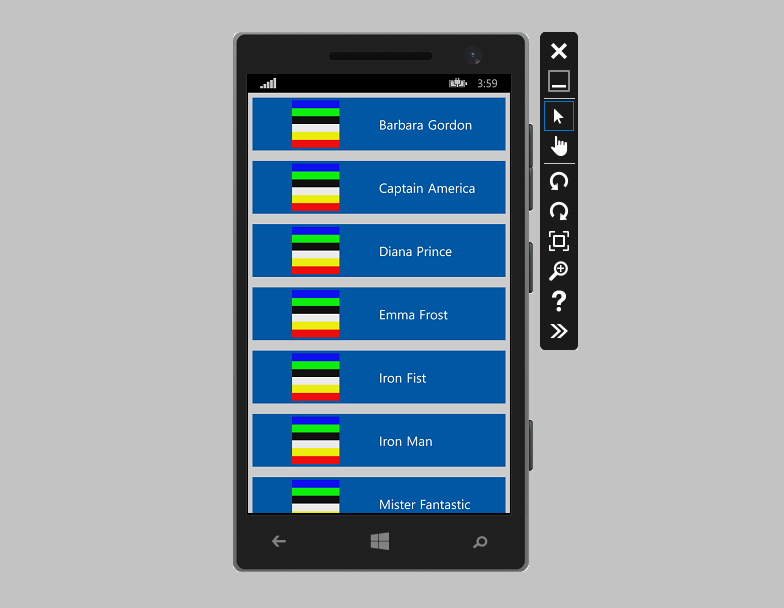
Hope you have enjoyed this article. :)
0 Comment(s)