Hi there!
This blog post will tell you how to add Powerpoint slide presentation in your websites. We add images, colors, figures, charts etc and many other things in our website to make it look more interactive and appealing. Powerpoint presentation includes slides with various information. By adding a presentation to the website, a user can view much greater information with just switching between slides and not changing the Webpage. Thus, a Powerpoint presentation will give more information to the user in a lesser amount of time.
This blog post will help you learn how to add Powerpoint presentation in your website.
Step 1: Create your presentation using the Microsoft PowerPoint Web App.
The Microsoft PowerPoint Web App is an online companion application to the PowerPoint Desktop client that allows you to view and edit PowerPoint presentations directly within a Web browser. Using PowerPoint Web App embed functionality enables it to be embedded and viewed directly within a Web page.
Open this site and click powerpoint (third option) then create presentation.
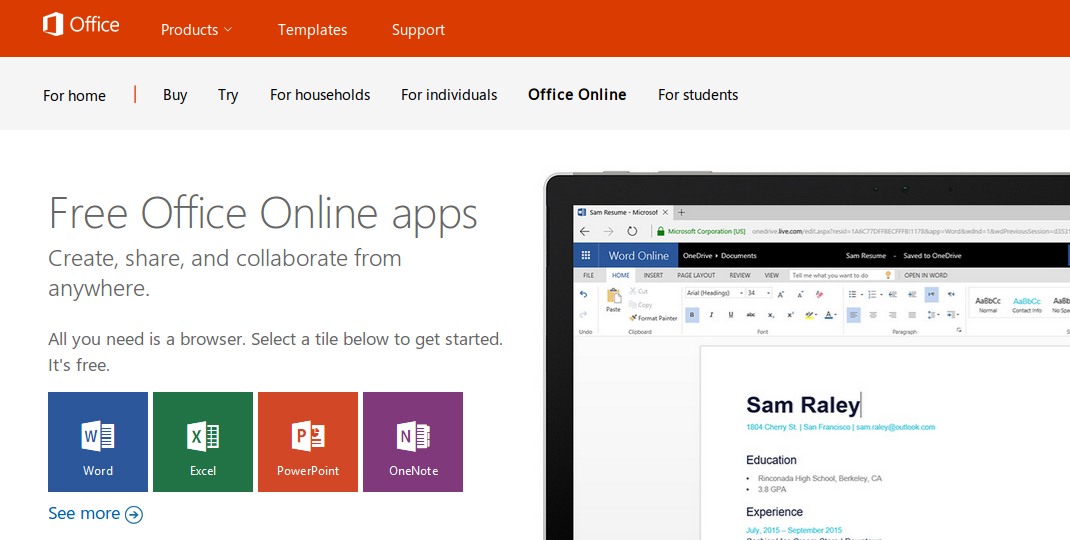
Step 2: After you have created your presentation in Online PowerPoint Web App on the File tab, click Share,
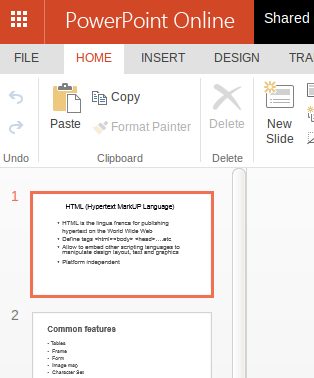
and then click Embed.
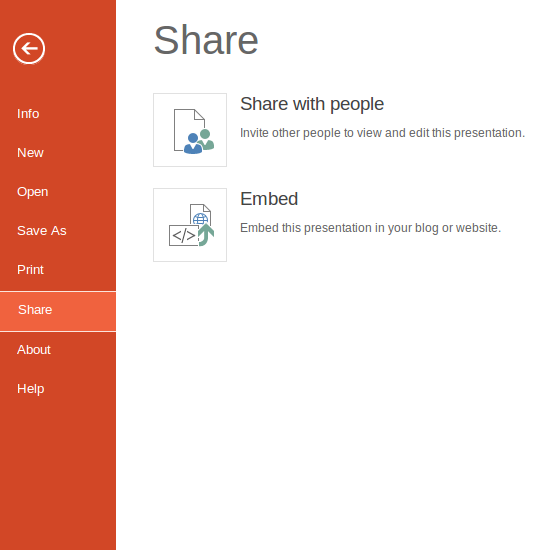
Step 3: Click on Generate, to generate HTML code to embed your file in the web page.
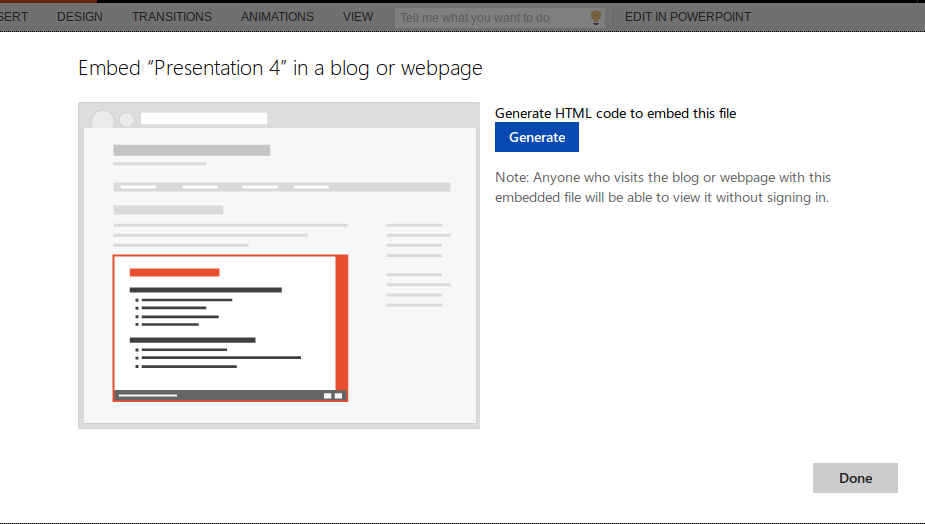
Step 5: Set the dimensions according to your web page, copy this code to use in your HTML page
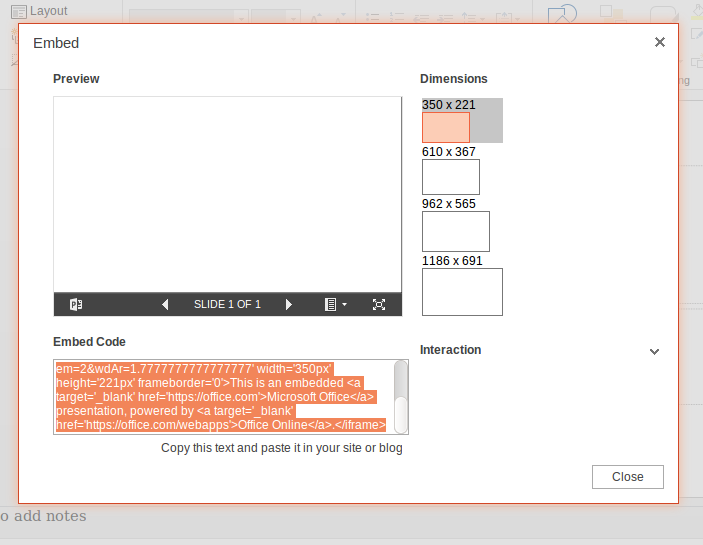
HTML: Go to your Html Editor. Paste this code and write your post.
<div>
<iframe src='https://onedrive.live.com/embed?cid=CBE6ADC3FC6215A0&resid=CBE6ADC3FC6215A0%21112&authkey=AJnAJcerZSn-90Q&em=2&wdAr=1.7777777777777777' width='610px' height='367px' frameborder='0'>This is an embedded <a target='_blank' href='https://office.com'>Microsoft Office</a> presentation, powered by <a target='_blank' href='https://office.com/webapps'>Office Online</a>.</iframe>
</div>
Output:
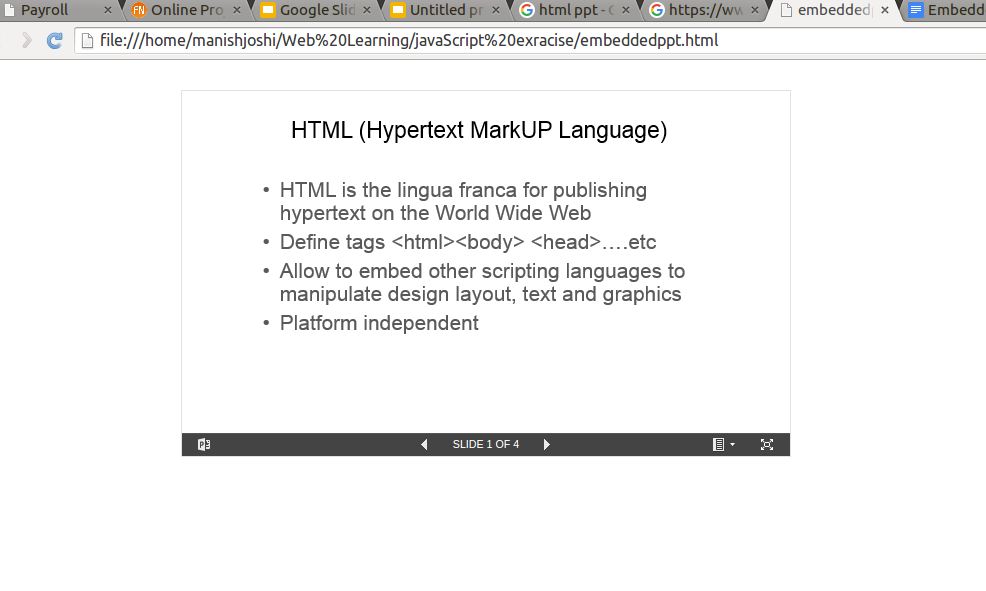
0 Comment(s)