Hi All,
Today we will discuss in this Blog how we can Sign PhoneGap Apps.
First of all we need to create a new project
cordova create practiceProject com.example.practiceProject demoProject
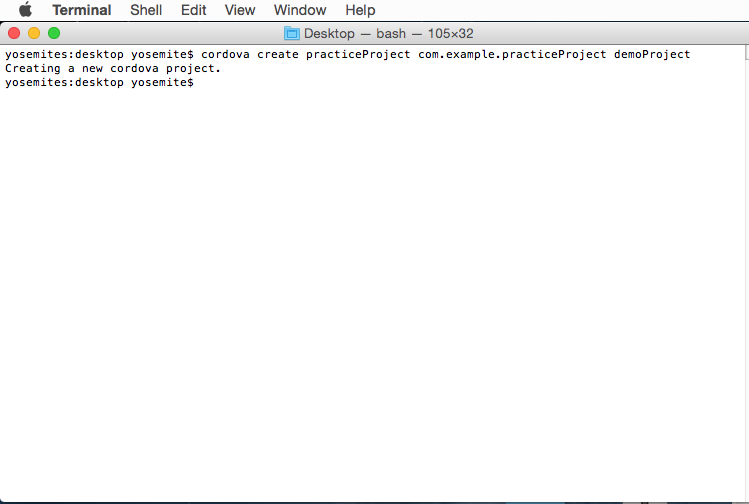
cd practiceProject
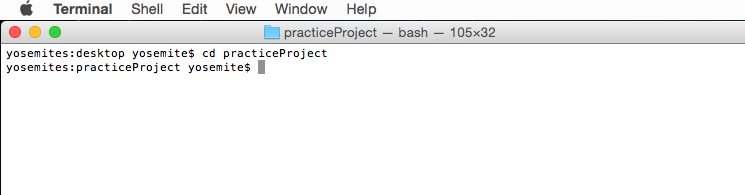
Now make the project a Cordova based Project using following command.
cordova platform add android
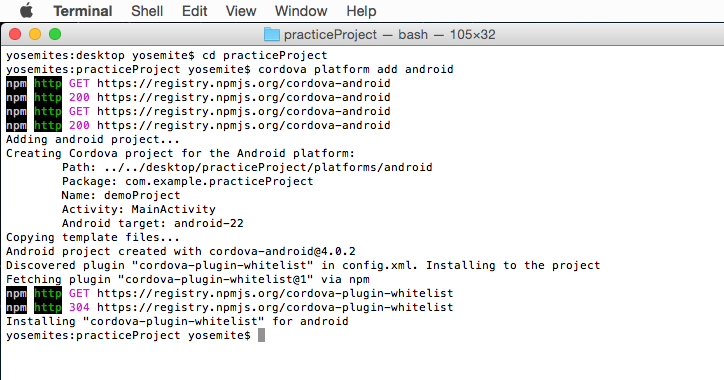
The demoProject is cordova based project.
Import project demoProject" into Ecllipse.
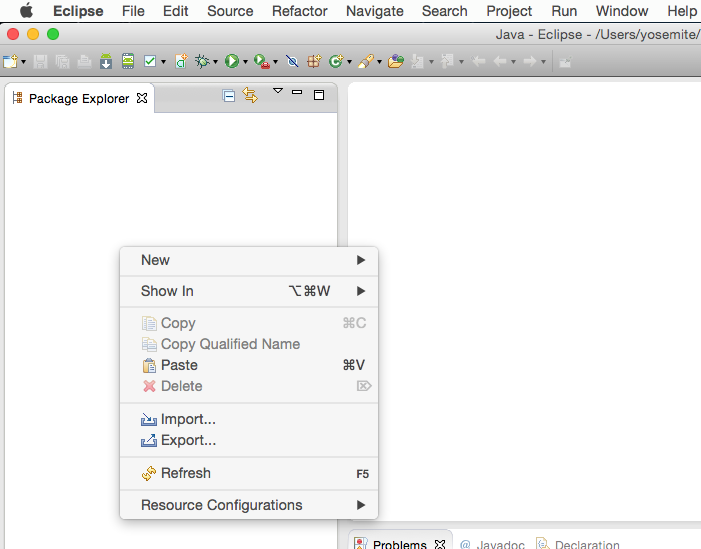
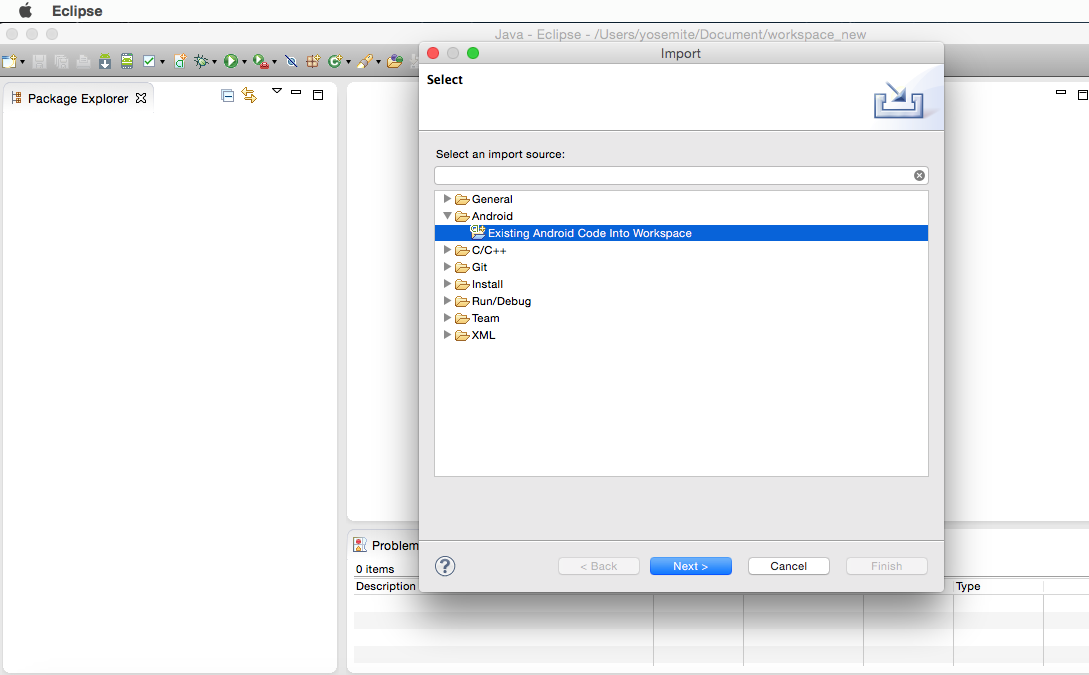
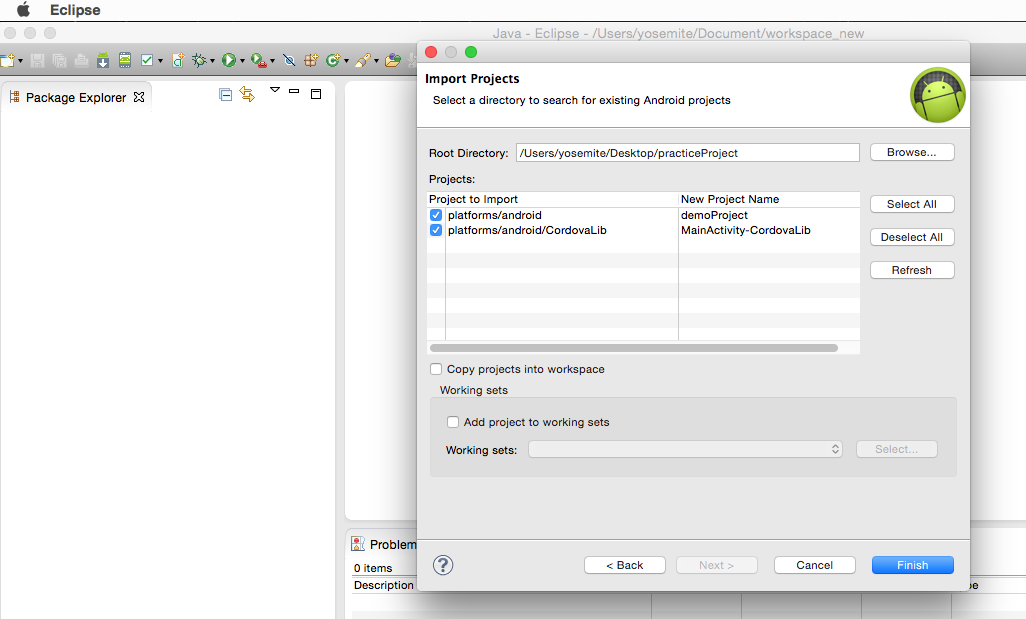
When the project will import on Eclipse then right click on the project and follow below steps to make sign app:
1.click on Android Tools > Export Signed Application Package.
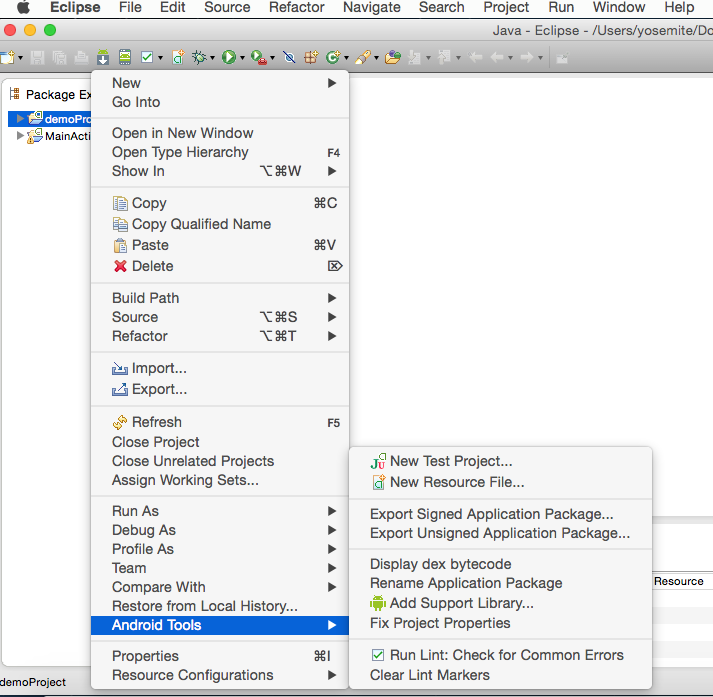
2. Project Checks dialog:
Project Checks dialog screen will show if there is some Error then it need to be fixed.After Error get fixed you can move to the next step.
Note: You can copy the Error and search it on Google.
If there is no Error the below Screen will show.Then click on next.
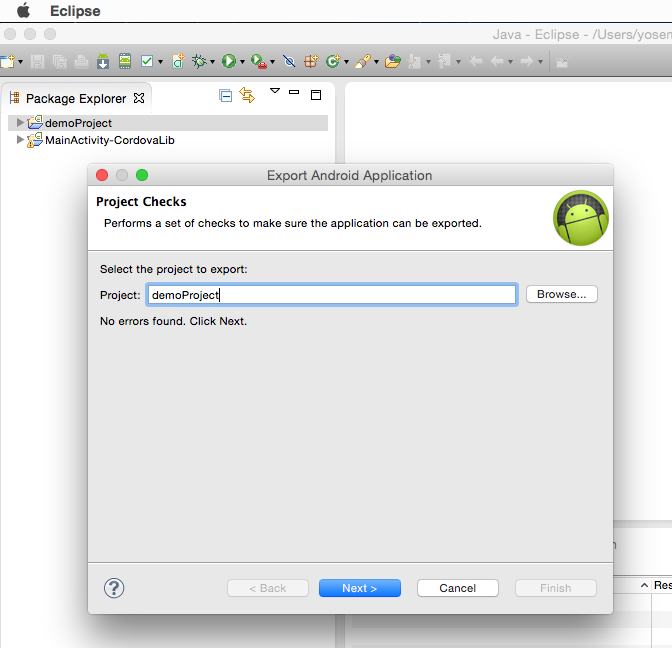
3. Keystore selection selection dialog:
This section contain two fields.
Use existing keystore
Create new keystore
You can use the already created keystore. For this you have to remember the password for keystone and then click on next button.
To create new keystore , keystone name should be app name, no spaces, comma are required.Then add password two times and click on next Button.
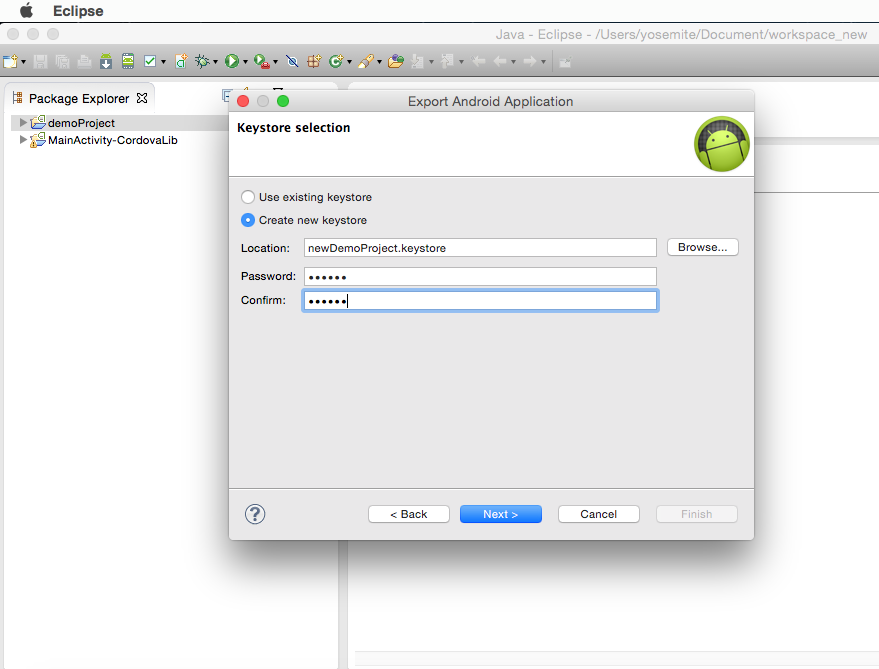
4. Key Creation dialog:
Alias: same as app_name, no spaces.
password of keystore.
validity: 50 [meaning, good for 50 years].
First and Last name:
Organizational unit: [division of company]
Organization: [use no punctuation only letters and numbers, or youll get an keytool error notice later.]
City:Your city Name.
State: [2-letter abbr. is fine.]
Country: 01. [which is U.S.]
Fill all the fields in key creation dialog.
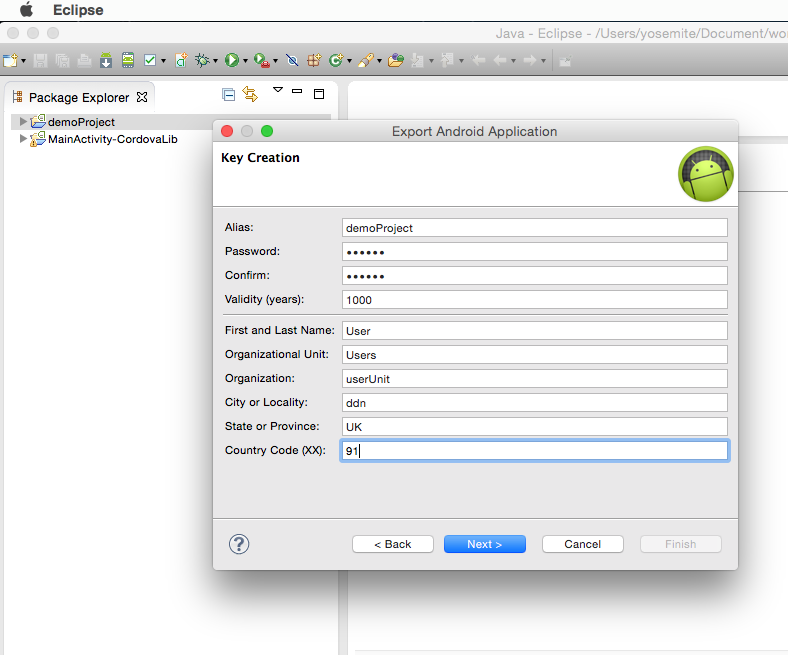
After keystore information stored then, you have to select the Destination for the Signed APK where it will store.This location is the hard disk location where Eclipse will save the final APK file that you will later upload to Google Play or other app store.
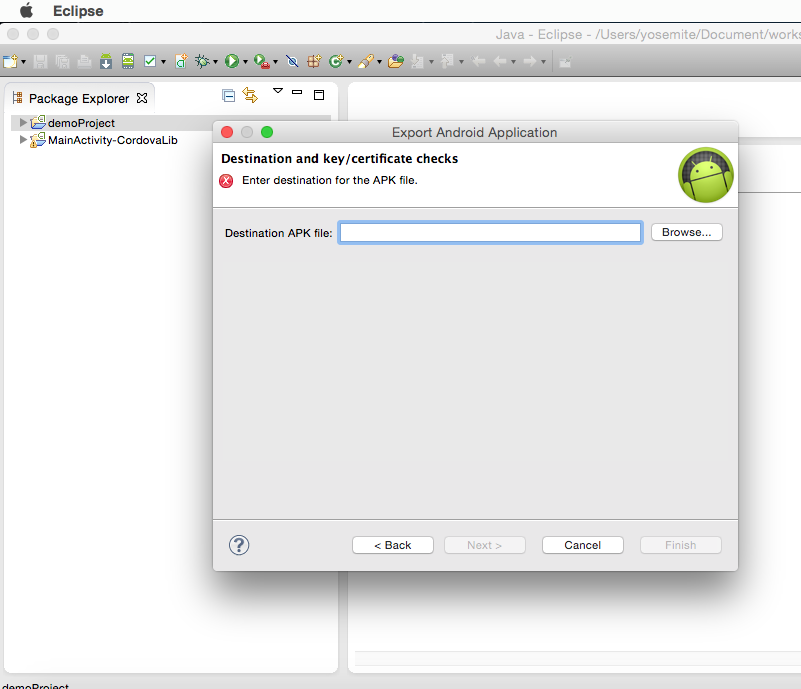
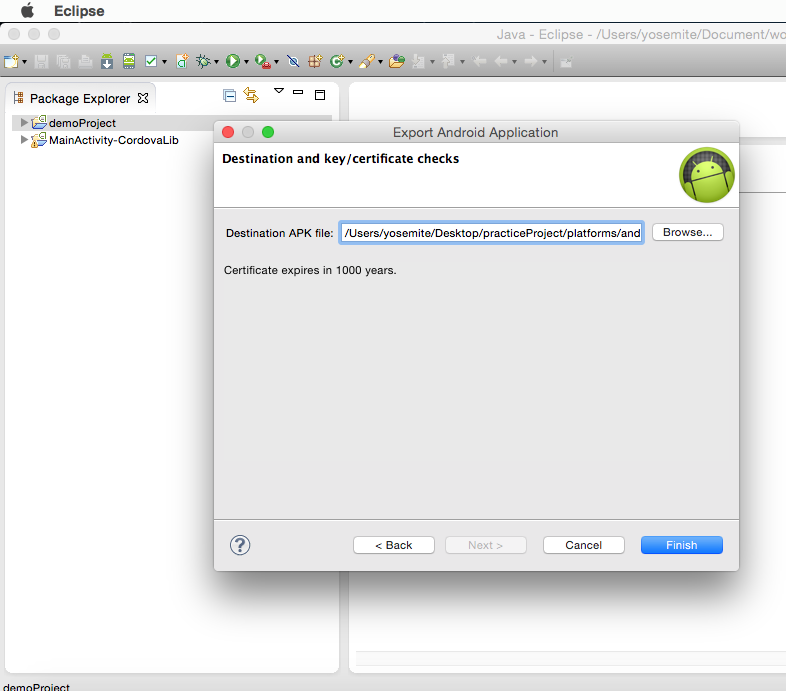
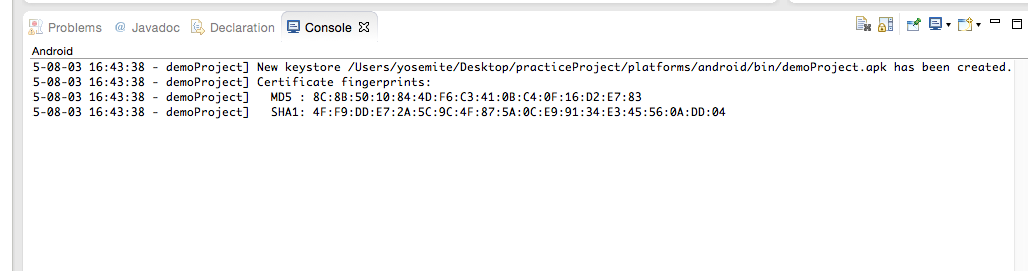
Write down the above Key Creation information, passwords, and APK destination for future use when ever you make changes into your App.If the information has lost you cant make changes to the Application and you have to create the entire app from the start.
0 Comment(s)