In this article, I am going to share with you, "how to add REYES EFFECT" in photoshop on the image and how to play with the brightness/contrast.

Step 1 : Decrease the contrast on the image :-
Go to: Layer>New Adjustment Layers>Brightness/Contrast
Decrease the contrast around -45
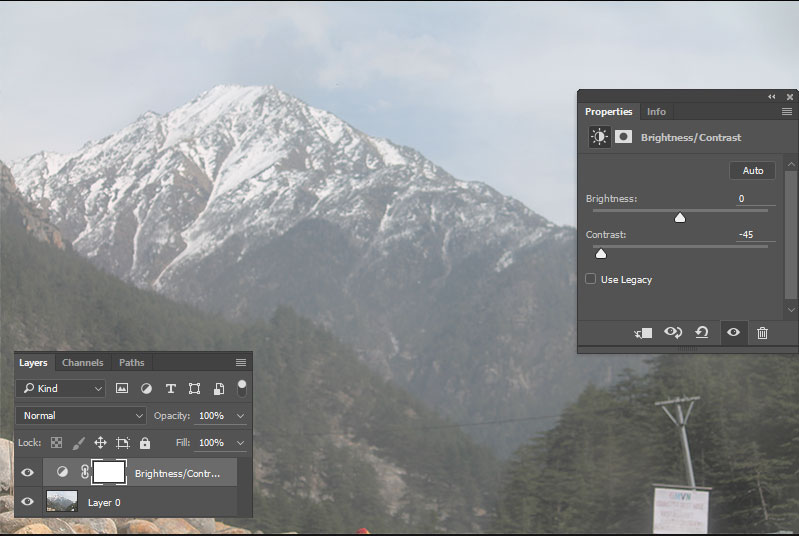
Step 2 : Duplicate the layer and repeat the same Brightness/Contrast around -45
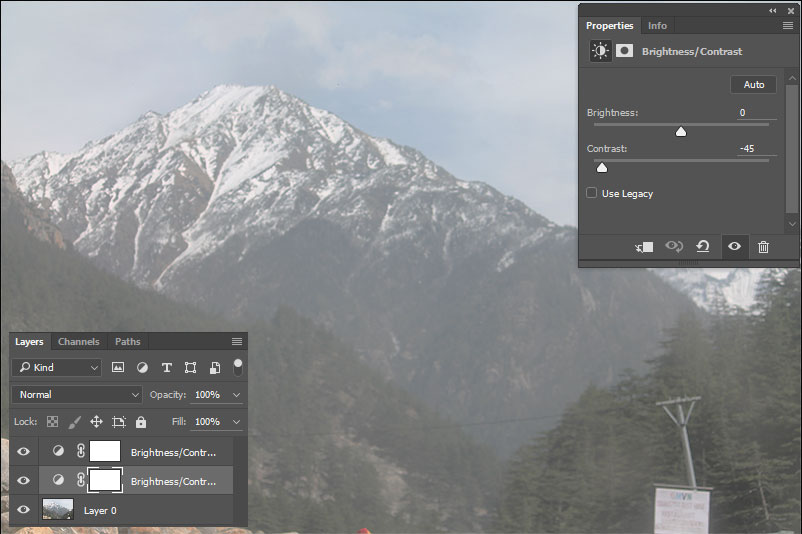
Step 3 : Reduced the color.
Go to: Layer-->New Adjustment Layer-->Vibrance
Decrease the vibrance -100, this will take effect out from the photo.
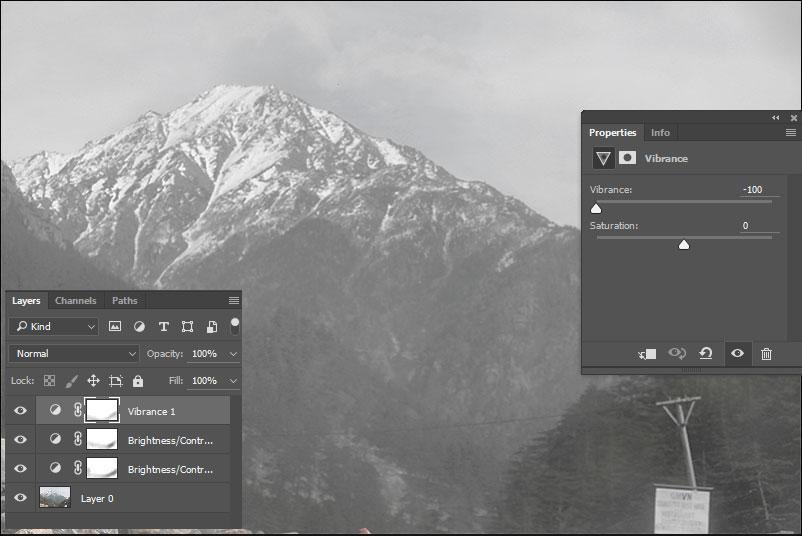
Step 4 : Layer-->New Adjustment Layer-->Photo Filter
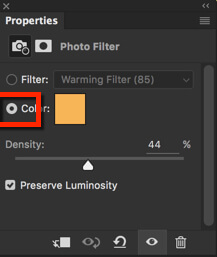
Select color and then click on the color thumbnail.
Put the color #f8b358. Click OK
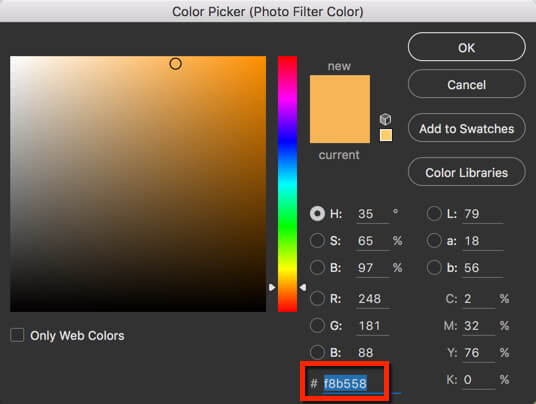
Now increase the density to 44%.
increase brightness around 108
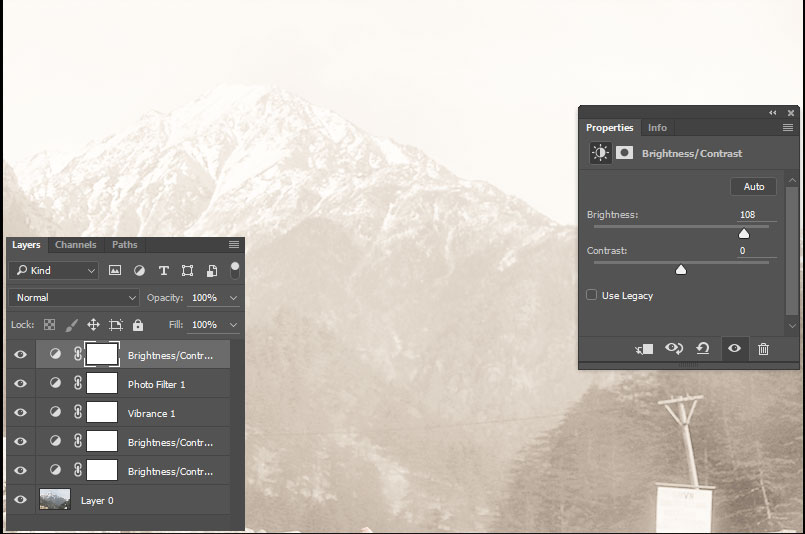
0 Comment(s)