Important Notes
a. Please ensure that you clear the browser cache to ensure proper functioning of the changed user interface. Steps to clear browser cache :
- press Ctrl-Shift-Delete (Windows) or Command-Shift-Delete (Mac).
- Select Cookies and other site data and Cached images & files and proceed with clearing the browser cache.
New Features in this Release:
1. Project Dashboard
The Project Dashboard provides you an overview of your Projects, Tasks and Bugs and your Session tracking for the day.
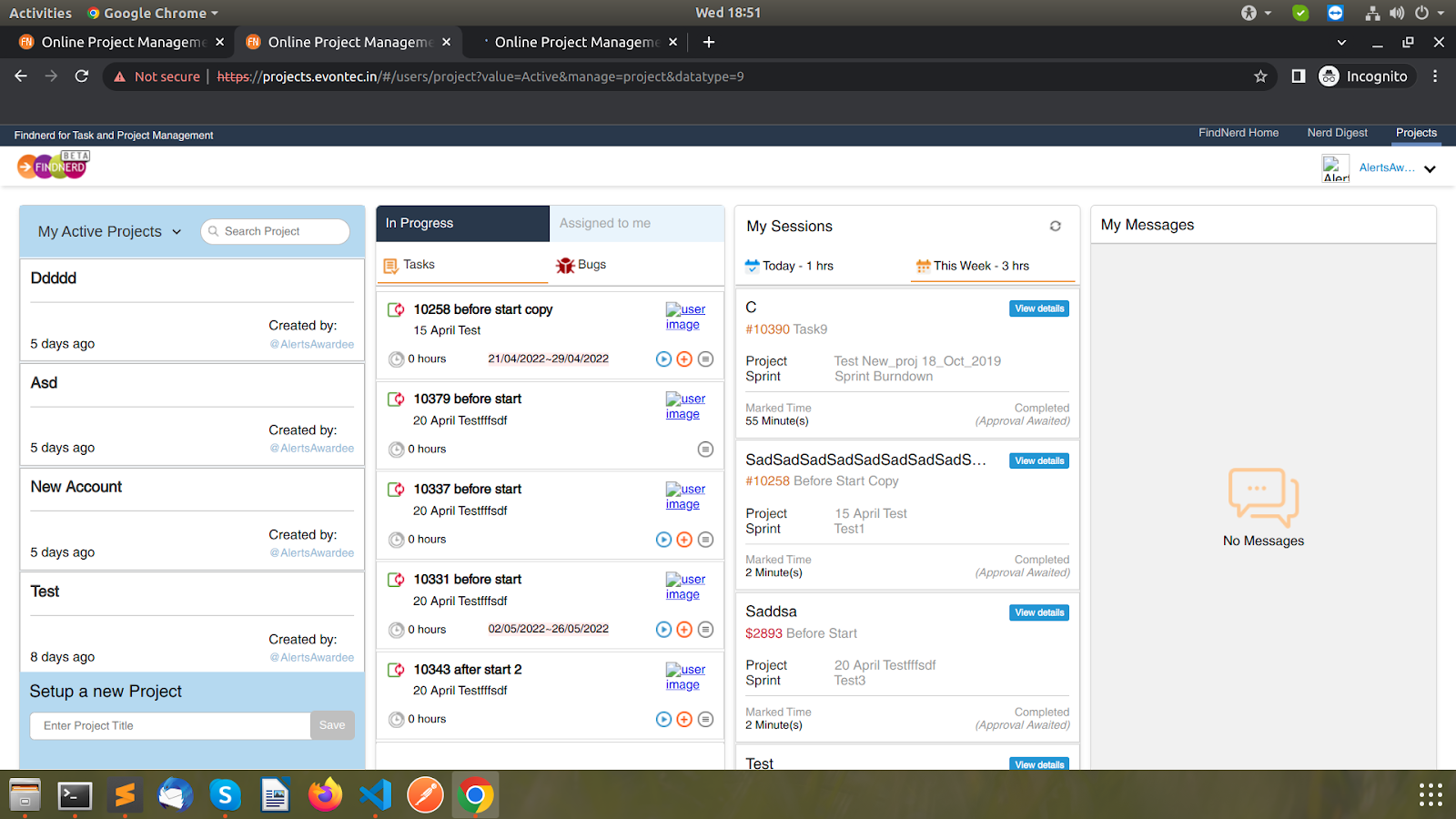
The first swimlane lists your Active projects where you can click on a project and land on the Project page.
You can also view and select the Inactive projects in this swimlane.
The Task and Bugs Swimlane list the latest 20 in-progress tasks and bugs. In the Assigned to me tab you can see the latest 20 tasks and bugs Assigned to you.
You can view details of these tasks/bugs and can also initiate Session tracker or offline hours on these tasks/bugs.
My Sessions swimlane lists the session trackers you have run during the day as well as the current week.
2. Sprint Planning - Workflow to Start and Complete Sprint
This feature allows the Agile SCRUM teams to plan, execute and complete Sprints.
a. Start Sprint:
- Add tasks and bugs to a Sprint in your project by moving them from Backlog or any other Sprint. Alternatively you can create new tasks and bugs in this Sprint.
- Please ensure that all information required for execution of Sprint e.g.User stories broken up into individual development or QA tasks, assignment to Team Members and Effort estimates are updated on the tasks and bugs in the Sprint.
- The Sprint can then be started by the user with Manager role by clicking on Start Sprint option and fill in the related sprint information like Start Date, End Date or duration as required and click Start

The sprint is marked as Started and any new task or bug added after this is marked as scope change. The users will see the remaining days in the Sprint displayed as shown below

b. Complete Sprint:
- As the Sprint progresses the tasks and bugs are marked as Completed or Closed.
- At the end of the planned duration of the Sprint the Manager can mark the Sprint as completed by clicking on the Complete Sprint option

- The number of Completed and Open issues(tasks and bugs) will be displayed and the user can move the Open issues to Backlog or any other Sprint(non Completed) from the dropdown and click Complete Sprint . The Sprint is now shown as Completed and new tasks or bugs cannot be added to this Sprint.

3. Add Multiple Tasks/Bugs
The user can now add multiple tasks and bugs by copying and pasting a list from a spreadsheet or a text file.
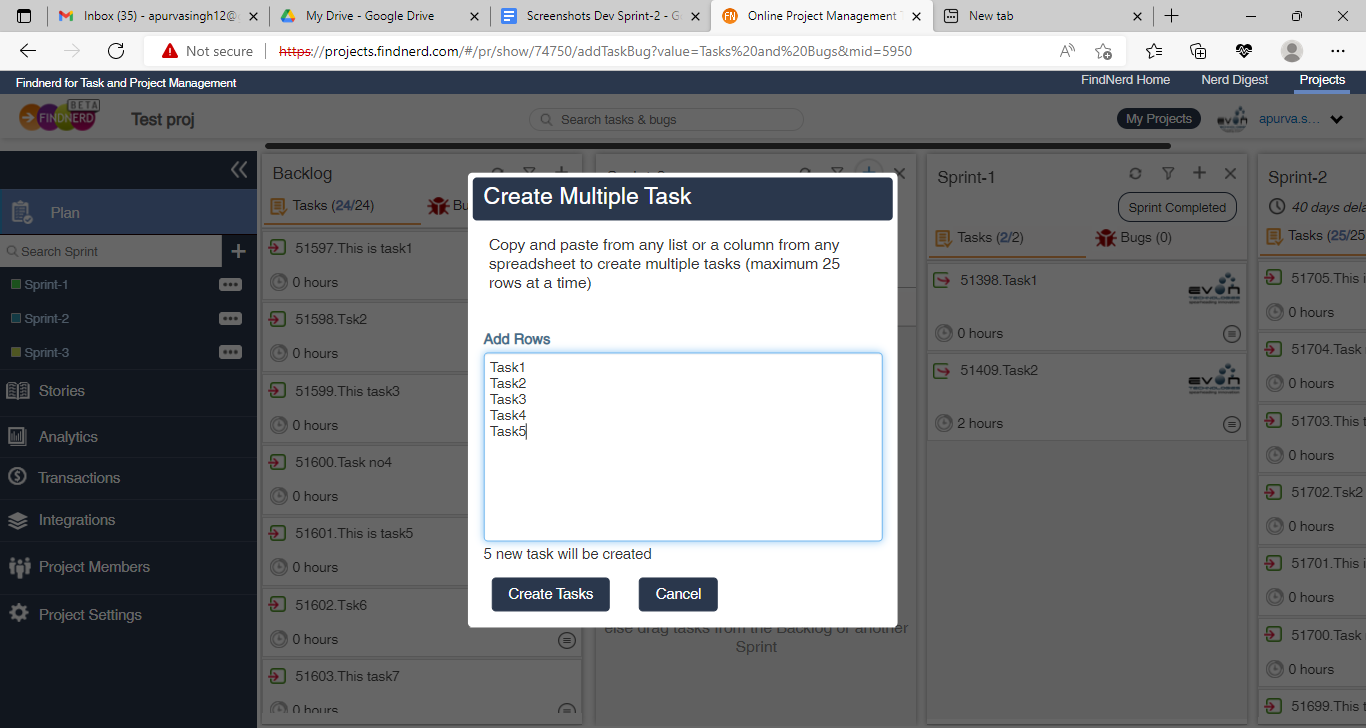
Each item in the list will be added as an individual task.
This feature will help Scrummasters and project team members to move tasks or bugs from a spreadsheet to a Sprint.
4. Copy Task or Bug
The copy task/bug feature allows the user to create a copy of an existing task or bug.
On the Task or Bug detail page you can click on the Copy Task icon. The following dialog will be displayed and you can change the Title of the copied task and select which attributes of the existing task/bug have to be copied to the new task created.
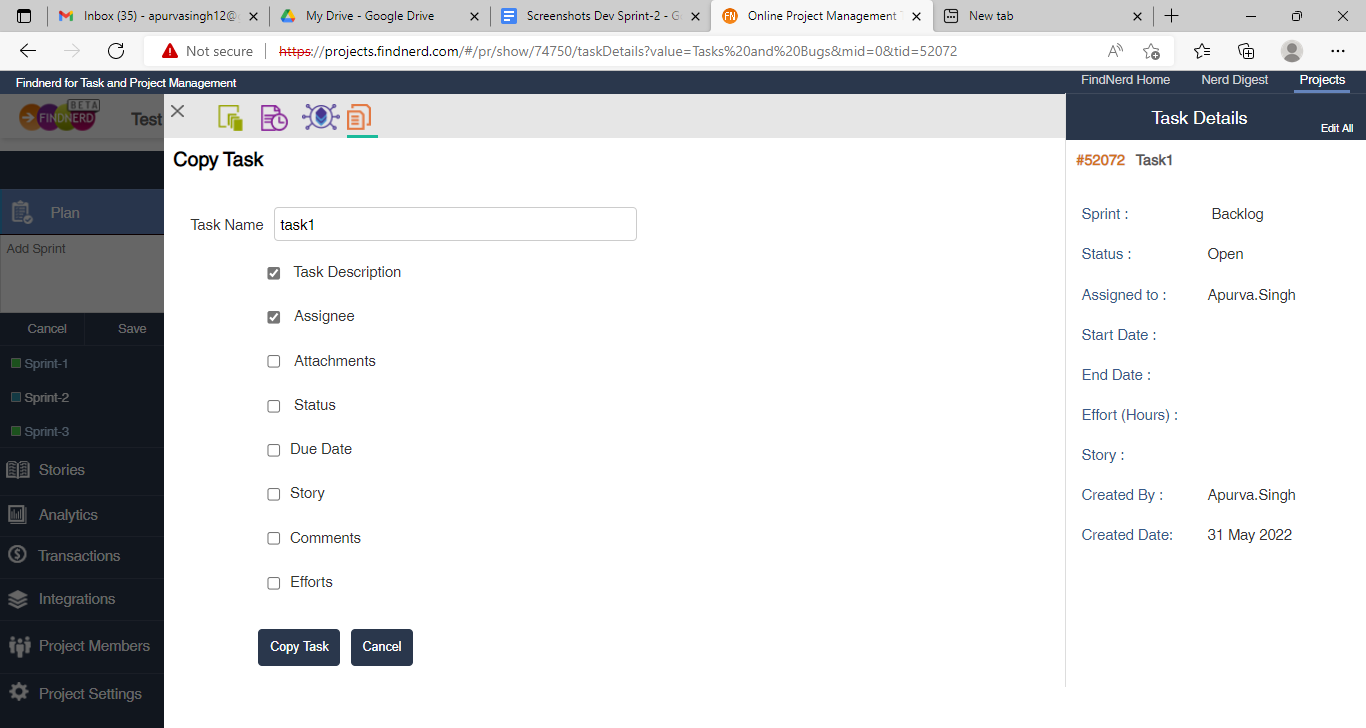
Click the Copy Task button to create the new task.
5. Code Repository Integration
The Repository Integrations option has been moved to the Integrations menu option on the Project Left menu from the earlier Project Settings page
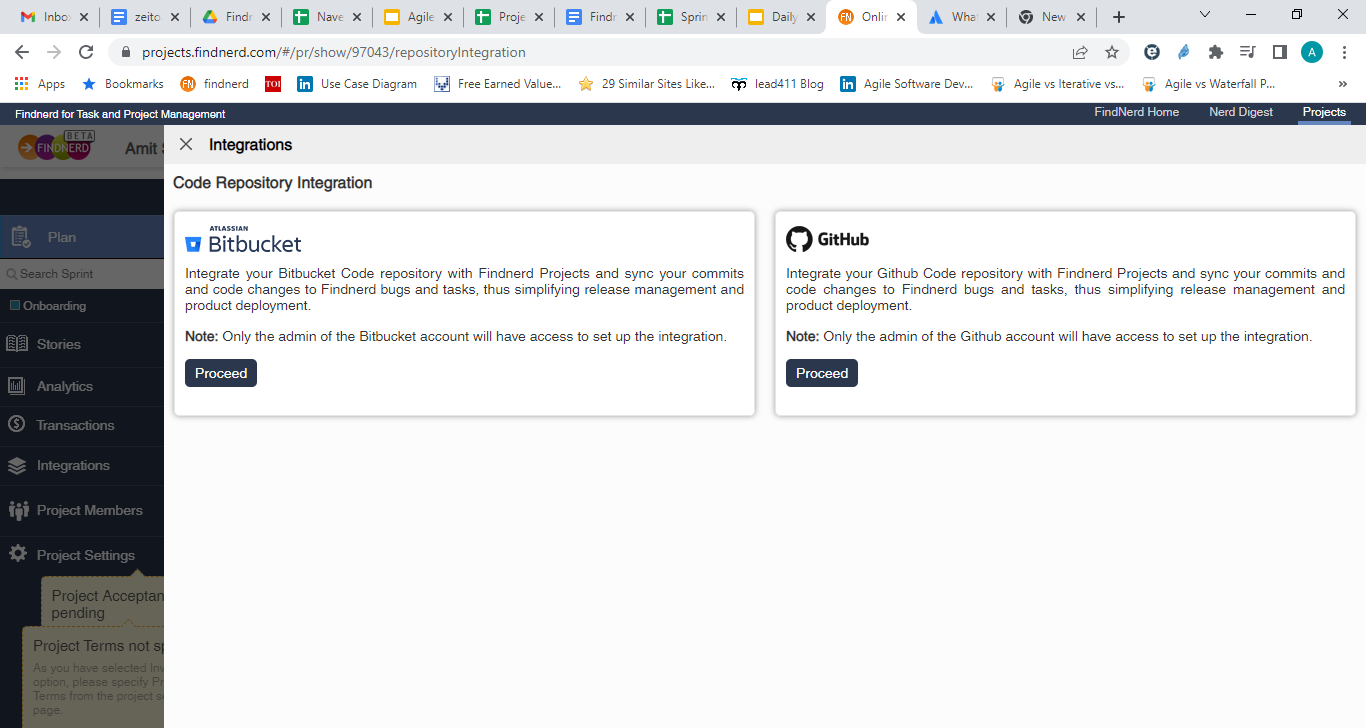
Also as further improvement to the Code repository integration, on the Sprints detail page has a tab Sprint Commits which lists all the code commits made as part of development in the Sprint.
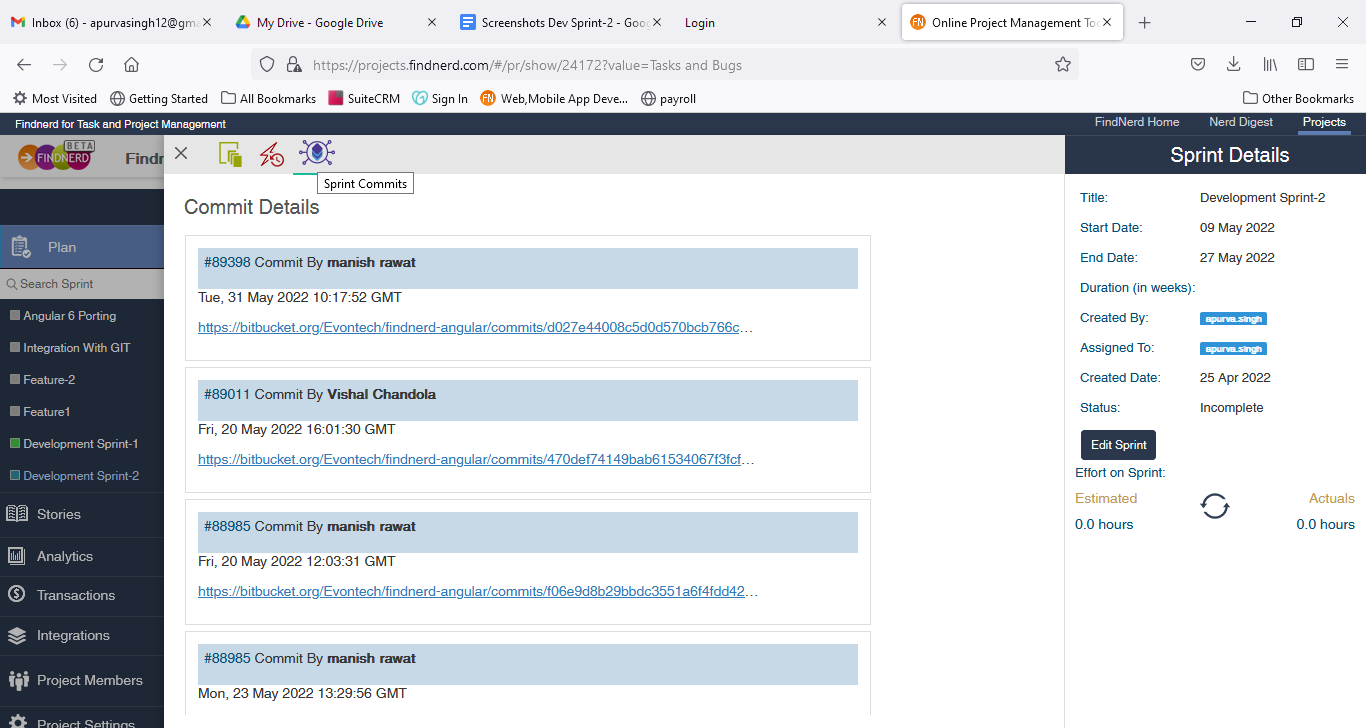
6. Project Settings
a. Edit Project Title
It is now possible for the Manager to edit and change the Project Title.

b. Mark Project Inactive
On this Settings page the Manager can also mark a project as Inactive. This will allow the users to mark old/completed projects as Inactive so that they stop appearing under the Active project list on the Project Dashboard.
0 Comment(s)