Hello all,
If you want to Delete or remove your YouTube channel, below are the steps
Note- Your channel should not be connected to any of your Google+ page, if connected then you have to first disconnect it from Google+ page then only you can delete the your channel.
In my next blog I have explained How you need to Disconnect your YouTube channel from Google+ page.
So lets get back to the current topic to Delete or remove your YouTube channel First make sure that you are signed in to the channel you want to delete.
Step 1- click upper right-hand corner and came down to YouTube settings, As shown in below screenshot.
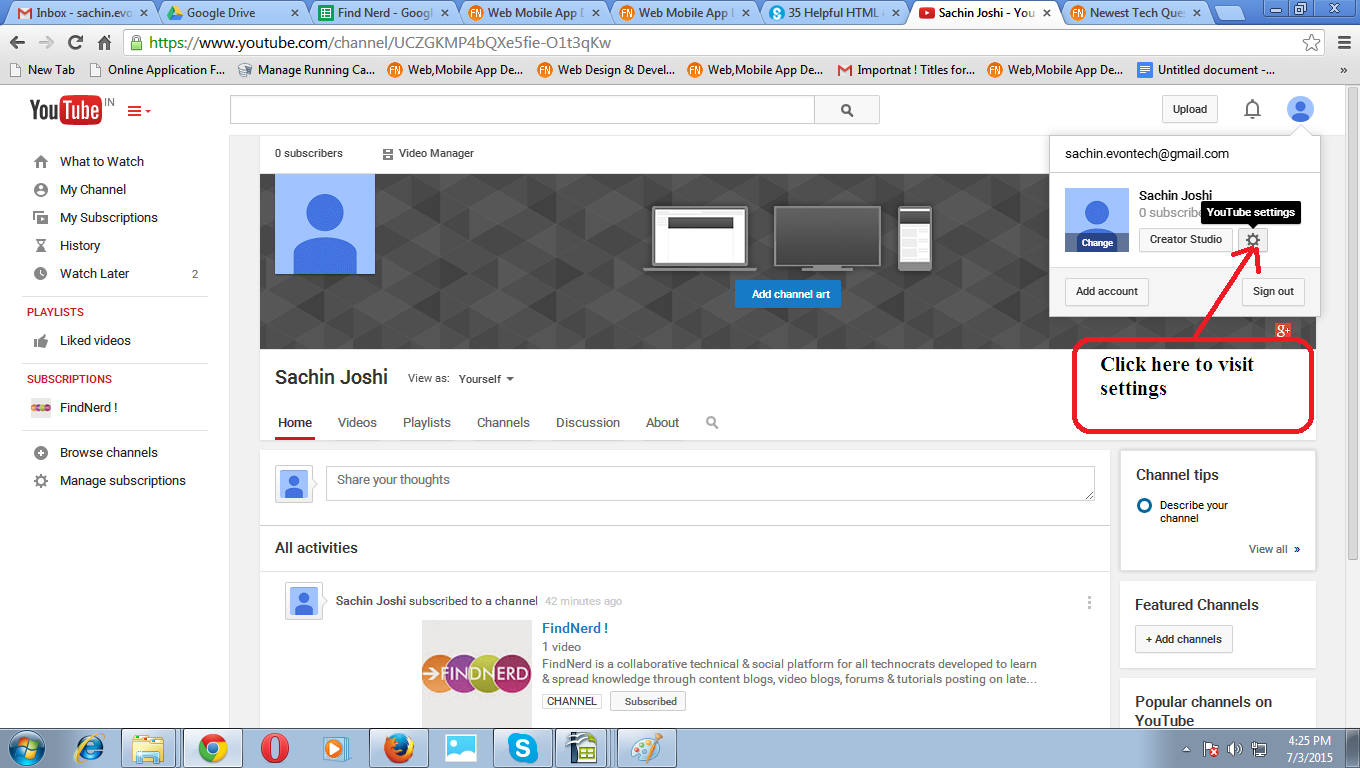
Step 2- Go to your advanced account settings. After clicking on settings as in above image, this will take you to the overview page, here you can see Advance option below below your name or mail address, click Advance, see below screenshot-
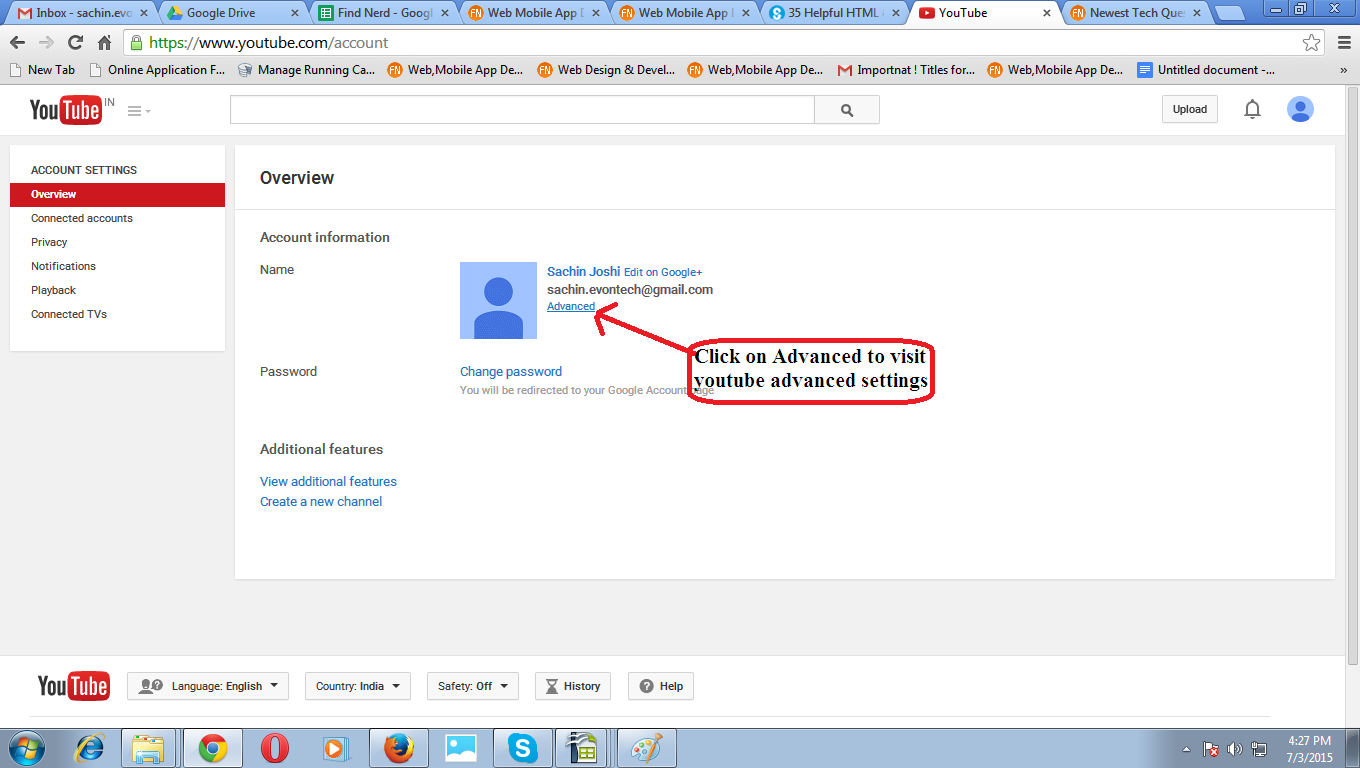
Step 3- This will take you to the next page, scroll down to the bottom where you will see the button named- Delete Channel on clicking, You'll be asked to re-enter your sign-in details to confirm that you want to delete your channel. See screenshot below-
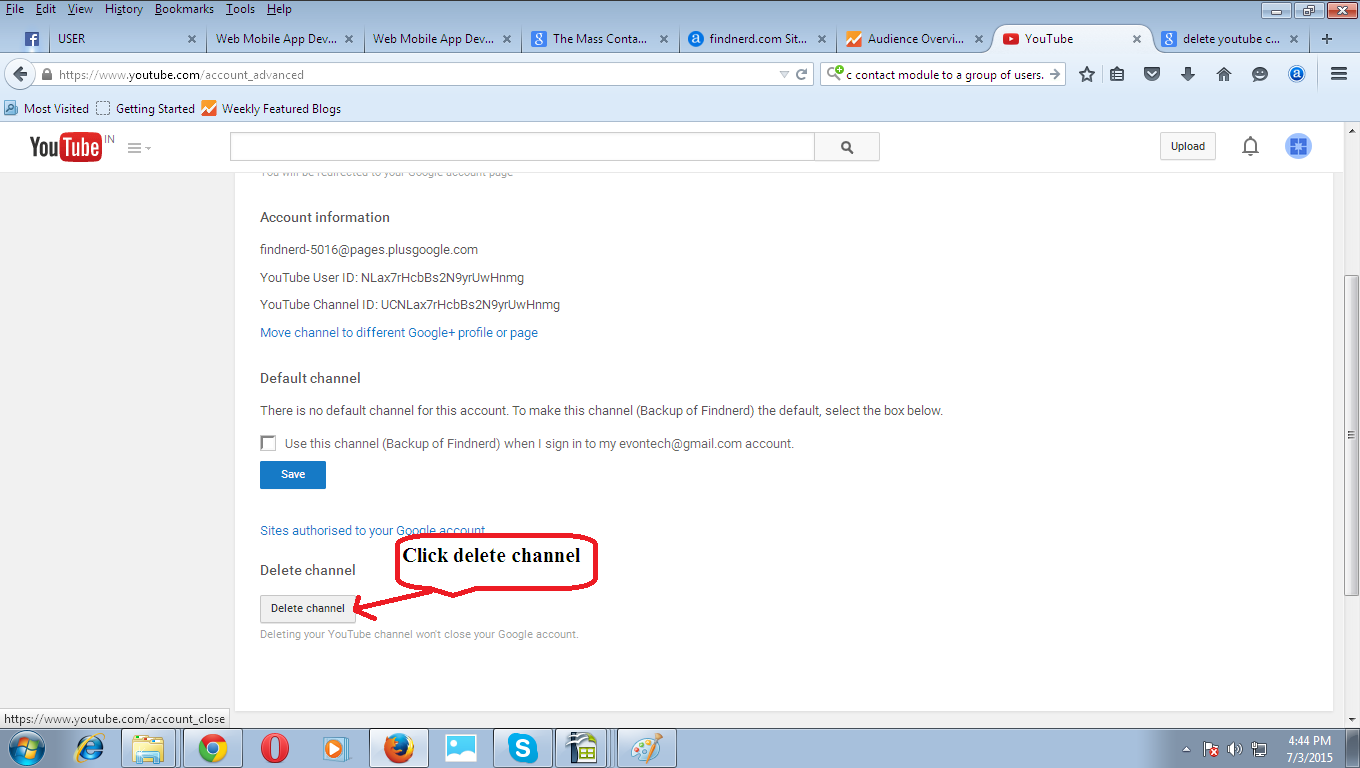
Step 4- Again it will ask you for confirmation click the check box and again click on delete channel at right corner corresponding to check box. See the below screenshot-
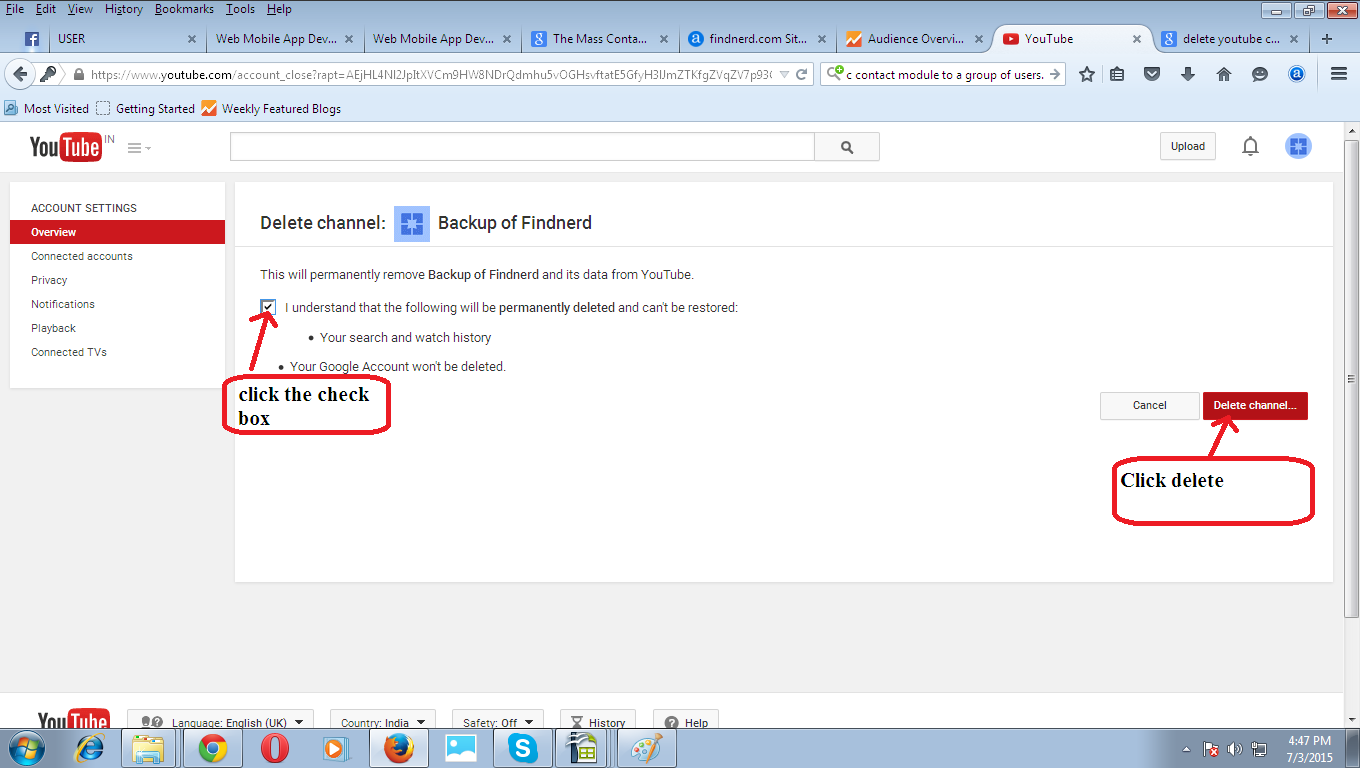
Finally the popup will appears select/click delete, you account will be deleted.
0 Comment(s)