There are different method to find which .NET Framework versions are installed on machine.These are:
1. Using Command Prompt
Open command prompt window and type the following command:
dir %WINDIR%\Microsoft.Net\Framework\v*
This will return all .NET Framework installed on machine.
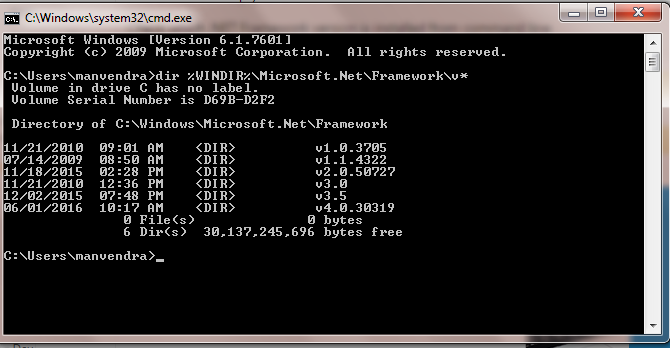
2. Using Registry Editor
In run window type:
regedit.exe
In the Registry Editor, open the following folder:
HKEY_LOCAL_MACHINE\SOFTWARE\Microsoft\NET Framework Setup\NDP
In these you have seen all .NET Framework installed on machine.
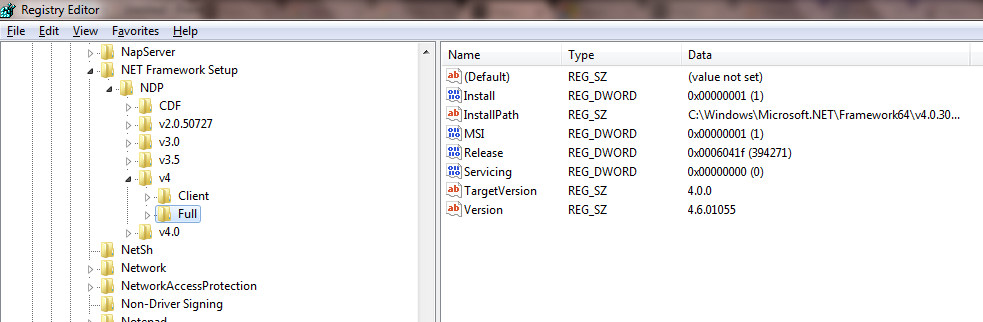
3. Using Windows Explorer
In run window type:
%windir%\Microsoft.NET\Framework\
In this you have seen folders of all .NET Framework installed on machine.
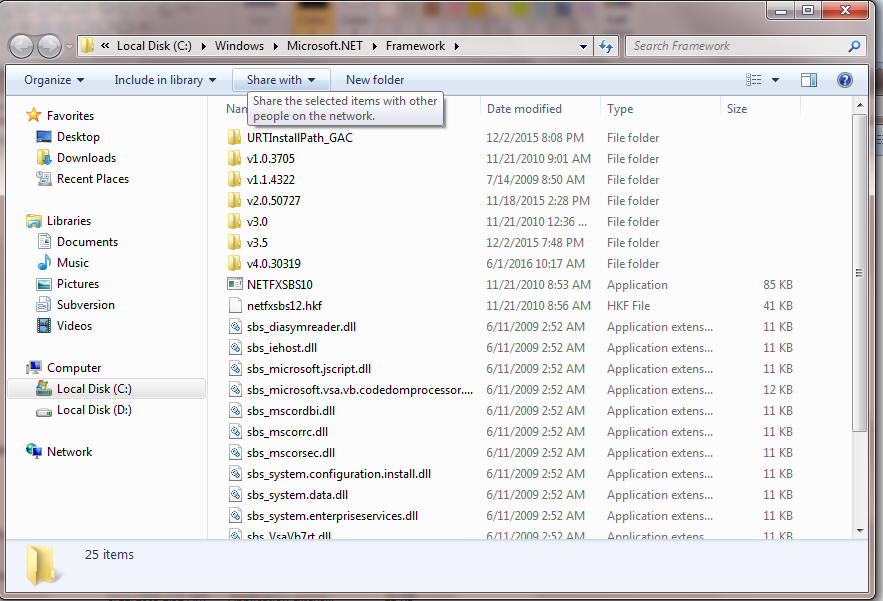
Thanks
0 Comment(s)