Hi Friends,
.Net framework makes our life easier by providing multiple assemblies for development of applications. All good here except when it gets corrupted because of some file missing or due to some other programs interfering with it. So there comes a need to uninstall it . It is just like any other program we uninstall from our PC but when multiple versions are installed ,this sometimes creates problem.
There is one catch in here. If you are uninstalling the framework because you think that there is some problem with the framework, you must be sure about that as reinstalling it takes a huge amount of time. So for this confirmation we can use a tool named " NET Framework Setup Verification Tool "
You can download it from the above link.
When you run it, following window appears:
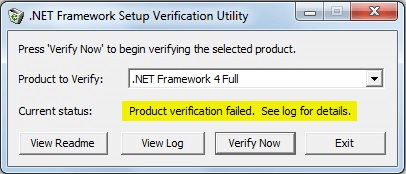
So here you select the version of the framework and click "Verify Now" button. If there is a problem with the framework it will show in the current status(see the highlighted message).
Until now ,we've verified the framework for issues and can save our time which could be gone in reinstalling the framework. But, if there is a necessity of uninstalling the framework for any possible reason, following tools/ideas are suggested:
1-Use the .Net Repair Function
It's the simplest idea of uninstalling or repairing. Go to the control panel in here click ADD or Remove Programs(WinXP and Previous Versions) or Programs and Features(Higher than WinXP).
Now select the framework you want to change and click the Uninstall/Change button. You'll get the following window :
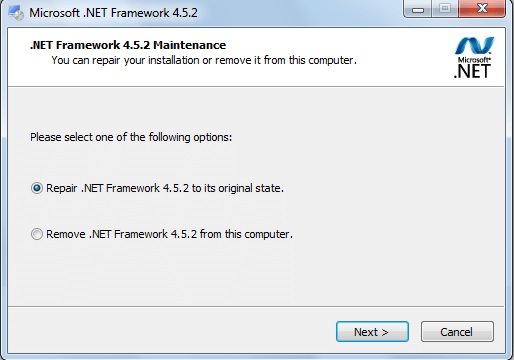
Now you can try repairing the framework or if you want to remove the framework,choose the 2nd option. Proceed by clicking the next button and your desired framework will be repaired/removed from your PC.
2- .NET Framework Setup Cleanup Utility
This tool is a third party clean up tool and should be used as last resort. It is constantly updated with the .Net Framework versions released. The good thing is, it supports all of the .Net versions from .Net 1.0 to the latest released 4.5.2. You can download it from here.
It does not repair anything, it just removes the framework from PC completely. It removes the all the files, directories, registry entries and any windows installer registration done by the framework.
It's a very simple tool to use. Download it and when you run it you get the following window:
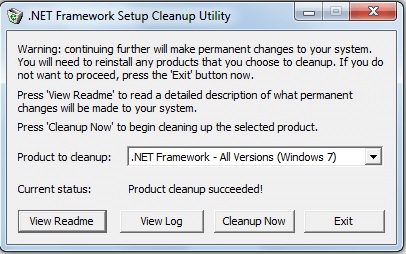
So now select the product to cleanup and click the cleanup now button. When succeeded, you'll see the message "Product cleanup succeeded!" in current status like following:
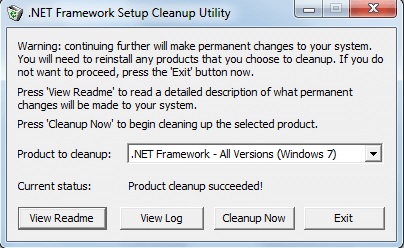
There is one thing to keep in mind though. .Net versions that are system components and come pre installed with OS won't be touched. So window 7 won't display 3.5,3.0 or 2.0. Similarly Windows Vista will not show 3.0 or 2.0. Windows XP will show all of the versions as it had no versions of .Net Framework installed by default.
3- Manually Uninstalling the Framework(Version 2.0)
There is another option of removing .Net Framework and that is manually removing it.Reason may vary from not using 3rd party tools on your PC to anything. So let's get to it as steps are ..well..plenty:-)
1- Open the "Run" window by pressing "Windows+R" , type "installer" and press enter. You will get a window as following:
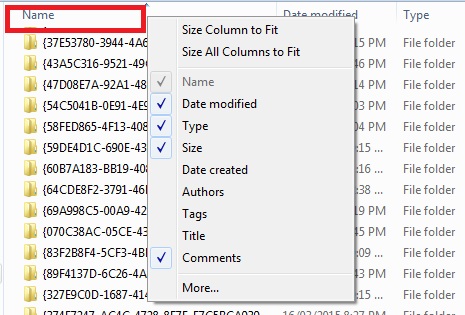
2-Now right click on the name tab(Red rectangle) and click on more. In the resulting window select "Comments" and click "Ok". You'll be able to see a new "Comments"(Orange rectangle) tab as following:
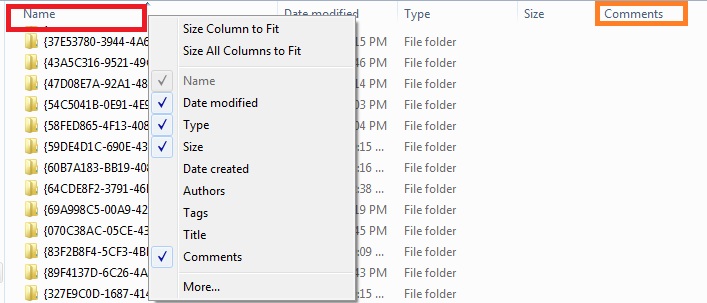
3- Now find the file which has the comment " Microsoft .NET Framework 2.0 RTL x86 enu" , right click on it and uninstall.
4-After that close the window.
Now that we've uninstalled the framework , we need to remove all of the files folders and registry entries too . Some files may not be found for higher versions which are listed below:
- The URTTemp folder
- The Mscoree.dll file
- The v2.0.50727 folder
So for deleting these files,follow these steps:
5- Open the "Run" window(Window+R) and type system32 and press enter. In the resulting window find the URTTemp folder and delete it(May not be available for versions higher than 2.0).
6- Locate the Mscoree.dll and delete it.
7- Again open the "Run" window and type "microsoft.net" and press enter. Microsoft.Net folder appears in windows explorer.
8-Double click the framework folder and delete the v2.0.50727 folder .
We've deleted the folders of the framework so now we'll have to remove any registry entries for the same,so
9- Open the "Run" window(Window+R) and type regedit and press enter the start Registry Editor.
10- In registry editor locate and delete the following registry keys(again depends on framework installed):
- HKEY_LOCAL_MACHINE\SOFTWARE\Microsoft\NET Framework Setup\NDP\v2.0.50727
- HKEY_LOCAL_MACHINE\SOFTWARE\Microsoft\.NETFramework\policy\v2.0
11-Close the registry editor.
12-Now to remove the Windows Installer Information download the Windows Installer Cleanup Utitliy.
Extract it and run it.
13- Now open the "Run" window(Window+R) ,type "cmd".
14- Locate the directory that contains the utility and run the following command:
Msizap TP {7131646D-CD3C-40F4-97B9-CD9E4E6262EF}
15- Restart your PC.
16- Now reenable the windows installer service by opening the services tab in System Configuration Utility if it is not enabled(Open it by typing msconfig in "Run" window.).
17- Now delete the contents of the temp folder. For this open the "Run" window, type "%Temp%" and delete as many files as you can by selecting all.
18- Now download the .Net Framework 2.0 from here and install it.
Well that was an exhaustive list of steps and I suggest you to use tools first. If everything fails then try using the manually removing procedure. There are more tools available for the same but they are neither from Microsoft nor from a former Microsoft employee( NET Framework Setup Cleanup Utility ) so I can't guarantee the outcomes of those tools. But the tool which I have mentioned in this blogs have positive comments in it's blog section, so I thought to mention it here.
Thank you.
Happy Coding.:-).
0 Comment(s)