With the launch of bigger screens of iPhones , Apple also introduced Adaptive UI concept. There are some main things you should know to work with Adaptive UI.
1) Size classes
2) Align Create alignment constraints, such as aligning the left edges of two views.
3) Pin Create spacing constraints, such as defining the width of a UI control.
4) Issues Resolve layout issues.
5) Resizing Specify how resizing affects constraints.
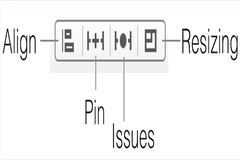
First Size Classes
There are two type of size classes horizontal (regular or compact) and vertical (regular or compact)
Here is you can see which classes cover which device
Horizontal regular, vertical regular: iPad in either orientation
Horizontal compact, vertical regular: iPhone portrait
Horizontal regular, vertical compact: no current device
Horizontal compact, vertical compact: iPhone landscape
At the bottom of IB window , there control that allows to see which classes cover which devices
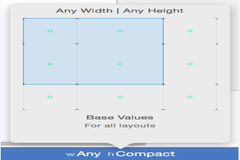
You can see the outcome of the screens on iPhone and iPad in all orientation with changes in storyboard by View->Assistant Editor -> Assistant Editor on Right and switch Assistant editor.
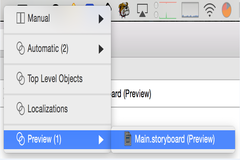
After selecting the view in storyboard ,it will list all constraint for that view in Size Inspector.
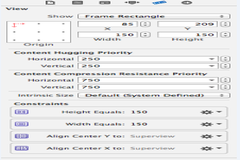
after selecting the view in the storyboard, you can see following bar at right bottom side.
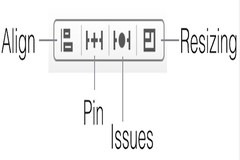
On the pressing the Align tab, you will see
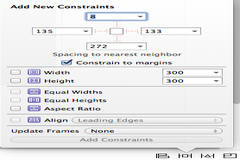
Here you can set all alignment constraints with respect to its superview.
On pressing the Pin tab , you will see
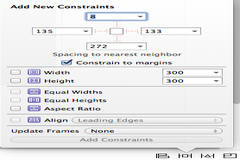
By check the constrain to margins, you can set the margin of the view with its superview, also can set width and height.
0 Comment(s)