Add flames effect to your designs is now effortless, thanks to the added Render Flames tool in Photoshop CC.
Open your selected picture in Photoshop and select the Pen tool (P). Check the tool is set to Path in the top left drop down menu in the Options bar.
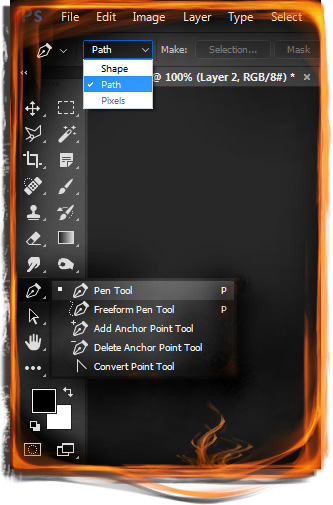
Make a new layer and use the Pen tool to create a path in the position you need the flames .
Now, Go to Filter > Render > Flame to open the Flame dialog box. In the Flame Type drop-down menu, choose one out of given 6 options:
1. One Flame Along Path.
2. Multiple Flames Along Path
3. Multiple Flames One Direction
4. Multiple Flames Path Directed
5. Multiple Flames Various Angle
6. Candle Light
Now you have the choice to customize the flame, you may customize length, width, angle, interval, along with it contains advance option to customize turbulence, jag, opacity, complexity, color etc.
This customization depends on the type of flame needs to create. Try numerous available parameters to view how they works and create amazing flame effects using render flames in photoshop cc.
0 Comment(s)