Hey guys, Welcome back to "Part 2 - Types on Mask in Photoshop".
OK Let's get started.
Question 1: How to Apply Layer Mask?
Well, It is simple.
I have an Image on layer 1 and on the next layer i have written my name "ABHISHEK".
I want the image to appear within text.
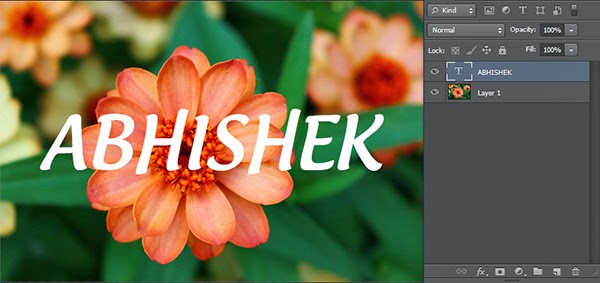
- For doing this Ctrl+Left mouse click on the text layer icon, for making the selection of the text.

- Then by selecting Layer 1 click on "Add layer mask" icon.
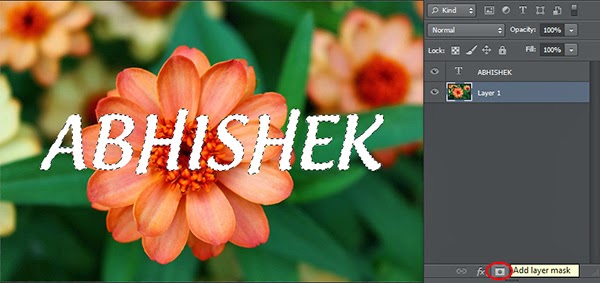
- Now hide the text layer.
This is one of the way by which we can apply layer mask.
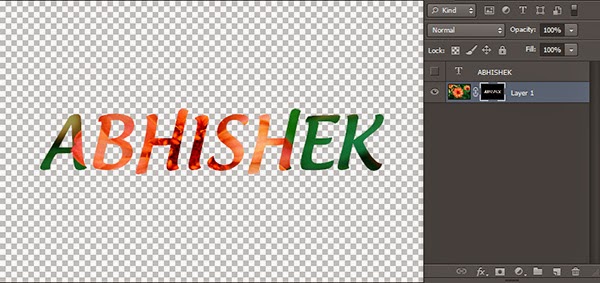
Now you can move the layer and the mask anywhere in the document individually or separately.
there is a link icon in between them. If we break the link by clicking on link icon, we can move them separately or vice versa.
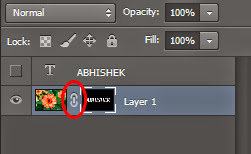
If you like this post, Do like and comment :) and stay tuned for next part. thanks !!.
0 Comment(s)