Hey guys, Welcome back to "Part 3 - Types on Mask in Photoshop".
OK Let's get started.
Question 1: what is Vector Mask?
Vector means a path or shape which will not lose the quality if we increase or decrease its size.
The vector Shapes or path are resolution independent and when we make mask through vector path it is called Vector Mask.
Question 2: How to apply Vector Mask?
Well let's see the Following example:-
- I have an Image on layer 1.

- Now select the custom shape Tool or you can make any vector shape through pen tool.
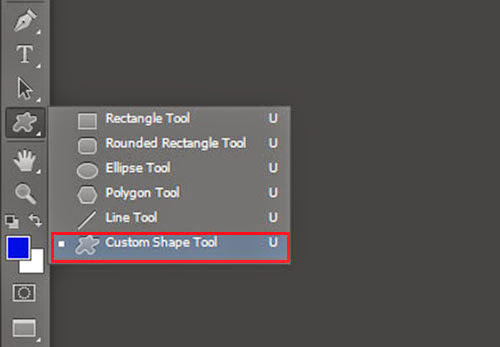
- Before making any vector shape, Make sure "path" is selected in drop down menu as shown in the following image.

- Now selecting the layer 1. Draw a vector shape.

Cool, Now Ctrl + Left mouse click on "Add layer mask" button.

Great !!! you have created a Vector Mask.
Stay tuned for next part. thanks !!
0 Comment(s)