If you are unhappy with the performance of Android emulator, this blog will help you. Although Android's emulator execution is very slow and painful to work with, especially when using it into the debug mode, it can be sped up easily. The main reason behind the slow speed is that it emulates the ARM CPU & GPU, which runs x86 code instead of the ARM code that runs on the actual hardware. This means that the actual hardware is faster than the Android Emulator, but as said earlier it’s not a big deal to speed up the android's emulator.
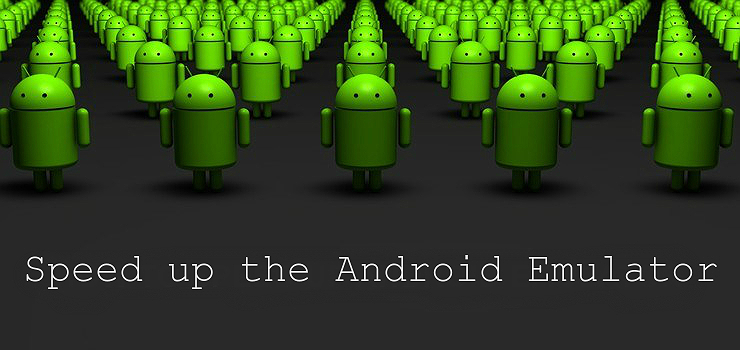
If your often fairly up-to-date computer with an Intel® processor has enabled running Intel® Virtualization Technology on Microsoft Windows or Apple Mac OS, then you can use the Intel® Hardware Accelerated Execution Manager (Intel® HAXM), or KVM for Linux. These are using a x86/Atom Android's image, and the reason it runs faster is because it do not need to emulate the CPU.
Installation of HAXM :
Open Tool Menu --> SDK Manager--> Android SDK Folder, now you are able to find Intel HAXM.
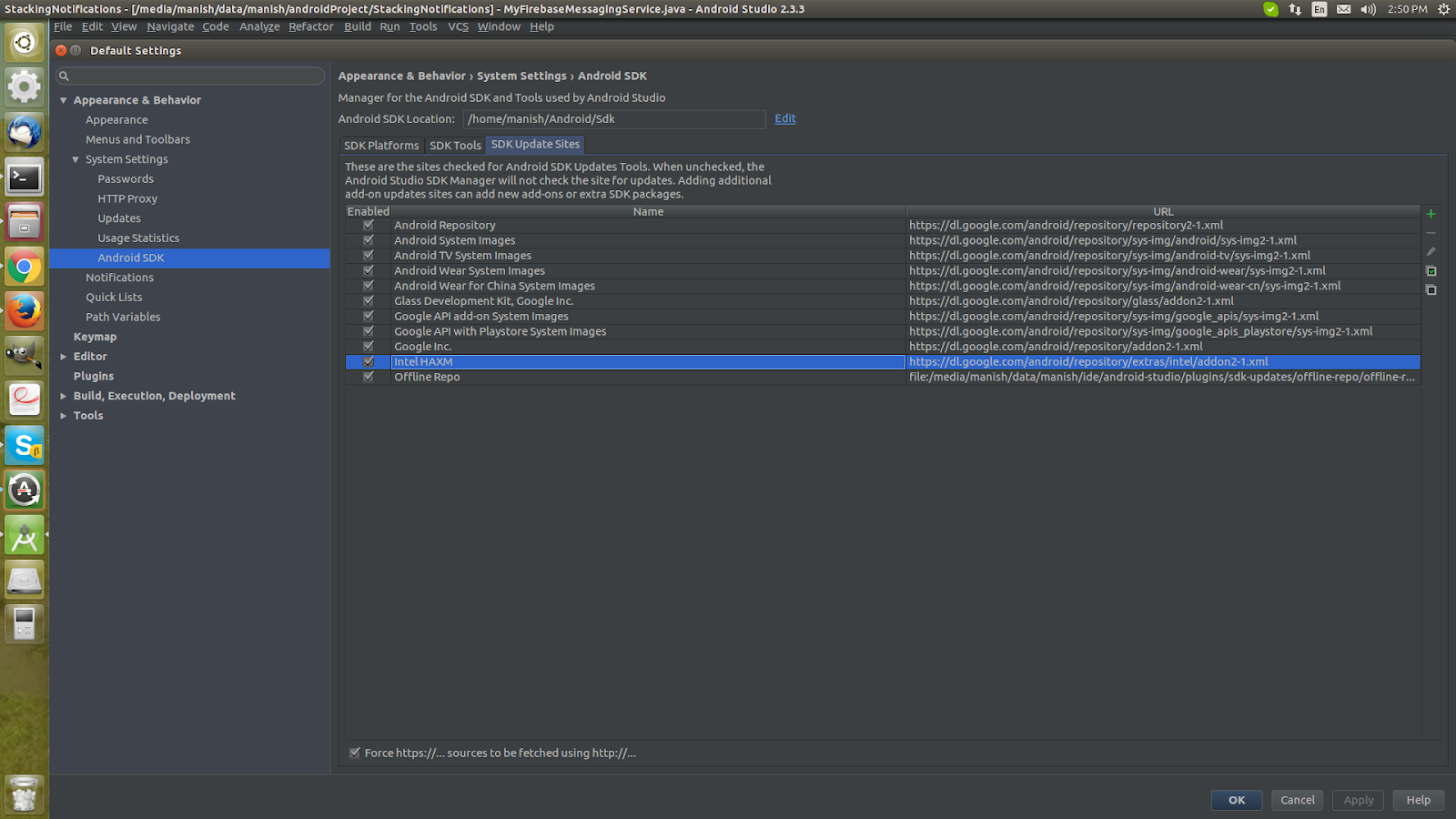
In Linux, Android studio by default installs the separate package called Intel x86 Emulator Accelerator (HAXM installer), whereas you’ll need to download and install it on the Windows platform which will suerly improves emulator performance. On the Linux platform, you must have notice the Status which shows “Not compatible with Linux”. This is not an issue because for that we have, KVM: A full virtualization solution for Linux on x86 hardware.
install KVM:
First make sure if your processor supports KVM by typing:
Command: kvm-ok

The next step is to install the KVM with command:
sudo apt-get install qemu-kvm libvirt-bin ubuntu-vm-builder bridge-utils
Check if everything is ok:

Configure device :
If you have installed everything you need to configure the device, just use the tool menu and open the AVD Manager. See a list of the older device, just go to create the new virtual device. You should switch the CPU/ABI to “Intel Atom (x86)”. Edit the device configuration and check the “Use GPU Host” in the “Emulation options” section.

Choosing the right system Image and CPU acceleration :
Choosing the right system image is important to optimizing AVD emulator environment faster. Make sure to choose an x86 image as emulating this is faster on an x86 machine.
CPU acceleration!
Make sure GPU acceleration works. Ideally, with modern graphics cards and up-to-date drivers. set the graphics automatic as it enables the correct acceleration level.

0 Comment(s)