Installing And Using NGROK for Rails Application
NGROK allows our web application running on localhost web server to be exposed to the internet. Its like making our web application live. It creates a secure tunnel from a public endpoint to a locally running web service and can also be called as a reverse proxy.
NGROK creates a URL for our web application which we can be used to launch our website over the internet and provide the same URL to anyone and can be run on any browser.
Steps to use NGROK are as follows :
- First of all we need to install NGROK and that we can do by going on to the official website of NGROK here on this link https://ngrok.com/download. You can download NGROK on this link according to your OS. In my case I had linux so I installed that.
- Now after downloading NGROK, go to the NGROK signup page https://dashboard.ngrok.com/user/signup and signup with your details.
- After signing up, NGROK will provide you with an authtoken which you need to copy.
- Now open your console and go into the directory where you have downloaded your NGROK
- Paste the token over there and hit enter.
- After doing this you will be authenticated to use NGROK as a tunnel for your application.
- Once done with this, open another tab in console and go into the directory where your application is saved and start your web server by typing in "rails s".
- After starting your server again go to the tab where you opened the directory in which your NGROK file was downloaded. Here you need to write the launch code of NGROK like this. In this launch line you will have to specify the server port number on which your app is running. In my case it was port 3000.
chayansharma@chayansharma:~/Rails_projects/Practice Apps/Shopoholic$ ./ngrok http 3000
- As soon as you will run this command, your NGROK server will start and will provide you with a URL like this on which you can run your application and anyone in the world can run your application on the internet with the same link till the time your NGROK server is running in your system.
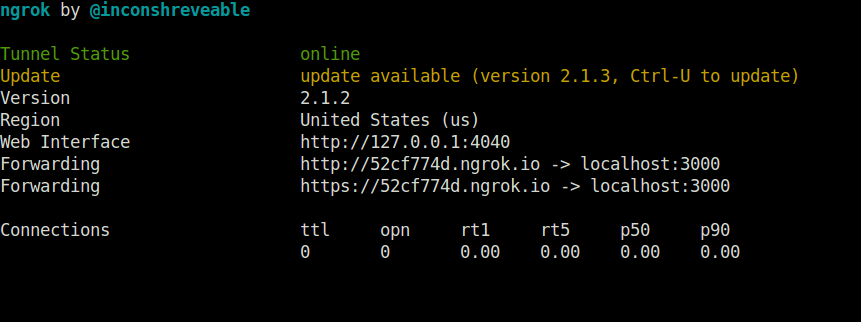 I hope this was helpful and you will find no difficulty now on how to use NGROK.
I hope this was helpful and you will find no difficulty now on how to use NGROK.
0 Comment(s)