Hi Friends.
In this blog, I'm going to explain how you can create Transformations in Pentaho Spoon. I shall Extract data from a DBF file, will apply simple (no) Transformation and Load into MySql database. Pentaho comes with different components with it. You may find the components description here in this blog.
What Should You Know Already -
- Basic understanding of ETL.
- Basic knowledge of Pentaho.
Steps -
1. Start Spoon Component -
Move into the data-integration directory and run the following command in your terminal shell.
In Windows : spoon.bat
In Linux : ./spoon.sh or sh spoon.sh
And this will open the spoon window in your computer. See the image below-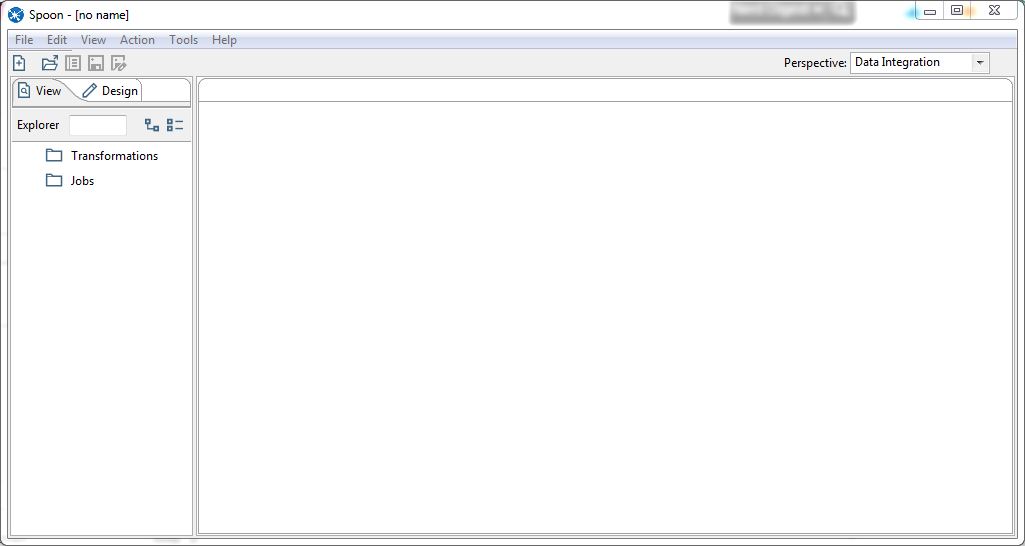
2. Create Transformation -
Clieck File -> New -> Transformation Or press CTRL-N.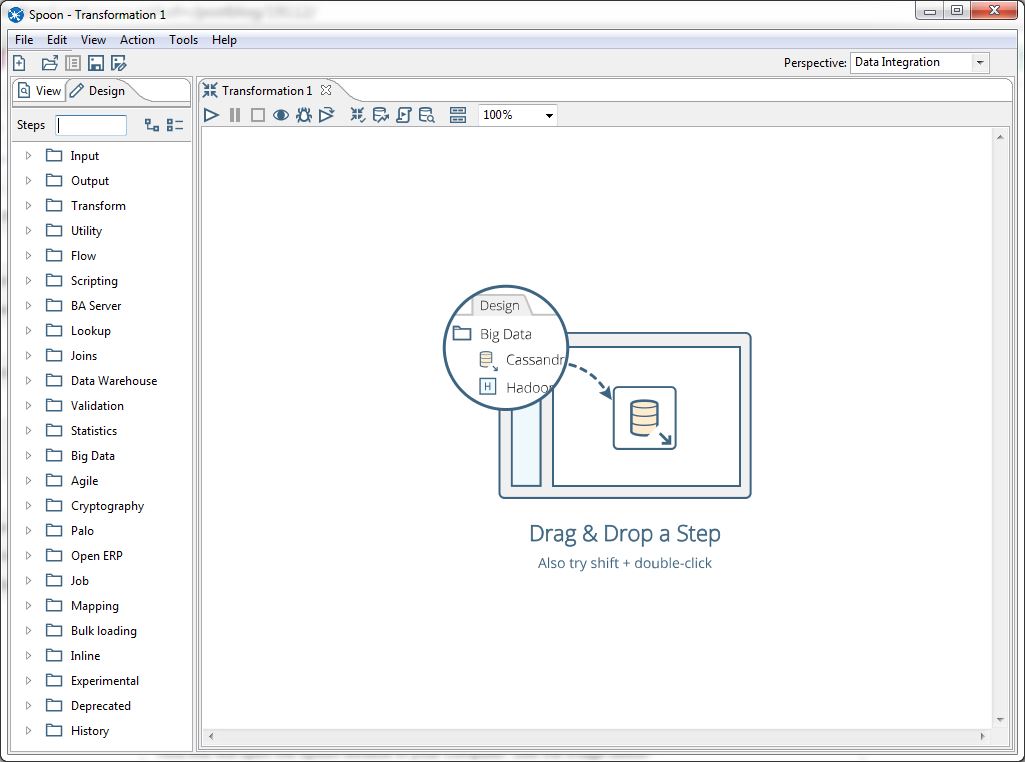 Expand Input and drag XBase File to the right hand area. You can have appropriate Input according to your need but in this blog I'm going to extract data from a DBF file.
Expand Input and drag XBase File to the right hand area. You can have appropriate Input according to your need but in this blog I'm going to extract data from a DBF file.
Pentaho comes with many existing transformations and also it provides many methods to create a custom transformation as well. I'm just going to load the data from DBF file to database so I'm not going to apply any transformation on data. You can apply different transformations on data as per your requirement.
Expand Output and drag Table output in the same area. Press Shift key and drag XBase Input over Table output, It will link both through an arrow edge.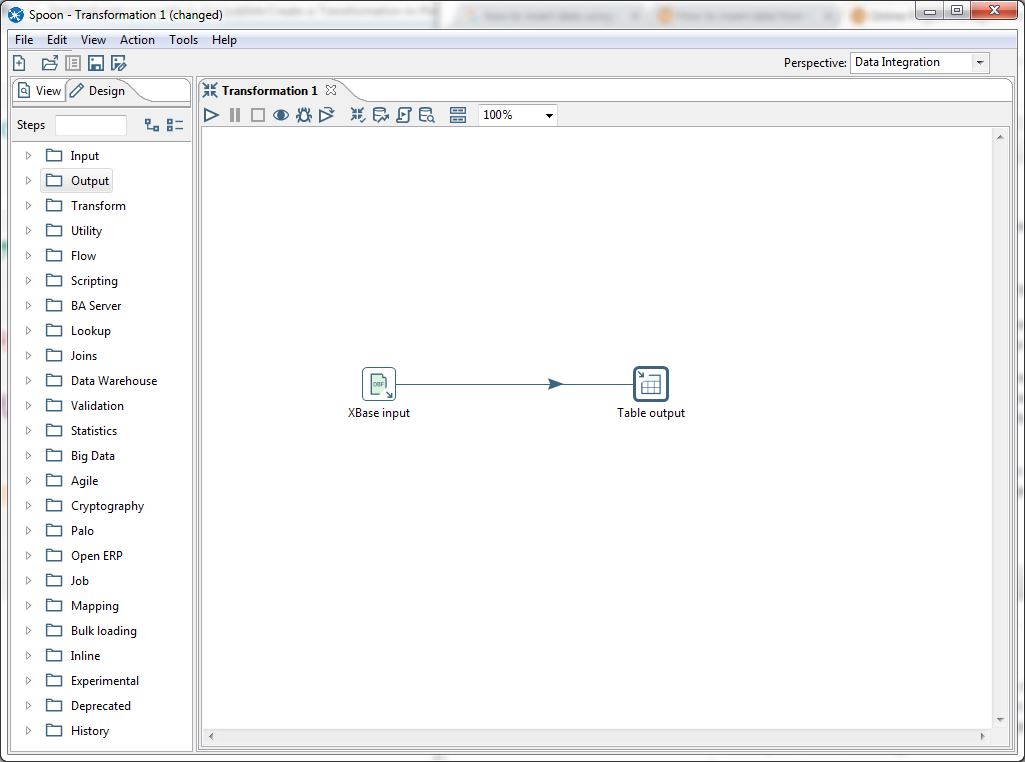
3. Configure Input -
Hover mouse on XBase input and click the edit icon to open the properties. Browse the DBF file and click OK.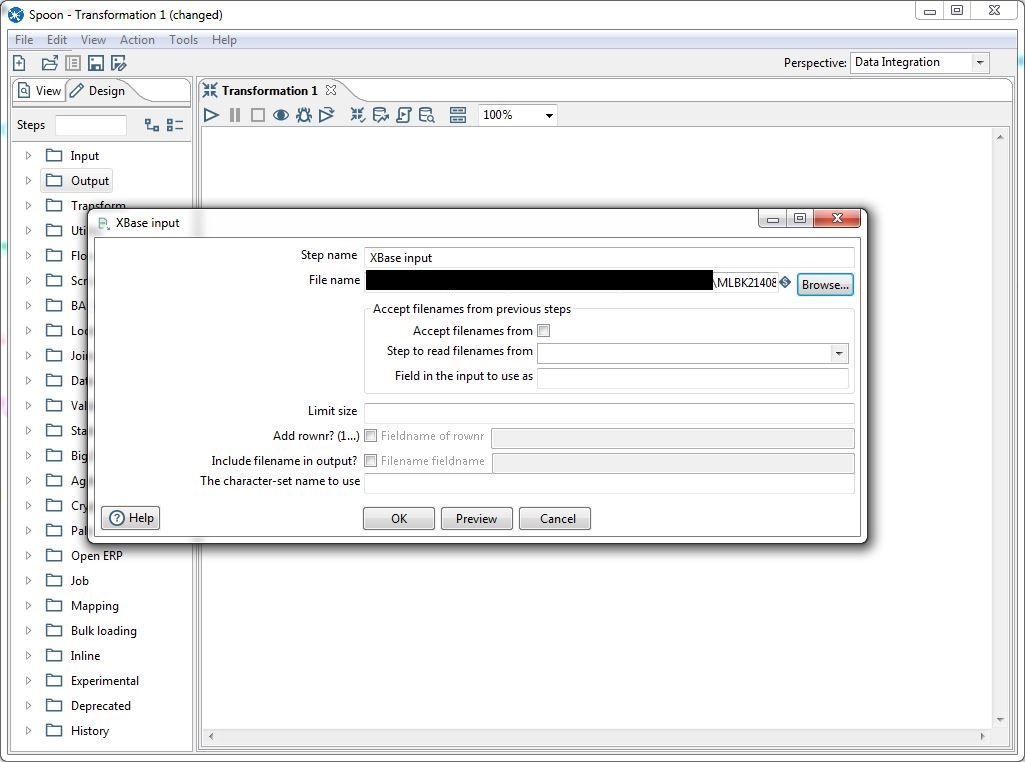
4. Configure Output -
Configure the database connection and the table in Table output.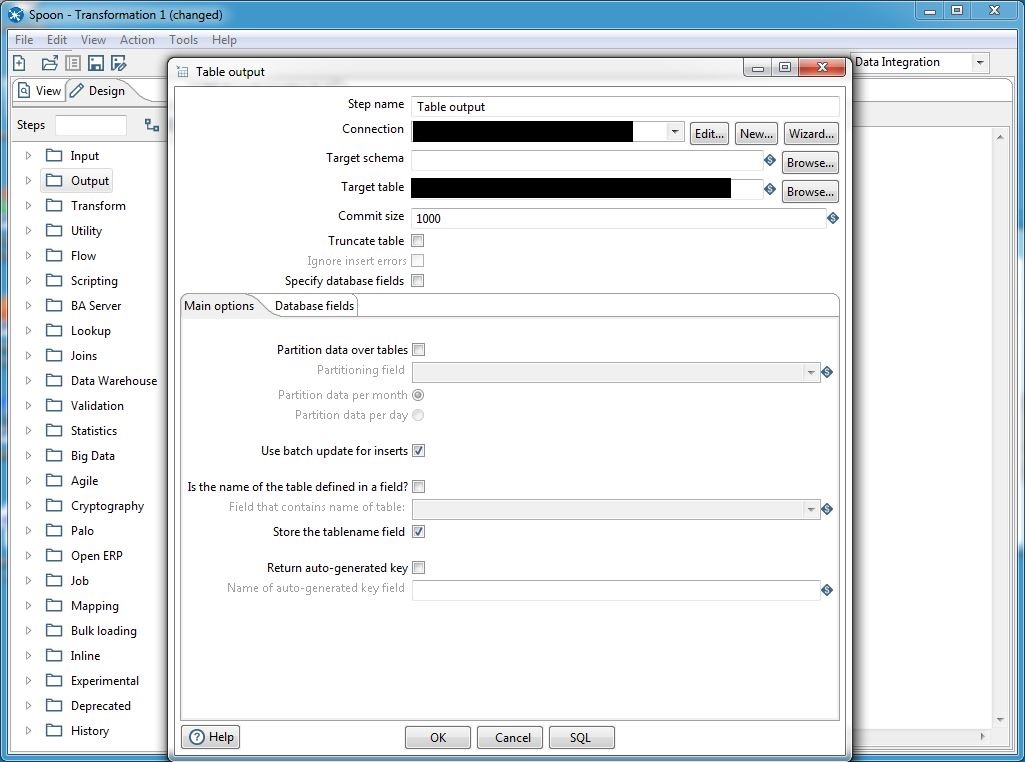
5. Play Transformation -
Click the play button on the top.
Hope, this would help you to create a transformation in Pentaho.
0 Comment(s)