STEP 1
Choose File > New. Once the new document window appears name the document then add width and height. Make sure that your document has large canvas.
STEP 2
Type your text using Bold and thick font than select the text choose Object > Expand.
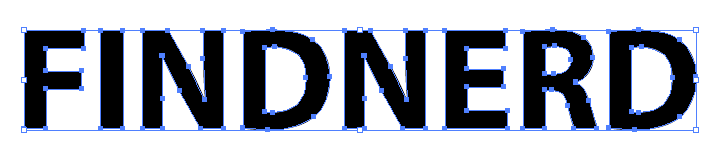
STEP 3
Apply black and white gradient to the text. color code of black should be (C: 0%, M: 0%, Y:0%, K:100%).
NOTE: YOUR DOCUMENT COLOR MODE SHOULD BE IN CMYK.
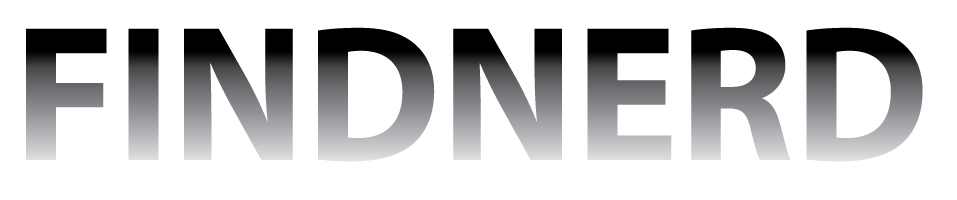
STEP 4
Select the text choose Effect > Pixelate > Color halftone. See the below image for color halftone settings you can maximize the radius according to your text.
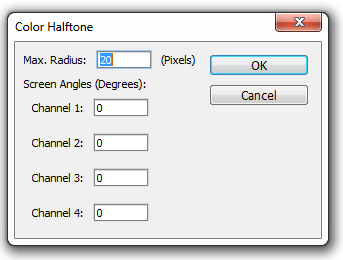
STEP 5
The text is in bitmap form. we have to convert it to vector. Select the text choose Object > Expand. After that go to Window > Image Trace. see the below image for image trace setting. Now expand the text.
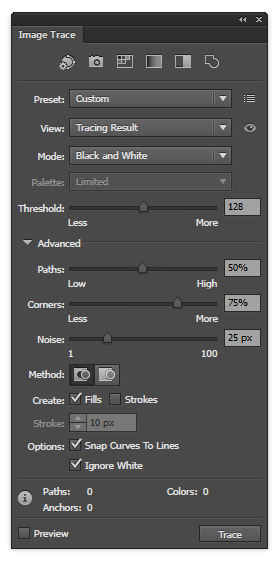

STEP 6
Now, we only have the black text use gradient or solid color to make text more attractive.

0 Comment(s)