In this tutorial, we'll learn How to make a 3D bottle in illustrator.
Step 1: First we can open a new document and select the pen tool (P). Now draw the Shape of a bottle on the canvas.
Step 2: We need to split the bottle into two parts from top to bottom. Goto scissor Tool and cut into two parts. By using pen tool join the Top anchor point to bottom anchor point.
Step 3: Now cut the bottle horizontally into four parts. Top part for the cap of the bottle, then one which began the plastic and another for the label and last one for the drink.
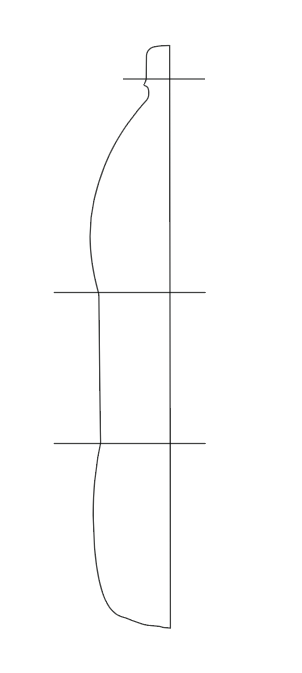
Draw the three horizontal line which divides the bottle into four parts.
Step 4: After doing this goto the pathfinder. Select the bottle and click divide. then Ungroup the object.
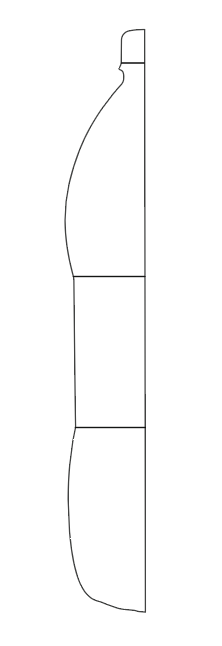
Step 5: Time to apply a 3D effect. So select the all over object and goto effects > 3D > Revolve apply this effect on the outline. see the below image to set the values.
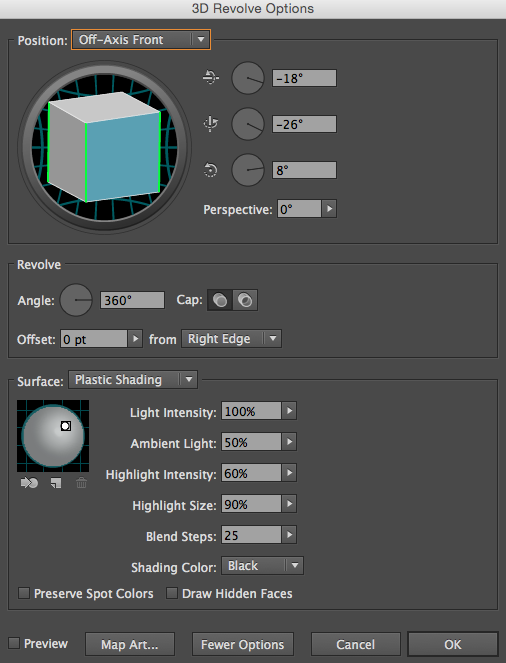
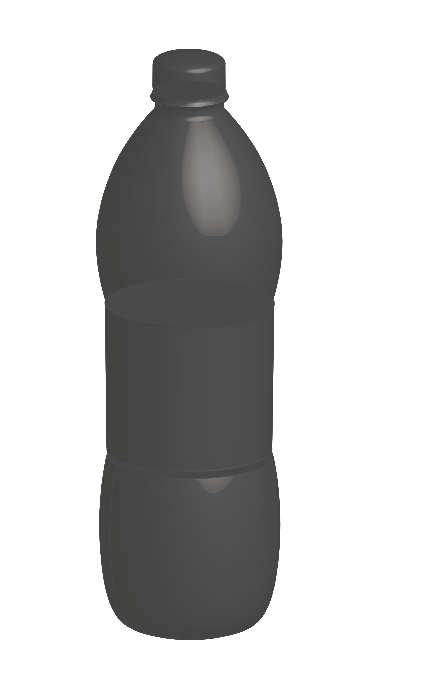
Step 6: Now change the color and transparency to make the realistic bottle. Come to the top of the bottle. Open up 3D dialog box set the light intensity and ambience light. see the below image to adjust the light. Draw the rectangle and make duplicate rectangles for the screw top texture.
Step 7: Open the symbol panel and drag the texture into the window. Now select the top of the bottle. Goto 3D dialog box and open map art option. See the below image for setting the value of map art.
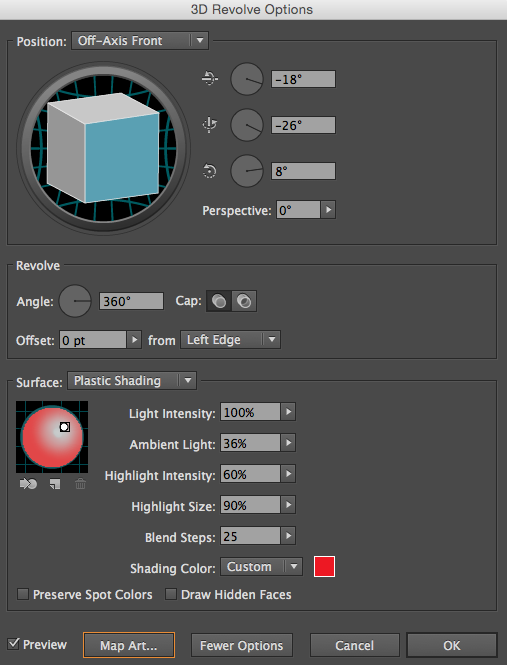
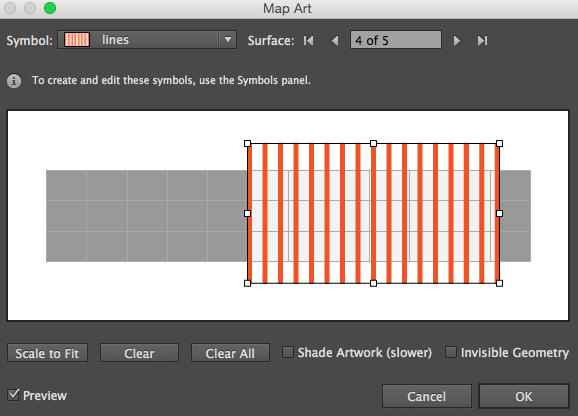
Step 8: Now select the second part of the bottle. again repeat the same process open up the 3D dialog box and set the value, adjust the light and decrease the opacity of this part to make it real.
Step 9: Select the third part of the bottle. In this part place the sticker of drink. So select the sticker. open the symbol panel and drag the sticker into the window. Now goto the 3D dialog box and open map art option. set the values.
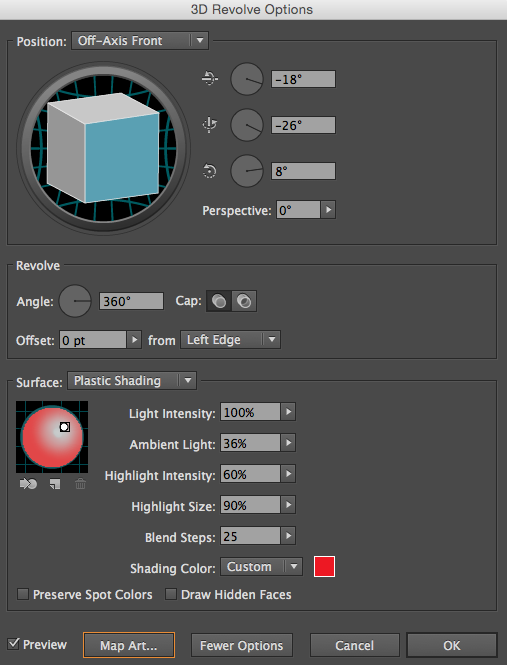
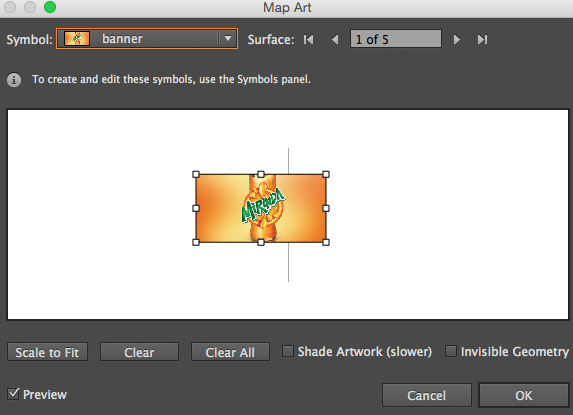
Step 10: At the bottom part of the bottle. Select and fill the orange color inside this part. Open 3d dialog box and set the values of light intensity as shown in this image.
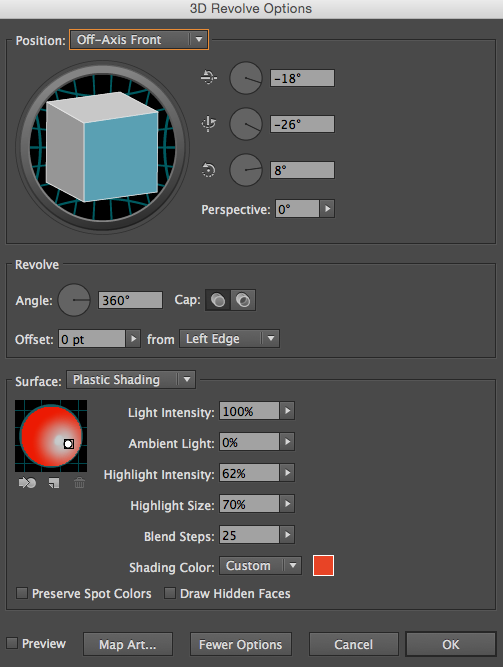

0 Comment(s)