In this tutorial we can create a delicious Ice-cream on illustrator.
Step 1: Open up a new document with any of size.
Step 2: Create a rectangle on the canvas and fill the brown color inside it. Now select the rectangle and rotate by -28 degree angle.
Step 3: Now again select the rectangle and goto Effect > Stylize > Round Corners. Set the value 50px radius and press OK.
Step 4: Now time to make a Ice-cream stick. Goto the rounded rectangle tool and create rectangle on the canvas and filled with light orange color. Need to sightly Narrow the top of the part. so select the direct selection tool and select the left anchor point of stick and drag towards the right. Now select the right anchor point and drag towards the right anchor point. also rotate the stick by -28 degree and send to back.
Step 5: Goto the eraser tool and erased top right part of the rectangle.

Step 6: By using pen tool, Draw a bit area shape and fill the light brown color. Select the bite shape and go to Object > Path > Offset Path and offset the path by -2px. Again select the bit shape copy and drag and filled the gradient with light and dark yellow color.

Step 7: Now apply the pattern on gradient part. first you need to copy the gradient fill and Goto Window > Swatch Libraries > Patterns > Basic Graphics > Basic Graphics_Textures and apply on it. decrease the opacity by 15%.

Step 8: Draw the one more shape inside the bitten area and filled with brown color. Inside this area draw the curve lines with 2pt stroke and filled with light brown color.
Step 9: Take a pen tool and draw a border around the rectangle.
Step 10: Now we can apply the texture. Goto Artistic > Artistic _ChalkCharcoalPencil> Chalk. Take a brush and draw a texture on the rectangle. changed the transparency mode and decrease the opacity by 5%.

Step 11: Select the stick the copy three times and send to back the first one. select the second one and filled with white color. Now select the third one and filled with dark orange. Goto the first one and apply the gradient with dark and light tone of orange.
Step 12: By using pen tool create the texture on stick. decrease the opacity by 15%.
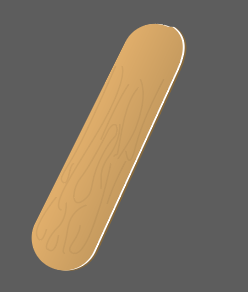
Step 13: Draw the shape on the stick by using the Pen Tool.
Step 14: We can create the shadow. Select the pen tool the draw the shape filled with black and white gradient. also change the transparency mode and apply the gaussian blur on it.

Here we can create the delicious ice-cream..
0 Comment(s)