Create lighting effect
Step 1: Open up a new document with 900 * 500 px.
Step 2: Create a rectangle on the canvas. Now goto the gradient tool and open up gradient panel. choose the color what you want and fill with linear gradient. Here i am using pink color at the mid of the rectangle and Dark color at top and bottom of the rectangle. Select the transparency option and set the Color Dodge blending mode for this rectangle.
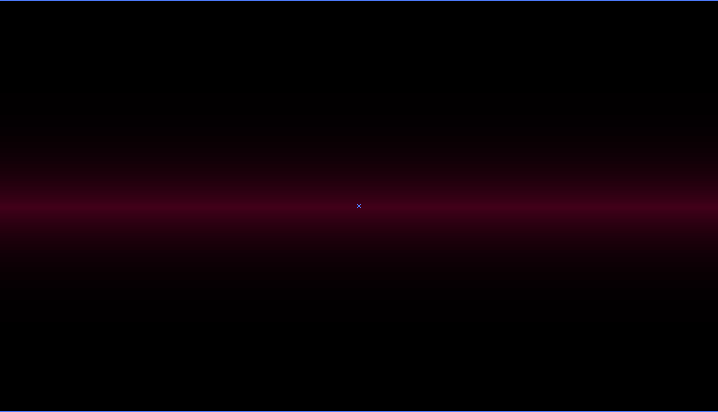
Step 3: Create a New rectangle on the canvas and fill with different linear gradient. Select the transparency option and set the color dodge blending mode. See the below image for linear gradient set on rectangle.
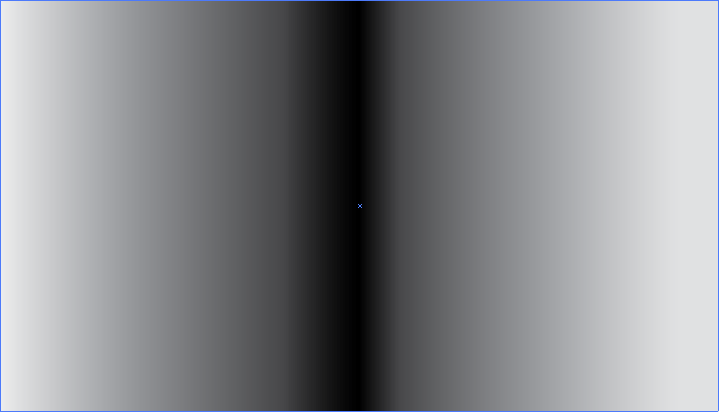
Step 4: Now we are using pen tool to create heart beat and fill with the linear gradient. Open up the gradient panel and fill the white color at mid portion and black color at left and right portion. Apply transparency with Color Dodge Blending mode.
Step 5: Goto the rectangular grid tool and draw a grid on canvas and Expand the grid. Select the Gradient tool and Set the linear gradient fill with grey color at mid portion and white at left and right portion on the grid.
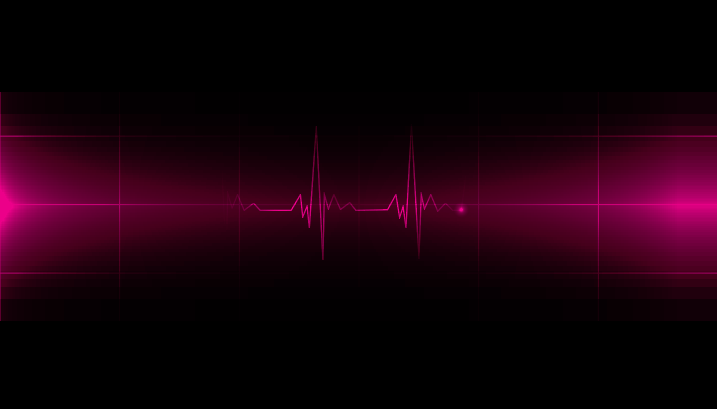
0 Comment(s)