STEP 1
Choose file > new. Once the new document window appears, name the document then set width and height. Make sure that your document has large canvas.
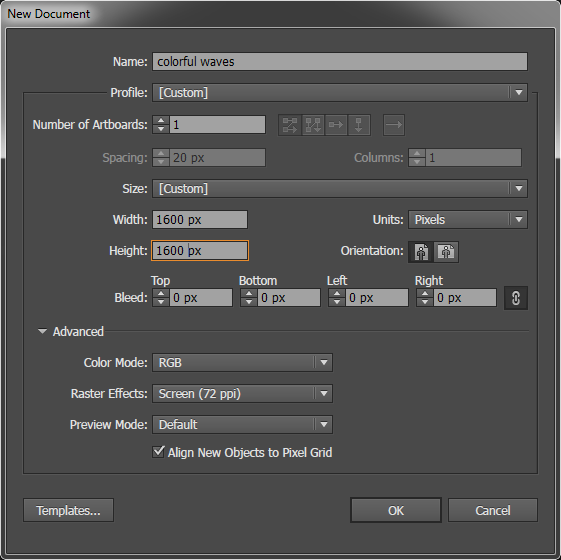
STEP 2
By using pen tool draw a curve as shown in Fig 1. Apply gradient to the curve using any two colors. You can also use more than two colors in the gradient if you want. Make a copy of curve by holding Alt key.
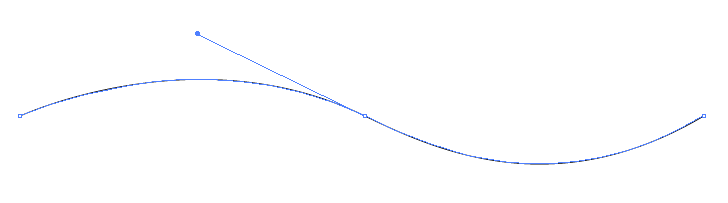
FIG 1
STEP 3
Select one curve than choose blend tool. After that click the first curve and hold Alt key.While holding the alt key, click on the second curve. This will open blend settings. Select spacing to specified steps and set it to 20 or more as much as you want.
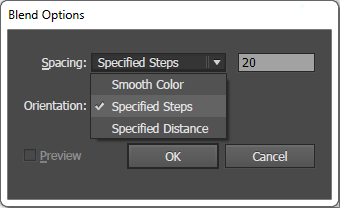
STEP 4
Select both curve. choose blend tool selects middle anchor point of curve 1 and drag it to the middle anchor point of curve 2. Repeat the same action selects the middle anchor point of curve 2 and drag it to the curve 1.
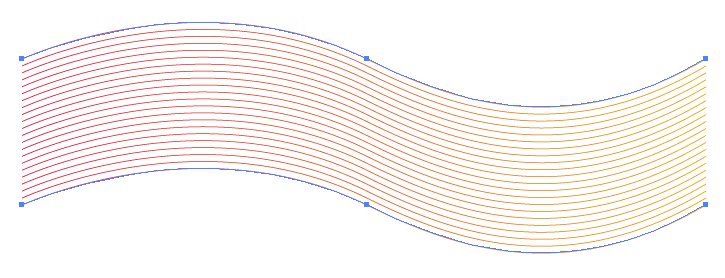
STEP 5
Select the anchor point tool (shift + c) and adjust the curve, Keep in mind that the two lines intersect each other to create an appropriate wave.
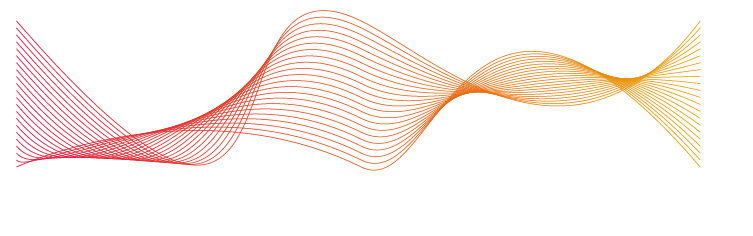
0 Comment(s)