Step 1: Firstly goto the rectangle tool and make a rectangle on the canvas.
Step 2: Now goto the effect > stylize > Round corner and apply on it. make sure radius must be 30pt.
Step 3: Go to Effect > 3D > Extrude & Bevel and apply on it. See the below image for settings the 3d effect.
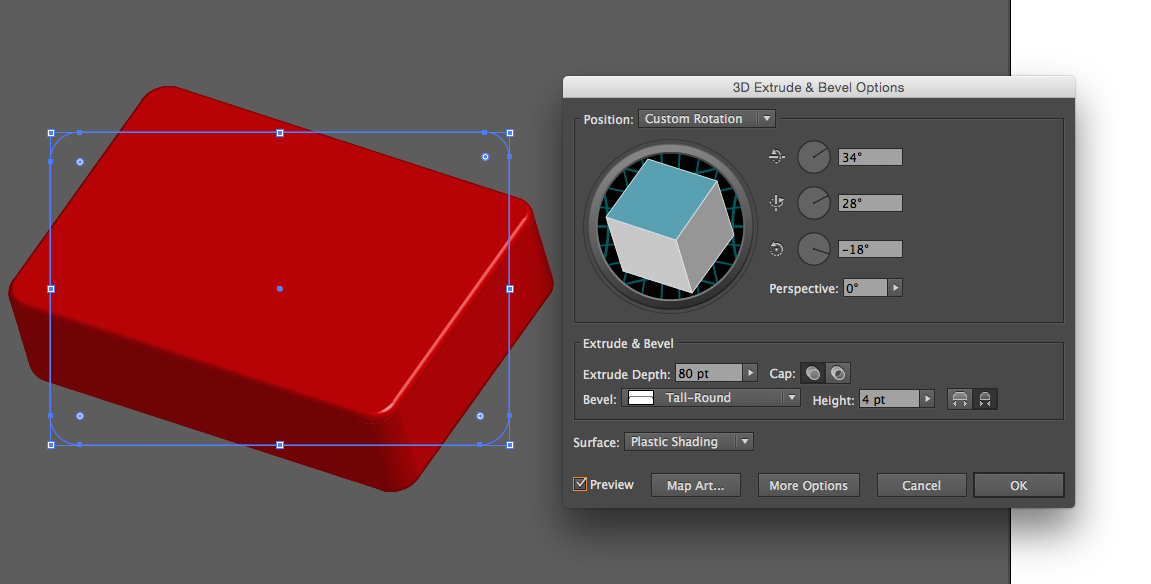
Step 4: Goto Effect > Stylize > Drop shadow and apply on it. See the below image for drop shadow settings.
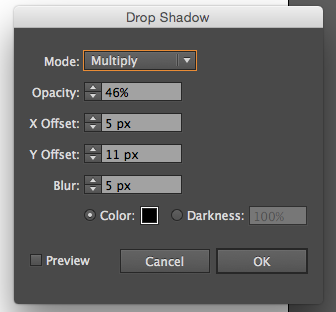
Step 5: Draw the first aid icon by using rectangle and again goto the effect > stylize > Round corner and apply on it. fill the white color inside the icon. Now open the symbol panel and drag the icon inside the panel.
Step 6: Again select the rectangle and goto the effect > 3D > Extrude & Bevel. click on map art. Open a dialog box of map art . just click on symbol dropdown and select the first aid icon symbol. then press OK.
Step 7: Time to create the illusion a separation to the box. Make a rectangle with stroke 1 pt. and set the fill to none.
Step 8 : Apply the same 3d effect settings from step 3.
Step 9: Create another rectangle on the top of the older once. Filled with black and white gradient inside the rectangle.
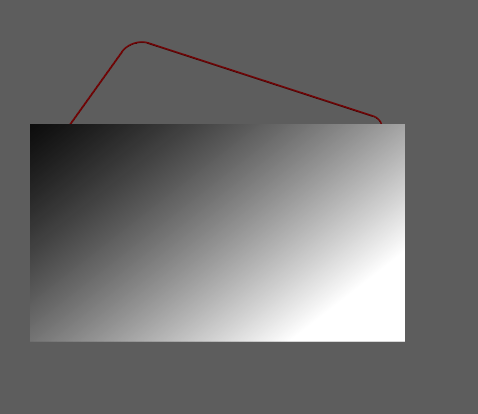
Step 10: Now select the both rectangles and goto transparency panel apply opacity mask on it.
Step 11: Let's make the box clips. create three similar shapes to make a clips. see in the below image.
Step 12: Apply the gradient on it. and goto the effect > 3D > Extrude & bevel apply on it. see the below image set the value of 3d settings.
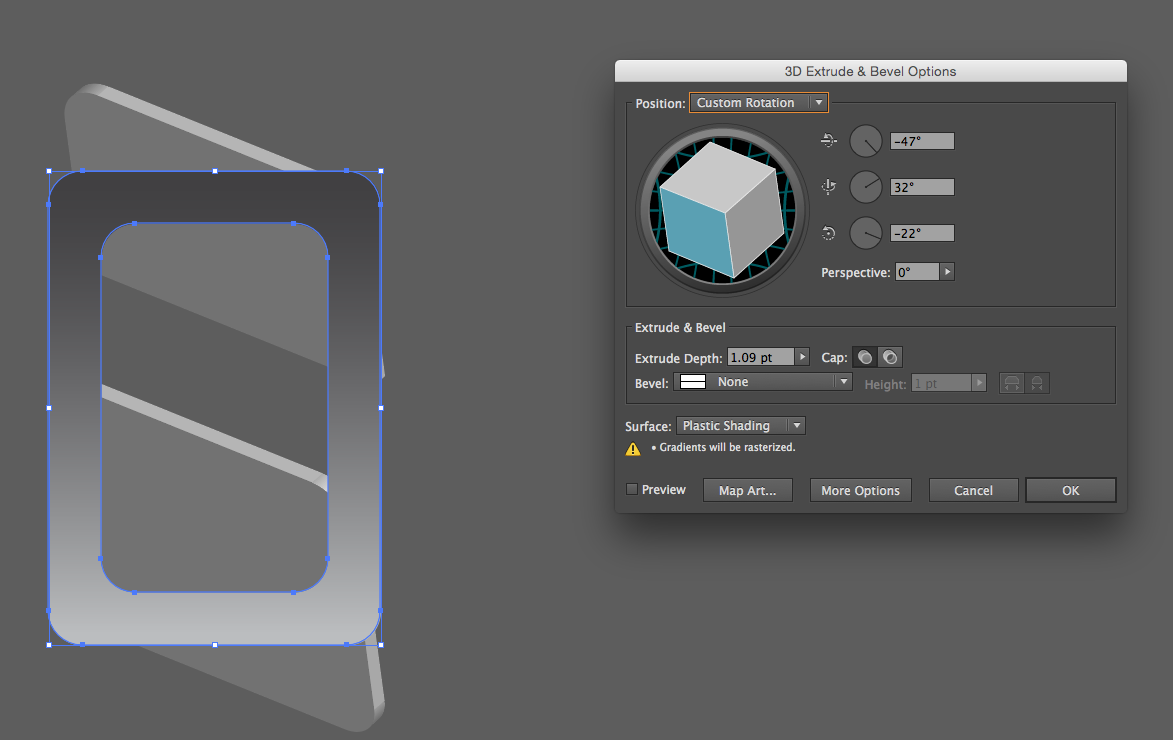

0 Comment(s)