In this tutorial, we"ll learn to make Plasma effect.
Step 1: Firstly, we need to open a new document with any size and make sure your color mode is in RGB. Create a rectangle on the canvas.
Step 2: Now Select a rectangle and Fill with a colorful gradient inside the rectangle. so go to the gradient panel and select five different colors. i used Blue - Yellow - Green - red - Black .
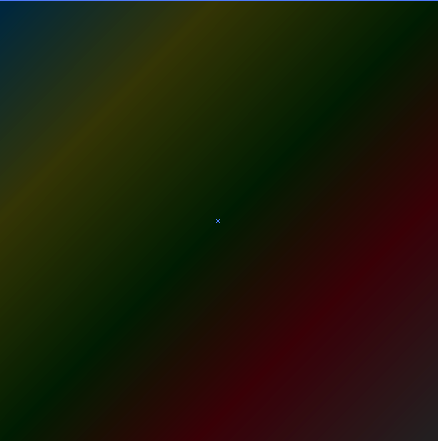
Step 3: Now time to make an Ellipse. Go to the ellipse tool and make an ellipse on the rectangle.
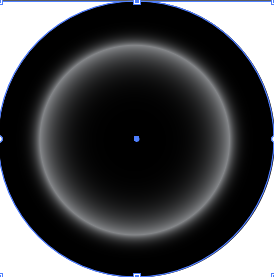
Step 4: Fill the circular Black and white gradient inside the ellipse. See the below image. now apply the color dodge blending mode on it.
Step 5: We need to draw more ellipse around one which we have created earlier. apply same blending mode and color will be much brighter.
Step 6: Adding some stars on the ellipse. Stars are created with a basic circular gradient.
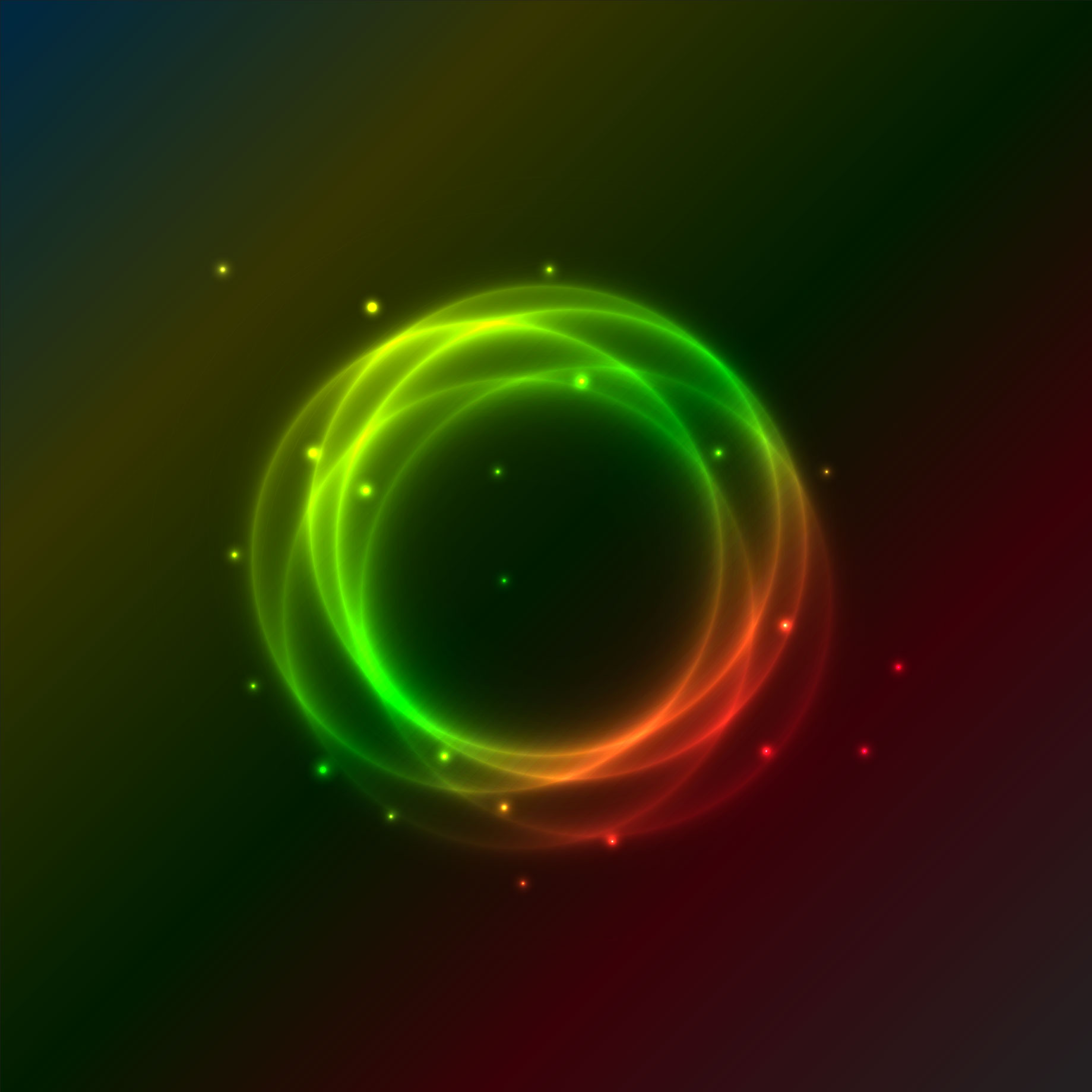
0 Comment(s)