To make a chocolate ripple effect by using 3d effect
Step 1: Open up a new document with any size. Take a line tool and draw the horizontal line on the canvas.
Step 2: Now goto the effect > Distort and Transform > Zigzag and click on it. Enter the value as shown in below fig.1.
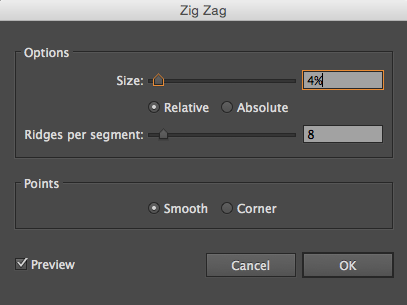
Step 3: Select the line and goto Effect > Warp > Fish effect and click on it. Set the values as shown in below fig. 2.
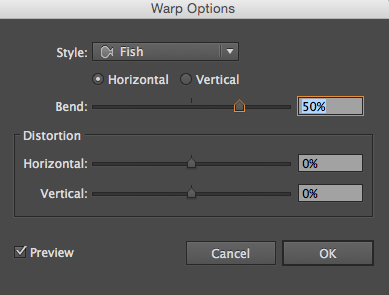
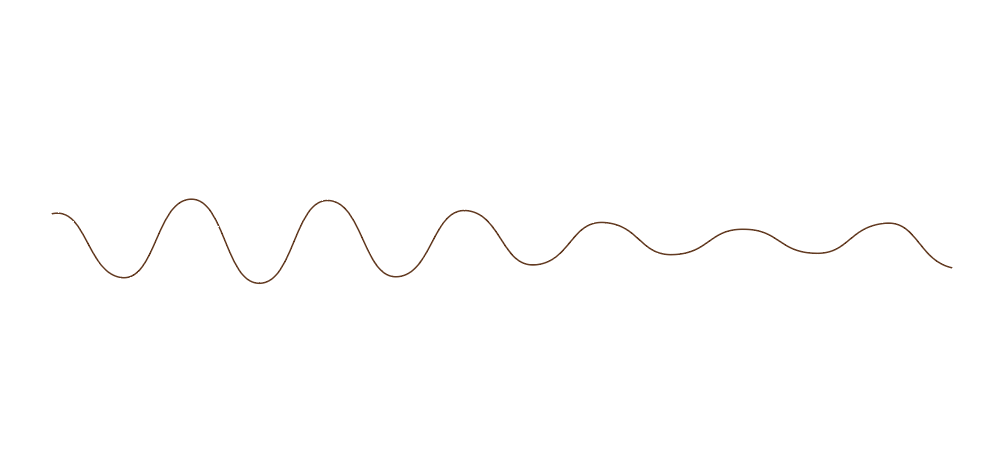
Step 4: We need to add drop bounce effect. Firstly goto the direct selection tool. select the first anchor point and drag it upward to draw a curve. See the below image for draw a curve on the zig zag line.
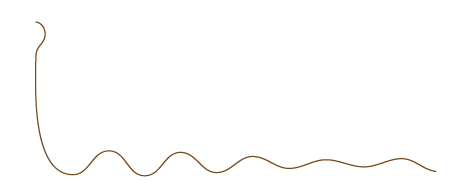
Step 4: Time to apply 3d Effect. Select the object and goto effect > 3D > Revolve. Open a dialog box and set the values as shown in fig. 3.
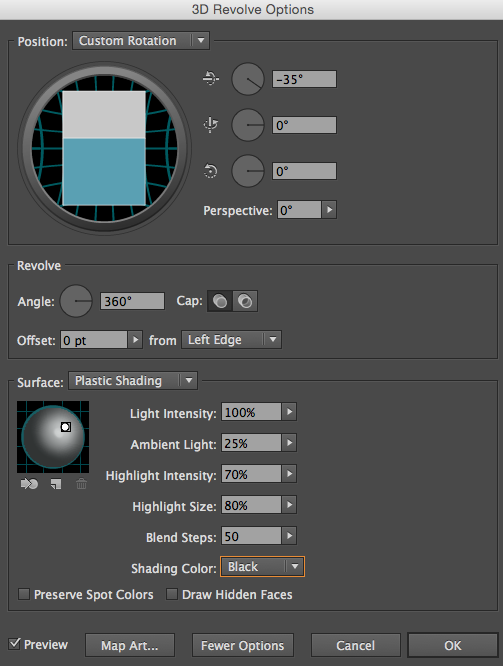
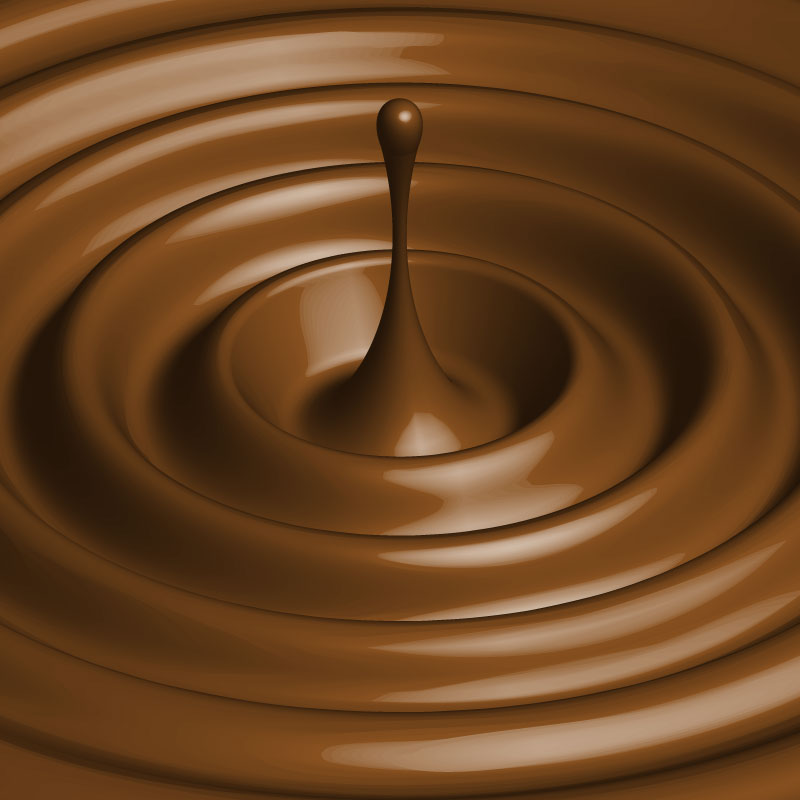
1 Comment(s)