Hey Guys ,
In the following tutorial , I am gonna try something fun , i will try to animate a classic leg spin delivery that bowlers bowl in the game of Cricket , using Rigid Body solver of Maya .
Before we get our hands dirty in Maya , let us introduce our self with Dynamics.
What is Dynamics
Dynamics is the branch of science which deals with how objects behave when real forces are applied to them, like wind, friction, gravity etc.
It lets you simulate all the realistic and natural motions like collisions, water simulation and particles etc. which are otherwise very difficult with key-frame based animation.
Few examples where we can use dynamics animation are bowling ball and pins, cloth waving in the wind, explosions etc.
What is a Rigid body ?
According to Autodesk documentation A rigid body is a polygonal or NURBS surface converted to an unyielding shape. Unlike conventional surfaces, rigid bodies collide rather than pass through each other during animation. To animate rigid body motion, you use fields, keys, expressions, rigid body constraints, or collisions with particles.
Read more here .
In simple words, to simulate behavior of solid physical object, which can collide, interact and get effected by various types of forces, we use Rigid Body.
In Maya we can two types of rigid bodies, active and passive.
An active rigid body is affected by collisions and forces and constraints, but not by keys.
On the other hand a passive rigid body does not get affected by forces, but it can collide with active bodies plus they can have motion controlled by keys.
Lets Play !!
Now being an avid fan of cricket, I will here try to create a classic leg-spin delivery with the help of dynamics.
For that we will need a ball (sphere) , stumps (cylinder), bails(box) and a pitch (plane).
--Create a Plane, with width 120 and height 15. This will serve as the pitch for our little experiment
--Create a polygon sphere, radius around .35 the mighty cricket ball.
--Create a cylinder, radius- .17 and height- 4.2 .You can make that with help of Cylinder Primitive and box for bails. - these will be Wickets
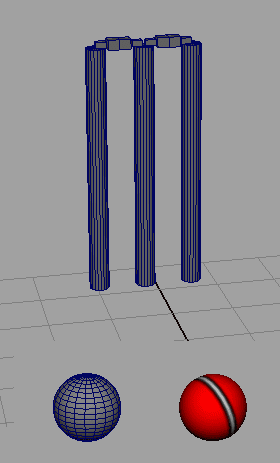
Now place these objects in the scene so that we have wickets at one end and the ball at other.
The ball and the wickets need to active rigid bodies here, since they will collide with each other and will get affected by forces.
Before we apply physics to the object, select all the objects and Freeze Transform them.
So select the ball and wickets, go to Dynamics Menu Set > Fields and click on Gravity. This will create a force field of gravity at the same time it will make the selected objects Active rigid bodies.
Select the plane and make it passive body by clicking on Create Passive Rigid Body.
Setting things in motion
Before we start experimenting with the simulation , lets increase the number of frames , because the simulation is going to be few seconds long so default timeline wont be enough .
Set the total frames to 250. And hit the play button. You should now see the ball falling down to the plane and bouncing on it.
Now select the ball and open channel box. Click on rigidBody node to access its attributes. You will find values like Initial Velocity, Initial Spin, Mass, Friction etc.
To move the ball we will now the give some value to Initial Velocity in the direction of the stumps, which in this case is X, so I set Initial Velocity X to -30 and hit play to see how it goes.
The ball should go straight ahead and blow the stumps away, but in very boring way.
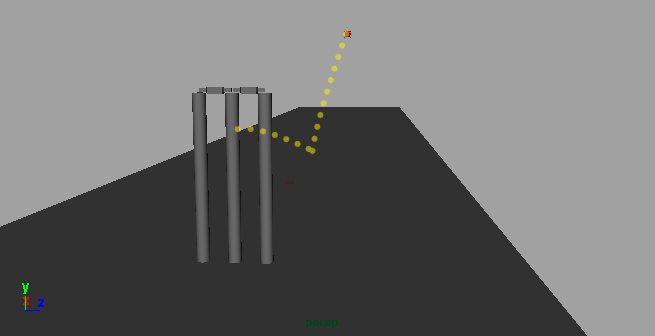
Lets make it interesting.
Set the Initial Spin X to 2000, it will make the ball spin away from its previous path.
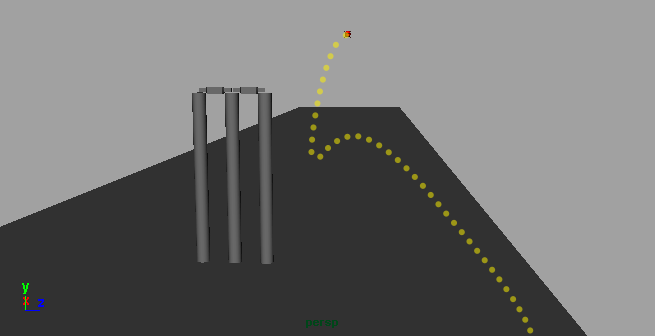
To fix this , we will now modify values of following attributes .

> Howzzat !!
After setting the above mentioned values , hit play . You should see something like this .
Here is the result .
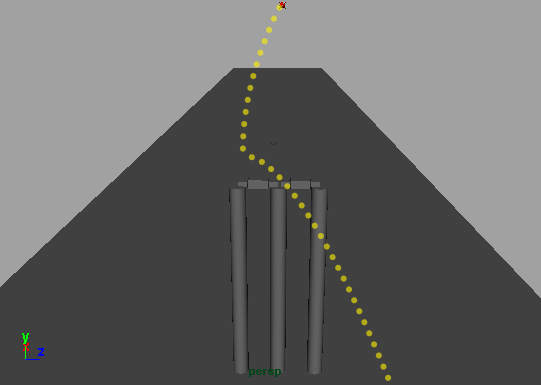
If you have read this far , congrats :) , the possibilities with Dynamics in Maya is endless .
Feel free to ask if you need help in any way .
Thanks .
0 Comment(s)