Hello Readers
Today we will discuss about workflows for PIM Desktop. The steps to interrupt or continue an active workflow.
Workflows
A workflow is a group of tasks that are organized in order to automate any business process. A task can be executed by a user, a user group or a system. The tasks of workflows are:
- Improving data quality,
- Cutting processing times,
- Increasing customer satisfaction,
- Reducing costs,
- Improving process quality.
The workflow specifies not only the tasks but also the sequence in which or the conditions under which they are processed. There are no default workflows. All workflows are specific to different customers and their requirements.
Important Workflow Terms:
Workflow process: A description of a workflow without specific parameters. The process defines things to be done and their respective order.
Workflow profile: It is based on a workflow process and provides the requisite parameters to execute the workflow. Each workflow process can have numerous workflow profiles.
Start conditions: To start a workflow when a defined event occurs. PIM Desktop could have the following events:
- Import started or completed
- merge started or completed
- export started or completed.
Workflow profiles
Workflow processes and their profiles are displayed in a tree structure represented by the Workflow profiles view. The main nodes are the start conditions. Workflow processes appear below each start condition and workflow profiles appear below the consequent workflow processes.
- Select the relevant start condition to add a new workflow process.
- Select Add template in the pop-up menu. A wizard opens, select the file containing the workflow process.
- The workflow process exists as a PAR file that contains all the necessary data. Provide a unique name for the workflow process.
- Select the relevant workflow process to create a new profile.
- Select Add profile in the pop-up menu.
- Specify the settings for the profile in the workflow editor.
To delete a workflow profile or process, select the entry and select Delete in the pop-up menu.
Adding a new workflow process
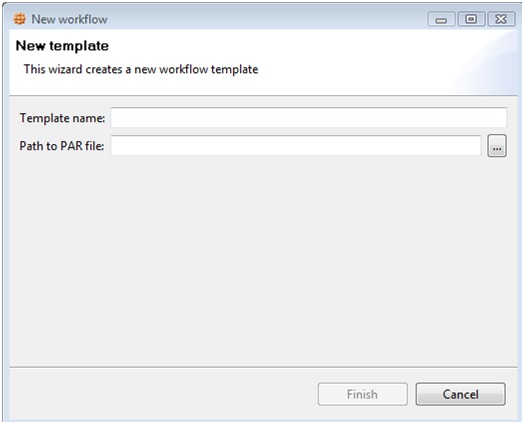
Workflow editor
Workflow editor is used to edit the Workflow profiles. Follow the below mentioned steps for the same:
- Select the profile in the Workflow profiles view.
- Double click on the profile or select Edit profile from the pop-up menu. The workflow profile is opened in the workflow editor.
- Set the parameters essential to execute the workflow.
Editing the parameters in the workflow editor
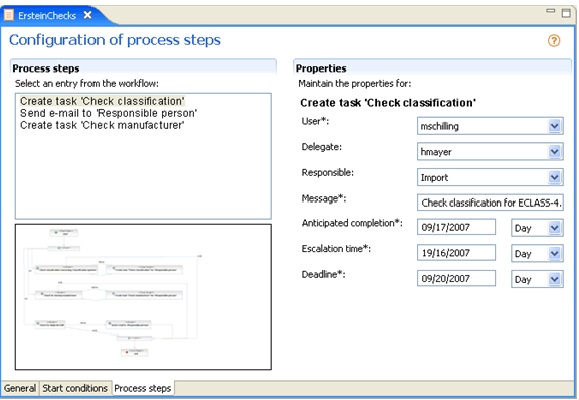
The workflow editor has three tabs at the bottom of the view used to make different settings:
General: Provide the name and description of the profile.
Start condition: Specify the conditions under which the workflow will be started. The required parameters for starting the selected workflow on the left are shown on the right.
Process steps: Specify the parameters required all through the process. Select a process step listed on the left, the required parameters for that process step are shown on the right.
Current workflows
The Current workflows view displays a list of active and completed workflows. User can interrupt or
complete an active workflow.
Interrupting a workflow
- Select the entry in the table.
- In the "Status" column, select "Stopped" from the list. The workflow is stopped.
complete a workflow
- Select the entry in the table.
- In the "Status" column, select "Complete" from the list. The workflow is continued.
Example
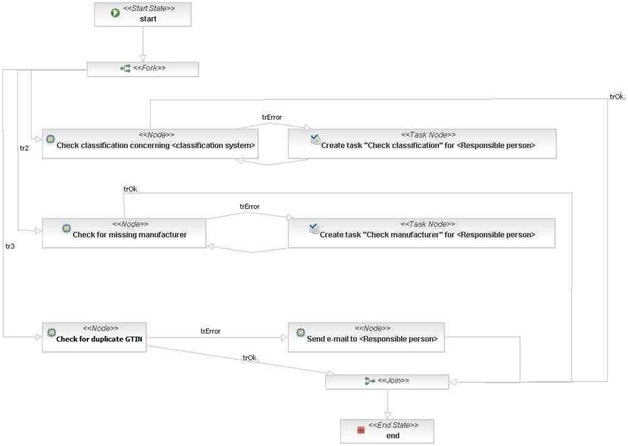
0 Comment(s)