Hello
Today we would discuss about the importance of Audit Trails in PIM Desktop.
Audit Trail
An audit trail comprises the transaction with a record of each stage involved in it. It aids in simplifying problem administration by tracing the sequence of actions in a purchase, sale, customer complaints, or the delivery of goods.
Audit trail is essential in PIM as it supports data maintenance and error tracking. It helps to identify the cause of errors in data. It helps to create a variation between similar errors and similar causes.
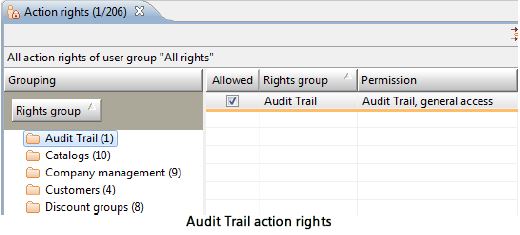
Calling up Audit Trail
Audit Trail represents an important core function of PIM Desktops. Its purpose is to create a log of all the data modifications carried out in PIM. It is known as complete logging . This type of Complete logging: It includes both the user operations (changes made by users) as well as automatic system operations (import or merge).
Basically, all the entities specified in the repository can be monitored for modifications. As standard Audit Trail monitors modifications of following entities:
- Assortments
- Item
- Media asset
- Media asset file
- Product
- Structure
- Structure feature
- Structure group
- Structure preset value
- Supplier catalog
- User group and
- Users
There are two ways in which an audit trail can be represented:
- Call up Audit Trail from the context menu directly and display specific changes
- Display an overview with the Audit Trail perspective.
Calling up specific changes
It involves initiating changes from Users, Explorer Items or Explorer Products perspective. To do this, call up the relevant context menu, and select the Show all changes, Show all item-related changes or Show all user-related changes option.
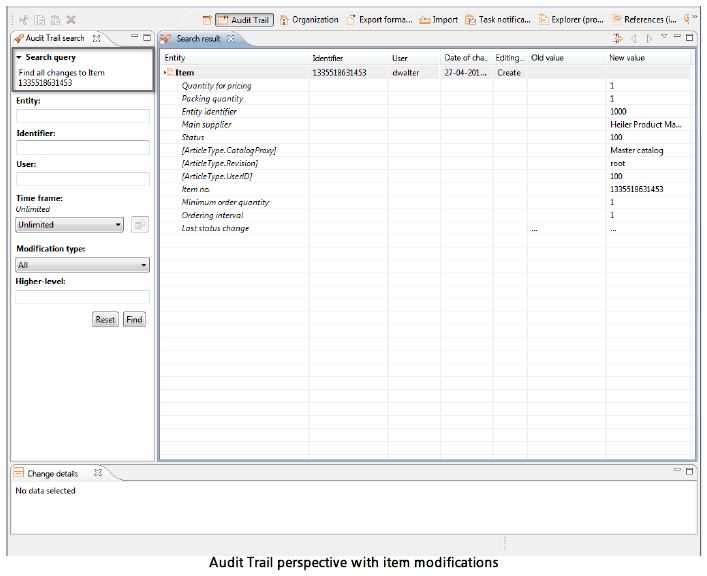
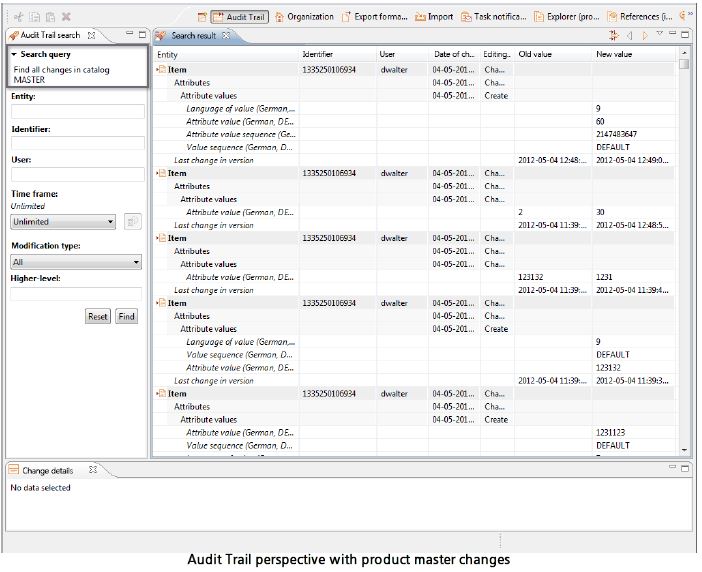
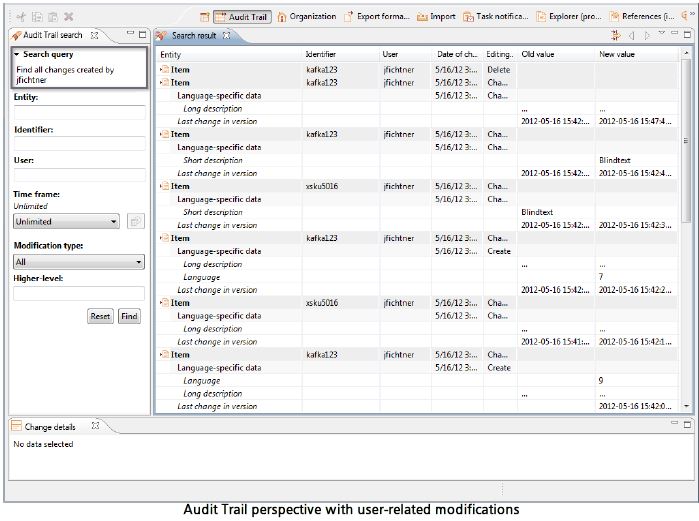
Calling up the Audit Trail perspective
Navigate to Perspectives > Open… > Audit Trail, to initiate the global overview. A blank default perspective will be displayed. After the perspective in which the query was generated is closed, the result is automatically copied into the newly opened perspective. This happens in case if a selective Audit Trail query has been generated prior to opening the new perspective.
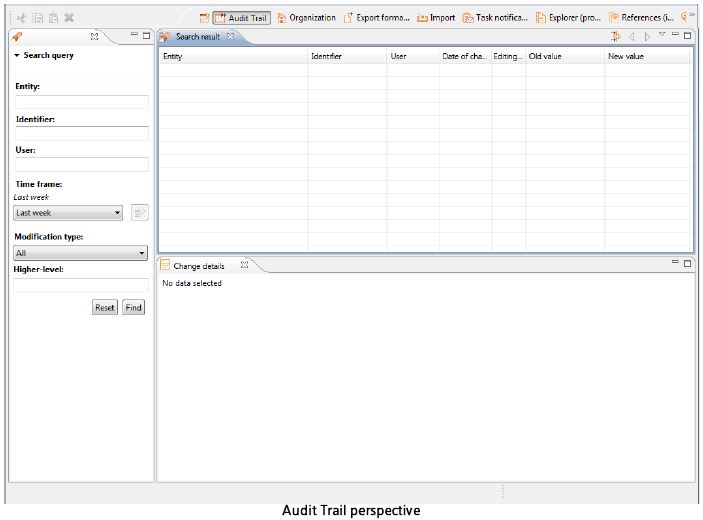
Configuring Audit Trail
PIM Desktop contains a default configuration of Audit Trail. This configuration ensures that all modifications to specific objects are transferred to a history log on regular basis and displayed as an overview. The settings to configure the display can be carried out from this overview being shown. The information is displayed in tabular format in view.
The Audit Trail perspective is structured as follows:
1. The Various views contain the following details:
- The entire data set can be used as basis for the search or the user can create specific queries in Audit Trail search perspective.
- User can search for specific entities, IDs or users explicitly.
- The time-frame and Editing Type for a specific search can be restricted.
- A calendar is used to select the Start and End date required to classify user-specified time frame.
- The most recent search settings are undone choosing Reset. Choose Search to initiate a search query.
- The search results information is displayed using the search results window. User make use of drag & drop to define the sequence in which the columns are displayed.
2. Views menu
Filtering can take place only when the filter function is activated. It is essential to activate or deactivate a filter function. To exclude an entity from the search select the relevant entry in the search results and call the context menu. Automatically an entry gets created in the entity filter. To remove this entry, select Edit entity filter in the Views menu. Select the entry in the filter, and choose Remove. The change is saved and filter closes when user clicks on Apply. The change is discarded when user clicks Cancel. Select the columns to be displayed. A check mark is then displayed in front of these.
3. Change structure view
If the master detail view has been activated then the user can choose to display the Change structure view. This changes the display in the search results. In order to copy the detailed information about the changes into this view, User can double-click on a search results entry . The hierarchical structure is used to represent the relationships between the changes, the root element and the entity.
4. Change details view
If the master detail view is not active then, the Change details view is filled with detailed information of the entity clicked in either change structure or results. A special feature has been implemented for fields with very extensive content, such as the long description for an item. The content is referenced with a row of dots in the tables. When user double-click on an entry, the data is copied into the Change details view. This provides an initial view of the information. The columns in this window correspond to the Old value and New value fields. The icons in the menu bar allow to track the individual changes to very long texts step by step. The changes are counted and are referenced in the status bar.
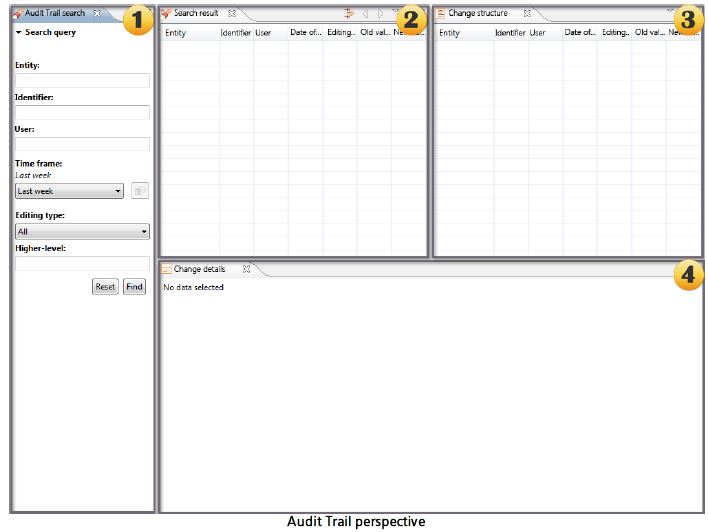
Audit Trail management
Navigate to Management > Settings to access the screen where user can make changes to Audit Trail functions or restore the default settings. Define the maximum number of objects that are to be displayed per page. Also, specify whether to use the default configuration or define a new one. Apply is clicked to apply user settings, or Restore is chosen when user opts for defaults and wants to discard the settings defined.
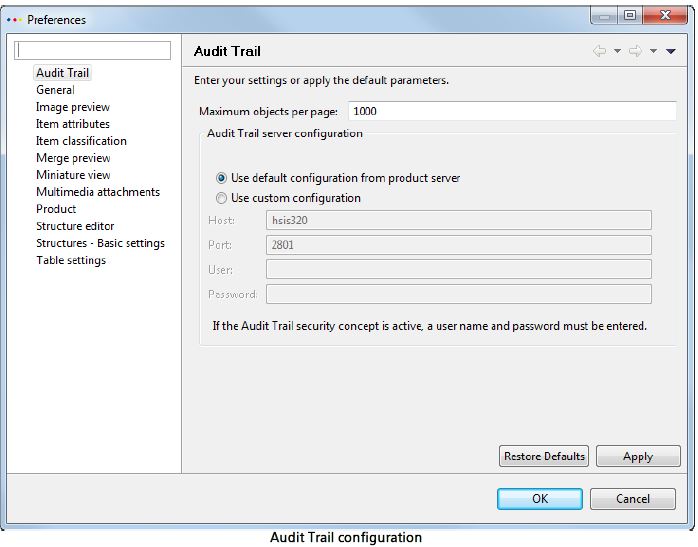
Technical background
Audit logging
Auditing is an investigative procedure that evaluates processes based on their fulfillment of requirements and compliance with guidelines. An audit serves the purpose of analyzing the current situation. It also helps to compare the initial objectives with what has been achieved. The data is usually saved in a relational database management system.
Audit Log
An audit log is the simplest form in which information about the data set is saved. The additional information relating to what, who and when is also stored to the database when the data set is accessed.
It is crucial to remember that only the date of creation and the last modified date is recorded for future evaluation.
Audit Trail
An audit trail is simply the advanced version of an Audit log. It creates a copy of the data set with details of the user making the change and a time stamp each time a write operation is executed. This helps to implement the review of various users and the actions carried out by them. It also helps to track the sequence of events. It simplifies the process of restoring the system or data in case it is lost or some fraud is detected.
An audit trail can have two different approach:
- Progressive approach: User tracks all actions from the starting point to the result.
- Retrograde approach: User works backwards from the result to the starting point.
History logging
The storage of the history of data in a database over particular period of time is termed as History logging. It allows to compare the data from past and also detect which value was valid at which point in time in the past or will be valid at a future point in time.
Images Source: https://kb.informatica.com/proddocs/
0 Comment(s)